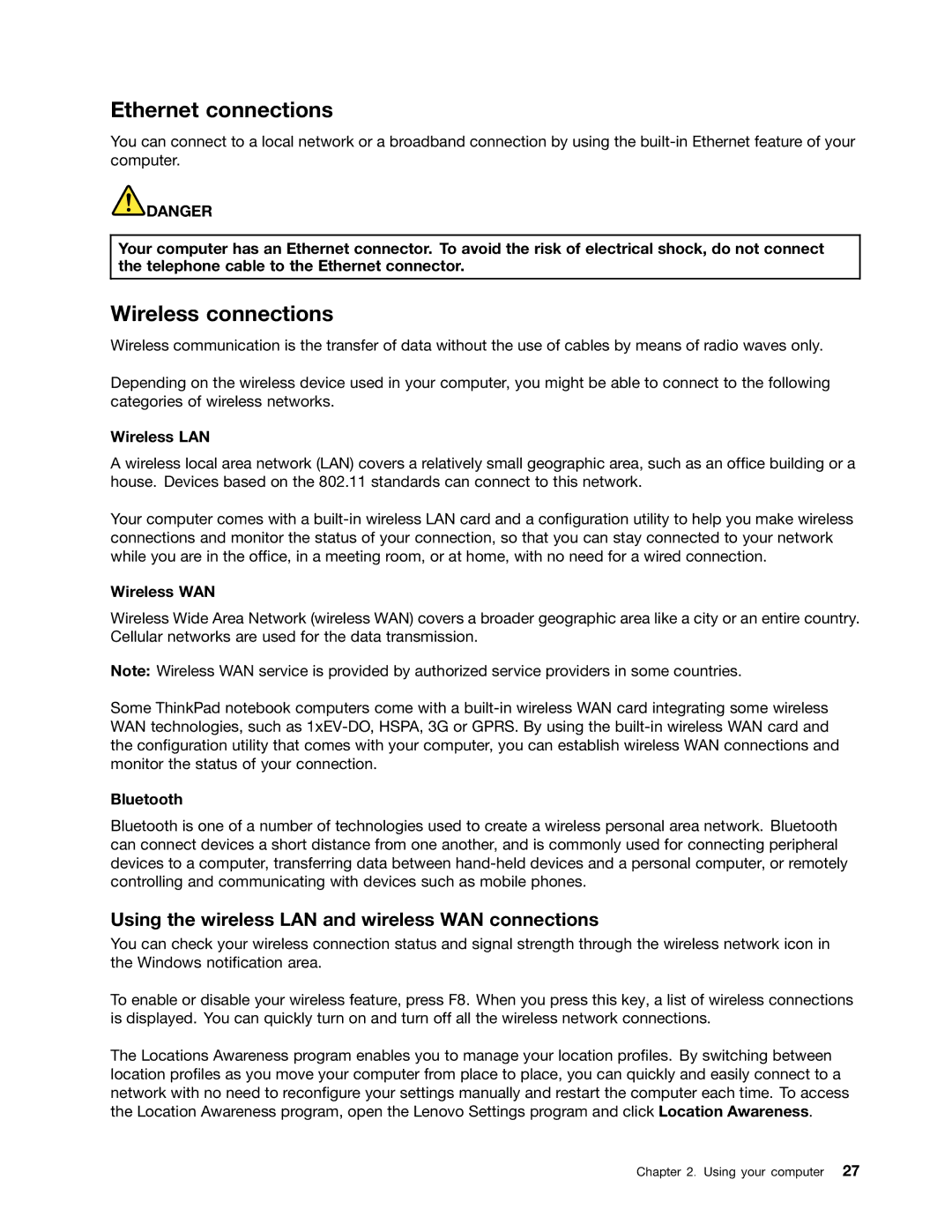Ethernet connections
You can connect to a local network or a broadband connection by using the
![]() DANGER
DANGER
Your computer has an Ethernet connector. To avoid the risk of electrical shock, do not connect the telephone cable to the Ethernet connector.
Wireless connections
Wireless communication is the transfer of data without the use of cables by means of radio waves only.
Depending on the wireless device used in your computer, you might be able to connect to the following categories of wireless networks.
Wireless LAN
A wireless local area network (LAN) covers a relatively small geographic area, such as an office building or a house. Devices based on the 802.11 standards can connect to this network.
Your computer comes with a
Wireless WAN
Wireless Wide Area Network (wireless WAN) covers a broader geographic area like a city or an entire country. Cellular networks are used for the data transmission.
Note: Wireless WAN service is provided by authorized service providers in some countries.
Some ThinkPad notebook computers come with a
Bluetooth
Bluetooth is one of a number of technologies used to create a wireless personal area network. Bluetooth can connect devices a short distance from one another, and is commonly used for connecting peripheral devices to a computer, transferring data between
Using the wireless LAN and wireless WAN connections
You can check your wireless connection status and signal strength through the wireless network icon in the Windows notification area.
To enable or disable your wireless feature, press F8. When you press this key, a list of wireless connections is displayed. You can quickly turn on and turn off all the wireless network connections.
The Locations Awareness program enables you to manage your location profiles. By switching between location profiles as you move your computer from place to place, you can quickly and easily connect to a network with no need to reconfigure your settings manually and restart the computer each time. To access the Location Awareness program, open the Lenovo Settings program and click Location Awareness.