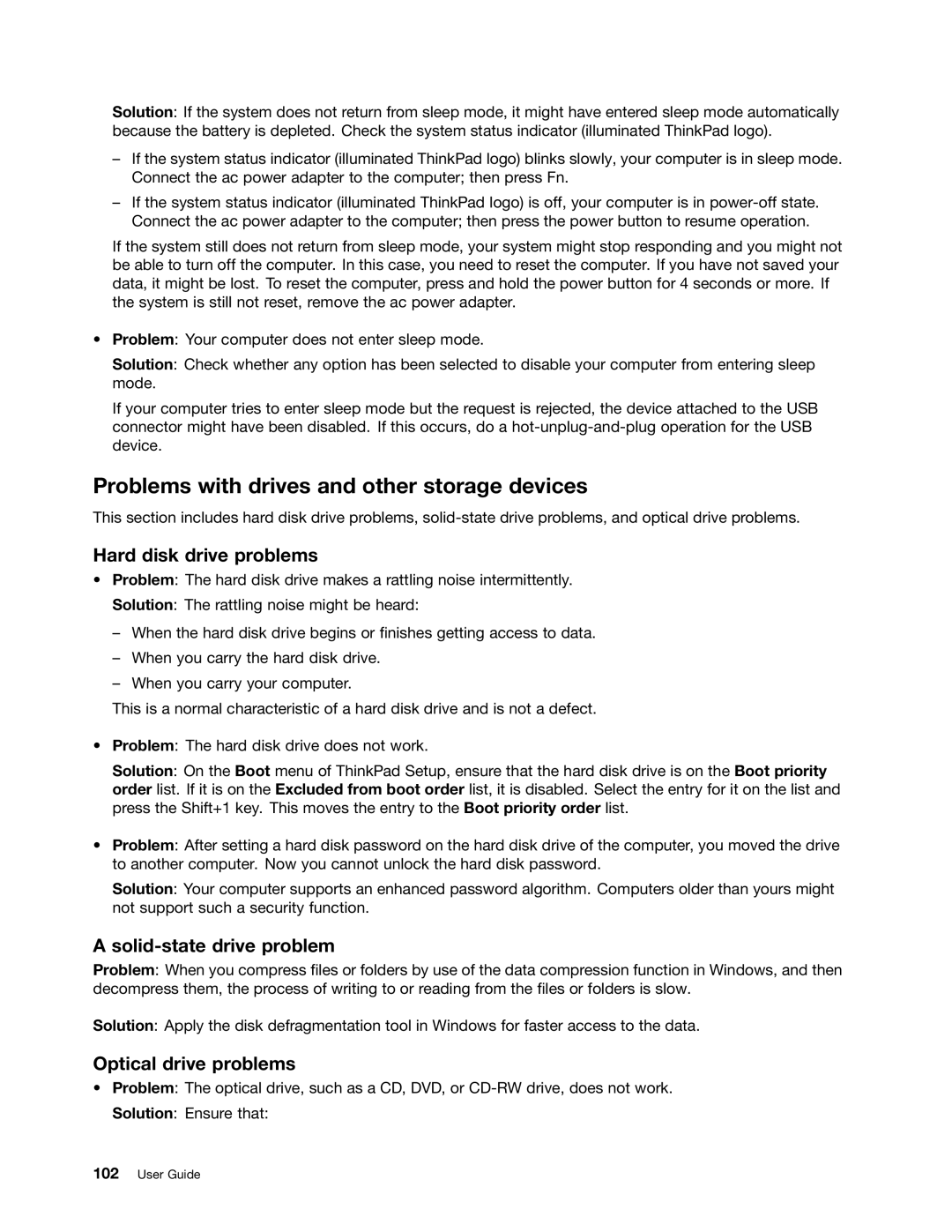Solution: If the system does not return from sleep mode, it might have entered sleep mode automatically because the battery is depleted. Check the system status indicator (illuminated ThinkPad logo).
–If the system status indicator (illuminated ThinkPad logo) blinks slowly, your computer is in sleep mode. Connect the ac power adapter to the computer; then press Fn.
–If the system status indicator (illuminated ThinkPad logo) is off, your computer is in
If the system still does not return from sleep mode, your system might stop responding and you might not be able to turn off the computer. In this case, you need to reset the computer. If you have not saved your data, it might be lost. To reset the computer, press and hold the power button for 4 seconds or more. If the system is still not reset, remove the ac power adapter.
•Problem: Your computer does not enter sleep mode.
Solution: Check whether any option has been selected to disable your computer from entering sleep mode.
If your computer tries to enter sleep mode but the request is rejected, the device attached to the USB connector might have been disabled. If this occurs, do a
Problems with drives and other storage devices
This section includes hard disk drive problems,
Hard disk drive problems
•Problem: The hard disk drive makes a rattling noise intermittently.
Solution: The rattling noise might be heard:
–When the hard disk drive begins or finishes getting access to data.
–When you carry the hard disk drive.
–When you carry your computer.
This is a normal characteristic of a hard disk drive and is not a defect.
•Problem: The hard disk drive does not work.
Solution: On the Boot menu of ThinkPad Setup, ensure that the hard disk drive is on the Boot priority order list. If it is on the Excluded from boot order list, it is disabled. Select the entry for it on the list and press the Shift+1 key. This moves the entry to the Boot priority order list.
•Problem: After setting a hard disk password on the hard disk drive of the computer, you moved the drive to another computer. Now you cannot unlock the hard disk password.
Solution: Your computer supports an enhanced password algorithm. Computers older than yours might not support such a security function.
A solid-state drive problem
Problem: When you compress files or folders by use of the data compression function in Windows, and then decompress them, the process of writing to or reading from the files or folders is slow.
Solution: Apply the disk defragmentation tool in Windows for faster access to the data.
Optical drive problems
•Problem: The optical drive, such as a CD, DVD, or
Solution: Ensure that: