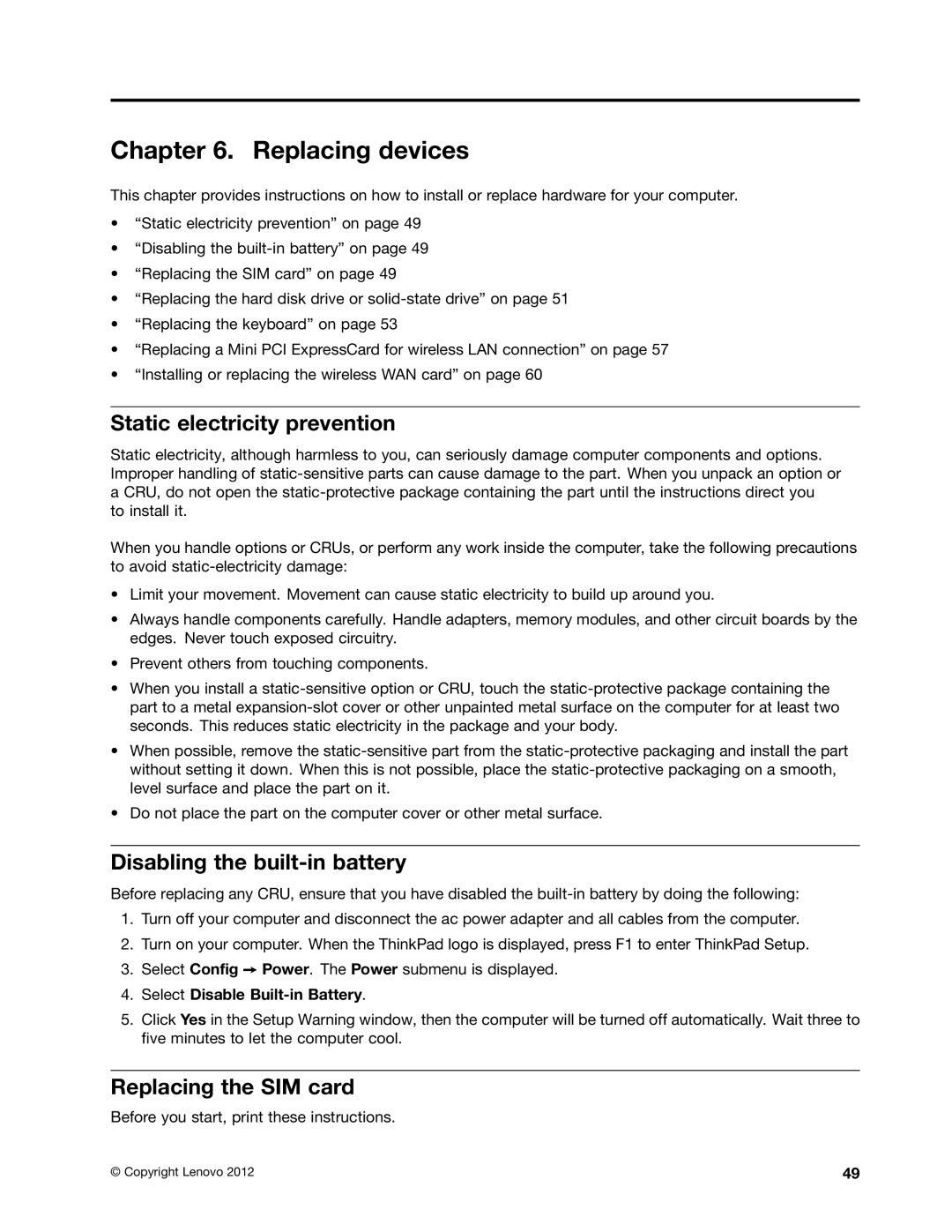Chapter 6. Replacing devices
This chapter provides instructions on how to install or replace hardware for your computer.
•“Static electricity prevention” on page 49
•“Disabling the
•“Replacing the SIM card” on page 49
•“Replacing the hard disk drive or
•“Replacing the keyboard” on page 53
•“Replacing a Mini PCI ExpressCard for wireless LAN connection” on page 57
•“Installing or replacing the wireless WAN card” on page 60
Static electricity prevention
Static electricity, although harmless to you, can seriously damage computer components and options. Improper handling of
When you handle options or CRUs, or perform any work inside the computer, take the following precautions to avoid
•Limit your movement. Movement can cause static electricity to build up around you.
•Always handle components carefully. Handle adapters, memory modules, and other circuit boards by the edges. Never touch exposed circuitry.
•Prevent others from touching components.
•When you install a
•When possible, remove the
•Do not place the part on the computer cover or other metal surface.
Disabling the built-in battery
Before replacing any CRU, ensure that you have disabled the
1.Turn off your computer and disconnect the ac power adapter and all cables from the computer.
2.Turn on your computer. When the ThinkPad logo is displayed, press F1 to enter ThinkPad Setup.
3.Select Config ➙ Power. The Power submenu is displayed.
4.Select Disable Built-in Battery.
5.Click Yes in the Setup Warning window, then the computer will be turned off automatically. Wait three to five minutes to let the computer cool.
Replacing the SIM card
Before you start, print these instructions.
© Copyright Lenovo 2012 | 49 |