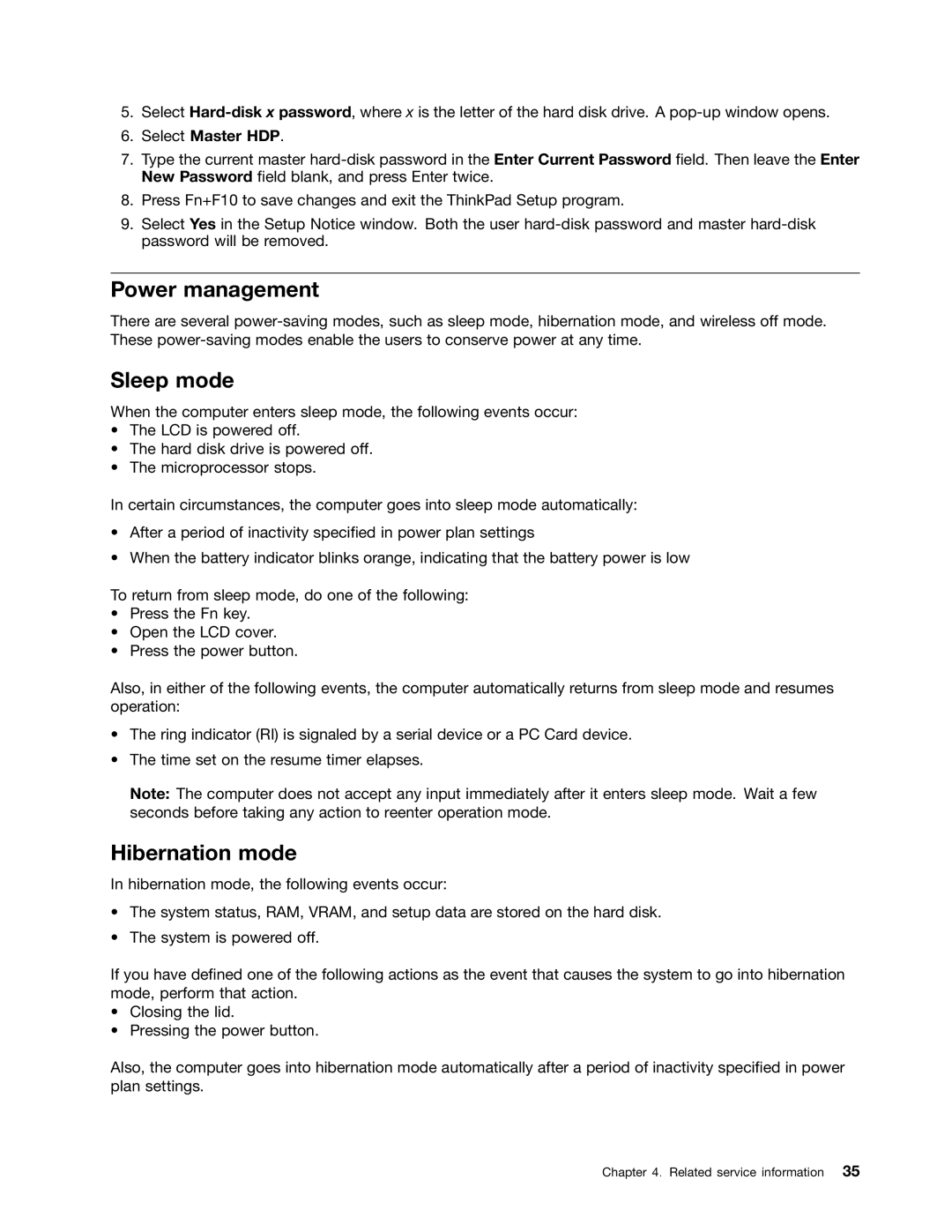5.Select
6.Select Master HDP.
7.Type the current master
8.Press Fn+F10 to save changes and exit the ThinkPad Setup program.
9.Select Yes in the Setup Notice window. Both the user
Power management
There are several
Sleep mode
When the computer enters sleep mode, the following events occur:
•The LCD is powered off.
•The hard disk drive is powered off.
•The microprocessor stops.
In certain circumstances, the computer goes into sleep mode automatically:
•After a period of inactivity specified in power plan settings
•When the battery indicator blinks orange, indicating that the battery power is low
To return from sleep mode, do one of the following:
•Press the Fn key.
•Open the LCD cover.
•Press the power button.
Also, in either of the following events, the computer automatically returns from sleep mode and resumes operation:
•The ring indicator (RI) is signaled by a serial device or a PC Card device.
•The time set on the resume timer elapses.
Note: The computer does not accept any input immediately after it enters sleep mode. Wait a few seconds before taking any action to reenter operation mode.
Hibernation mode
In hibernation mode, the following events occur:
•The system status, RAM, VRAM, and setup data are stored on the hard disk.
•The system is powered off.
If you have defined one of the following actions as the event that causes the system to go into hibernation mode, perform that action.
•Closing the lid.
•Pressing the power button.
Also, the computer goes into hibernation mode automatically after a period of inactivity specified in power plan settings.
Chapter 4. Related service information 35