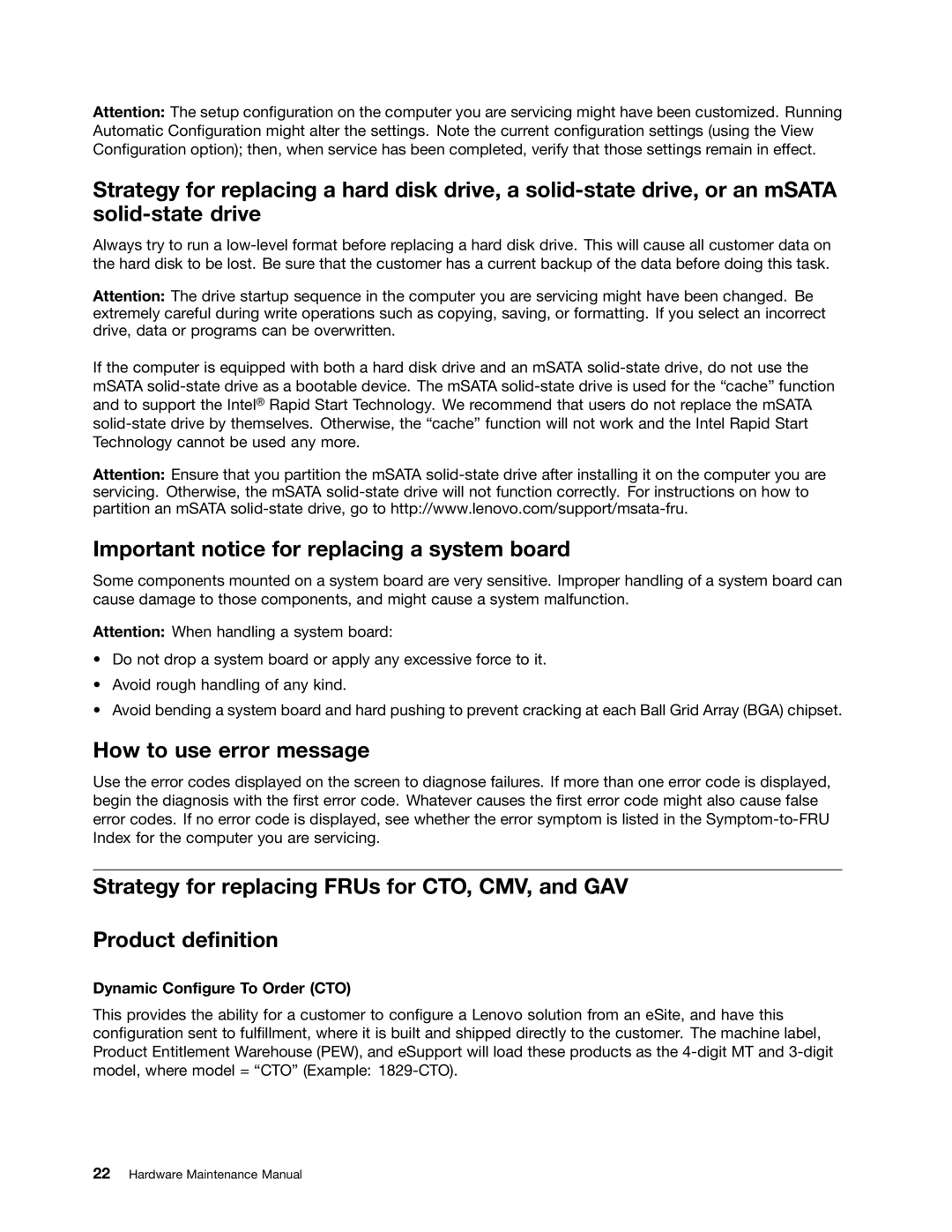Attention: The setup configuration on the computer you are servicing might have been customized. Running Automatic Configuration might alter the settings. Note the current configuration settings (using the View Configuration option); then, when service has been completed, verify that those settings remain in effect.
Strategy for replacing a hard disk drive, a
Always try to run a
Attention: The drive startup sequence in the computer you are servicing might have been changed. Be extremely careful during write operations such as copying, saving, or formatting. If you select an incorrect drive, data or programs can be overwritten.
If the computer is equipped with both a hard disk drive and an mSATA
Attention: Ensure that you partition the mSATA
Important notice for replacing a system board
Some components mounted on a system board are very sensitive. Improper handling of a system board can cause damage to those components, and might cause a system malfunction.
Attention: When handling a system board:
•Do not drop a system board or apply any excessive force to it.
•Avoid rough handling of any kind.
•Avoid bending a system board and hard pushing to prevent cracking at each Ball Grid Array (BGA) chipset.
How to use error message
Use the error codes displayed on the screen to diagnose failures. If more than one error code is displayed, begin the diagnosis with the first error code. Whatever causes the first error code might also cause false error codes. If no error code is displayed, see whether the error symptom is listed in the
Strategy for replacing FRUs for CTO, CMV, and GAV
Product definition
Dynamic Configure To Order (CTO)
This provides the ability for a customer to configure a Lenovo solution from an eSite, and have this configuration sent to fulfillment, where it is built and shipped directly to the customer. The machine label, Product Entitlement Warehouse (PEW), and eSupport will load these products as the