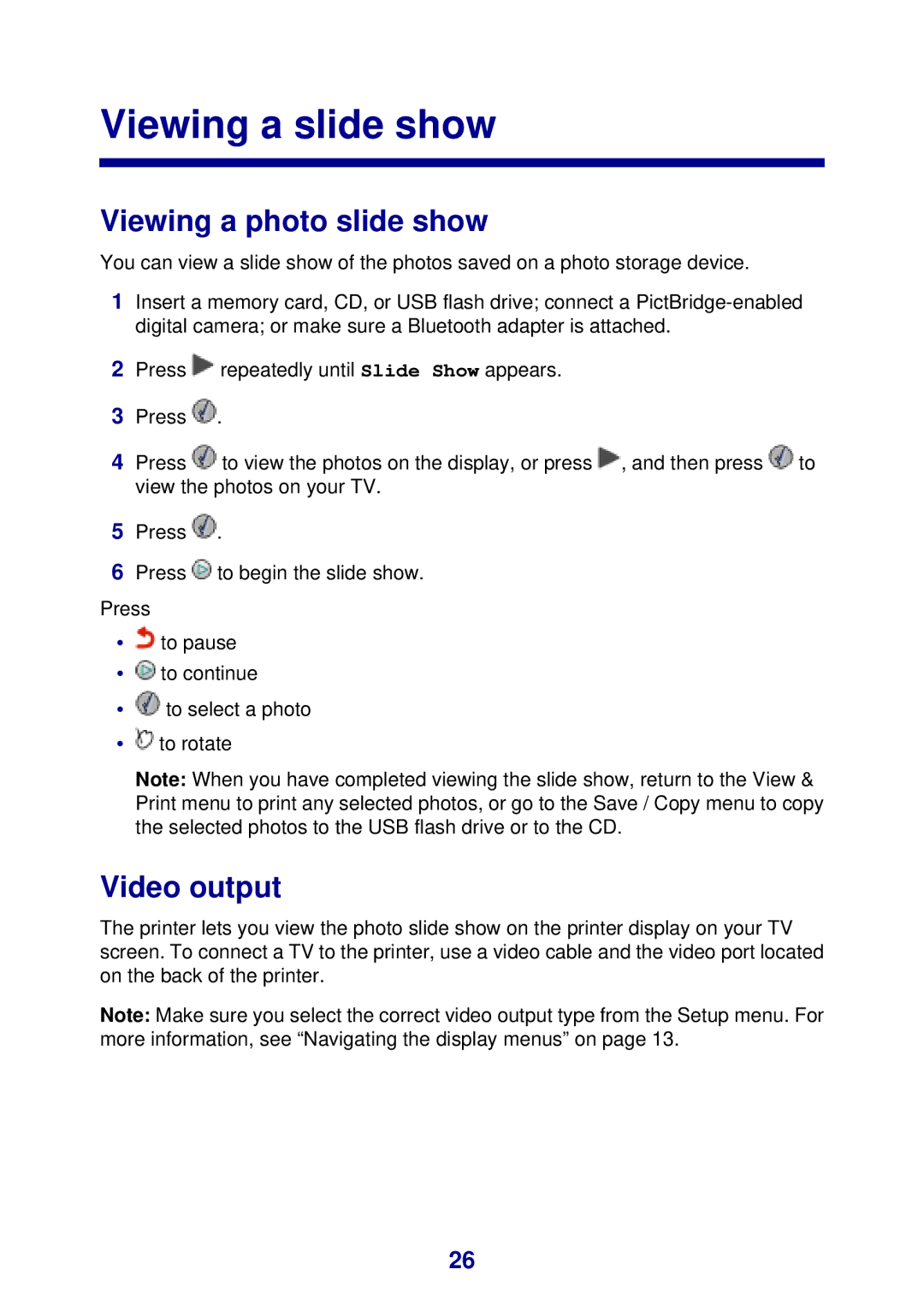Viewing a slide show
Viewing a photo slide show
You can view a slide show of the photos saved on a photo storage device.
1Insert a memory card, CD, or USB flash drive; connect a
2Press ![]() repeatedly until Slide Show appears.
repeatedly until Slide Show appears.
3Press ![]() .
.
4Press ![]() to view the photos on the display, or press
to view the photos on the display, or press ![]() , and then press
, and then press ![]() to view the photos on your TV.
to view the photos on your TV.
5Press ![]() .
.
6Press ![]() to begin the slide show.
to begin the slide show.
Press
•![]() to pause
to pause
•![]() to continue
to continue
•![]() to select a photo
to select a photo
•![]() to rotate
to rotate
Note: When you have completed viewing the slide show, return to the View & Print menu to print any selected photos, or go to the Save / Copy menu to copy the selected photos to the USB flash drive or to the CD.
Video output
The printer lets you view the photo slide show on the printer display on your TV screen. To connect a TV to the printer, use a video cable and the video port located on the back of the printer.
Note: Make sure you select the correct video output type from the Setup menu. For more information, see “Navigating the display menus” on page 13.
26