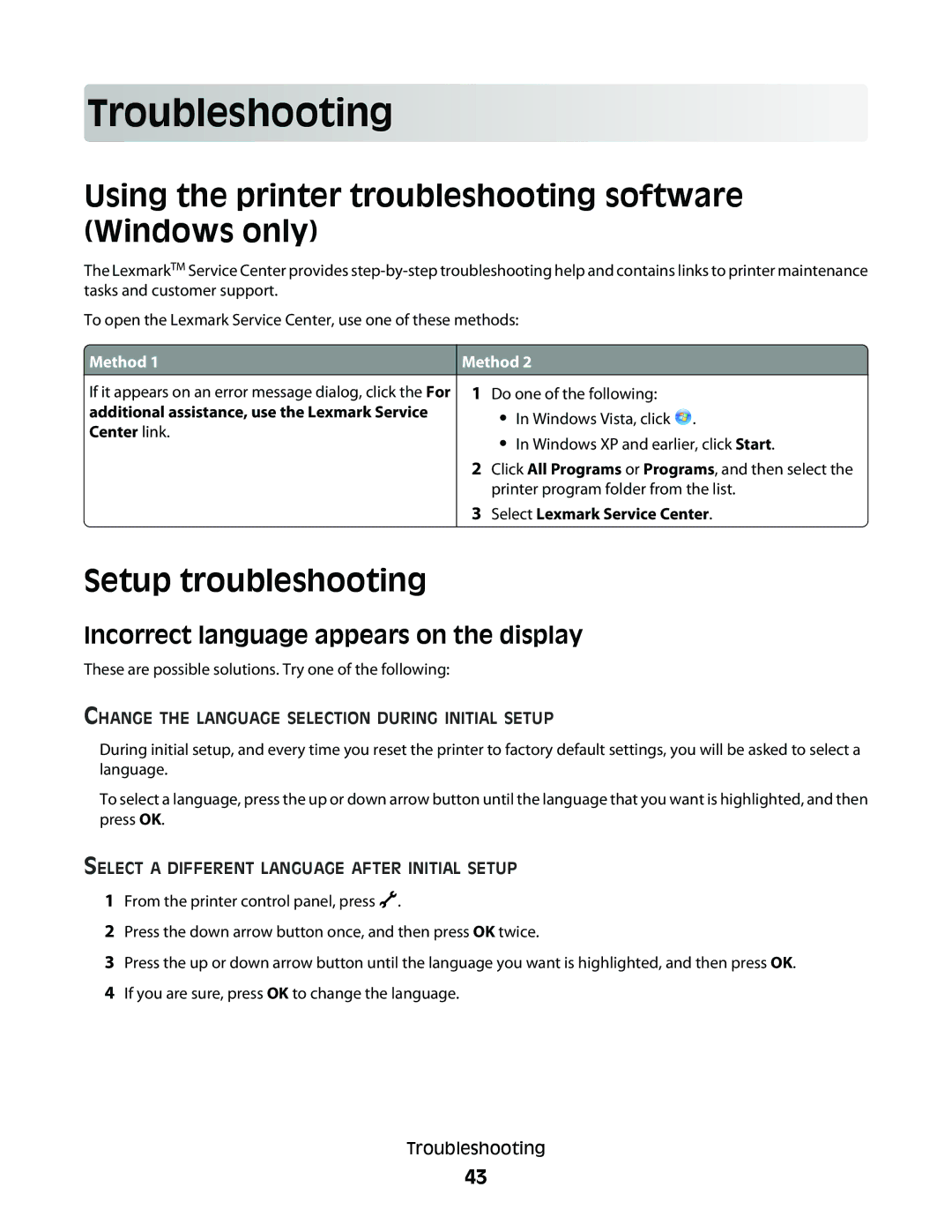Troublesho oting
oting



























Using the printer troubleshooting software (Windows only)
The LexmarkTM Service Center provides
To open the Lexmark Service Center, use one of these methods:
 Method 1
Method 1
If it appears on an error message dialog, click the For
additional assistance, use the Lexmark Service Center link.
Method 2
1Do one of the following:
•In Windows Vista, click ![]() .
.
•In Windows XP and earlier, click Start.
2Click All Programs or Programs, and then select the printer program folder from the list.
3Select Lexmark Service Center.
Setup troubleshooting
Incorrect language appears on the display
These are possible solutions. Try one of the following:
CHANGE THE LANGUAGE SELECTION DURING INITIAL SETUP
During initial setup, and every time you reset the printer to factory default settings, you will be asked to select a language.
To select a language, press the up or down arrow button until the language that you want is highlighted, and then press OK.
SELECT A DIFFERENT LANGUAGE AFTER INITIAL SETUP
1From the printer control panel, press ![]() .
.
2Press the down arrow button once, and then press OK twice.
3Press the up or down arrow button until the language you want is highlighted, and then press OK.
4If you are sure, press OK to change the language.
Troubleshooting
43