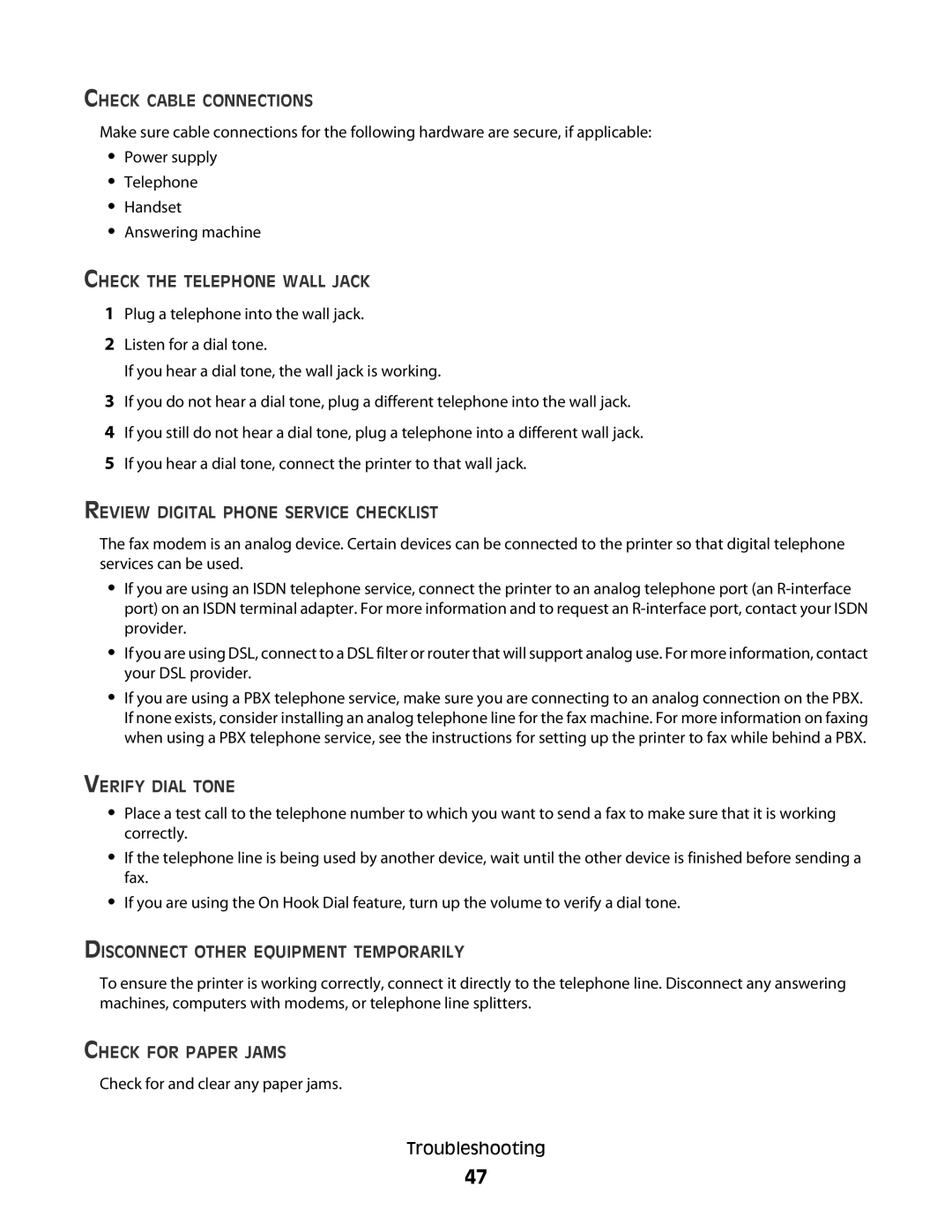CHECK CABLE CONNECTIONS
Make sure cable connections for the following hardware are secure, if applicable:
•Power supply
•Telephone
•Handset
•Answering machine
CHECK THE TELEPHONE WALL JACK
1Plug a telephone into the wall jack.
2Listen for a dial tone.
If you hear a dial tone, the wall jack is working.
3If you do not hear a dial tone, plug a different telephone into the wall jack.
4If you still do not hear a dial tone, plug a telephone into a different wall jack.
5If you hear a dial tone, connect the printer to that wall jack.
REVIEW DIGITAL PHONE SERVICE CHECKLIST
The fax modem is an analog device. Certain devices can be connected to the printer so that digital telephone services can be used.
•If you are using an ISDN telephone service, connect the printer to an analog telephone port (an
•If you are using DSL, connect to a DSL filter or router that will support analog use. For more information, contact your DSL provider.
•If you are using a PBX telephone service, make sure you are connecting to an analog connection on the PBX. If none exists, consider installing an analog telephone line for the fax machine. For more information on faxing when using a PBX telephone service, see the instructions for setting up the printer to fax while behind a PBX.
VERIFY DIAL TONE
•Place a test call to the telephone number to which you want to send a fax to make sure that it is working correctly.
•If the telephone line is being used by another device, wait until the other device is finished before sending a fax.
•If you are using the On Hook Dial feature, turn up the volume to verify a dial tone.
DISCONNECT OTHER EQUIPMENT TEMPORARILY
To ensure the printer is working correctly, connect it directly to the telephone line. Disconnect any answering machines, computers with modems, or telephone line splitters.
CHECK FOR PAPER JAMS
Check for and clear any paper jams.
Troubleshooting
47