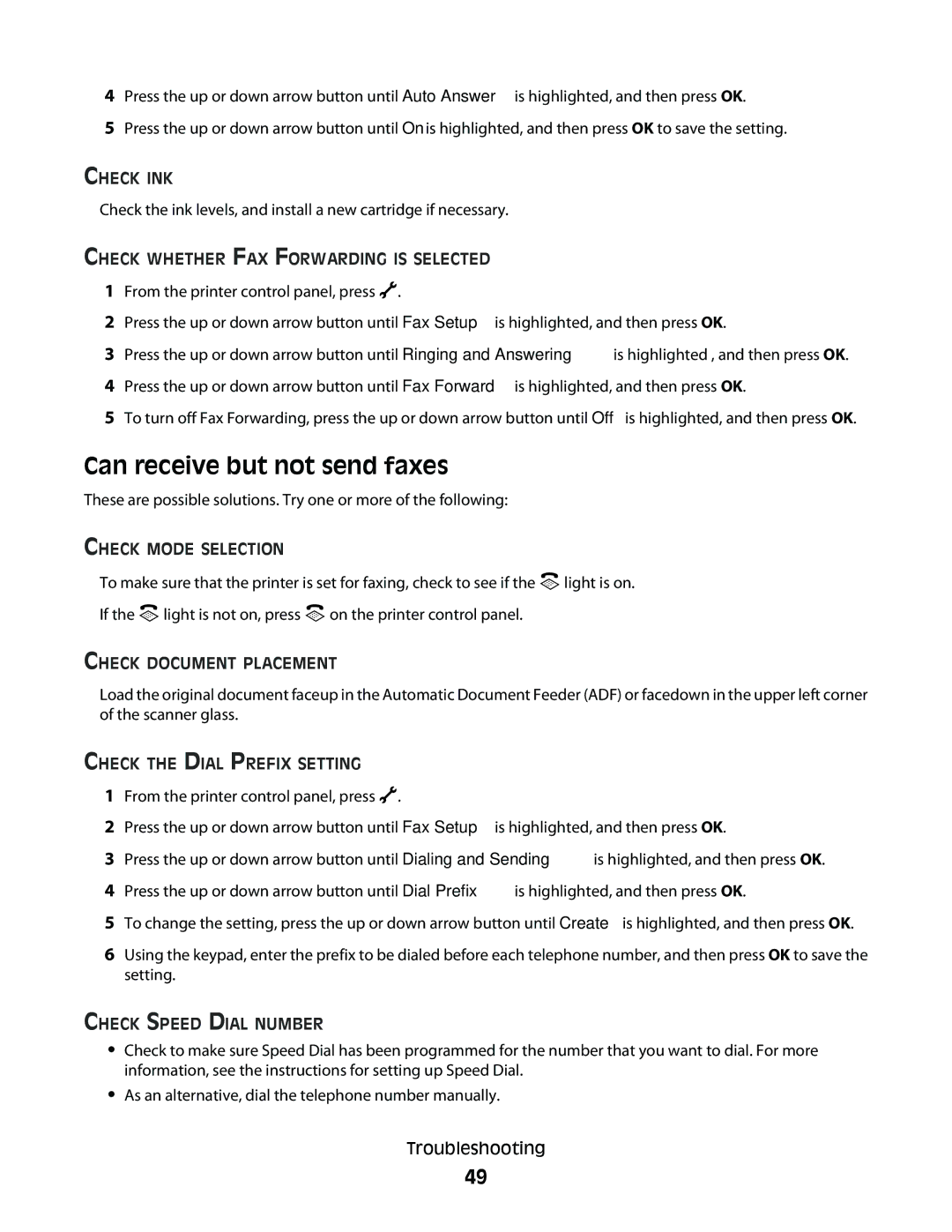4Press the up or down arrow button until Auto Answer is highlighted, and then press OK.
5Press the up or down arrow button until On is highlighted, and then press OK to save the setting.
CHECK INK
Check the ink levels, and install a new cartridge if necessary.
CHECK WHETHER FAX FORWARDING IS SELECTED
1From the printer control panel, press ![]() .
.
2Press the up or down arrow button until Fax Setup is highlighted, and then press OK.
3Press the up or down arrow button until Ringing and Answering is highlighted , and then press OK.
4Press the up or down arrow button until Fax Forward is highlighted, and then press OK.
5To turn off Fax Forwarding, press the up or down arrow button until Off is highlighted, and then press OK.
Can receive but not send faxes
These are possible solutions. Try one or more of the following:
CHECK MODE SELECTION
To make sure that the printer is set for faxing, check to see if the ![]() light is on.
light is on.
If the ![]() light is not on, press
light is not on, press ![]() on the printer control panel.
on the printer control panel.
CHECK DOCUMENT PLACEMENT
Load the original document faceup in the Automatic Document Feeder (ADF) or facedown in the upper left corner of the scanner glass.
CHECK THE DIAL PREFIX SETTING
1From the printer control panel, press ![]() .
.
2Press the up or down arrow button until Fax Setup is highlighted, and then press OK.
3Press the up or down arrow button until Dialing and Sending is highlighted, and then press OK.
4Press the up or down arrow button until Dial Prefix is highlighted, and then press OK.
5To change the setting, press the up or down arrow button until Create is highlighted, and then press OK.
6Using the keypad, enter the prefix to be dialed before each telephone number, and then press OK to save the setting.
CHECK SPEED DIAL NUMBER
•Check to make sure Speed Dial has been programmed for the number that you want to dial. For more information, see the instructions for setting up Speed Dial.
•As an alternative, dial the telephone number manually.
Troubleshooting
49