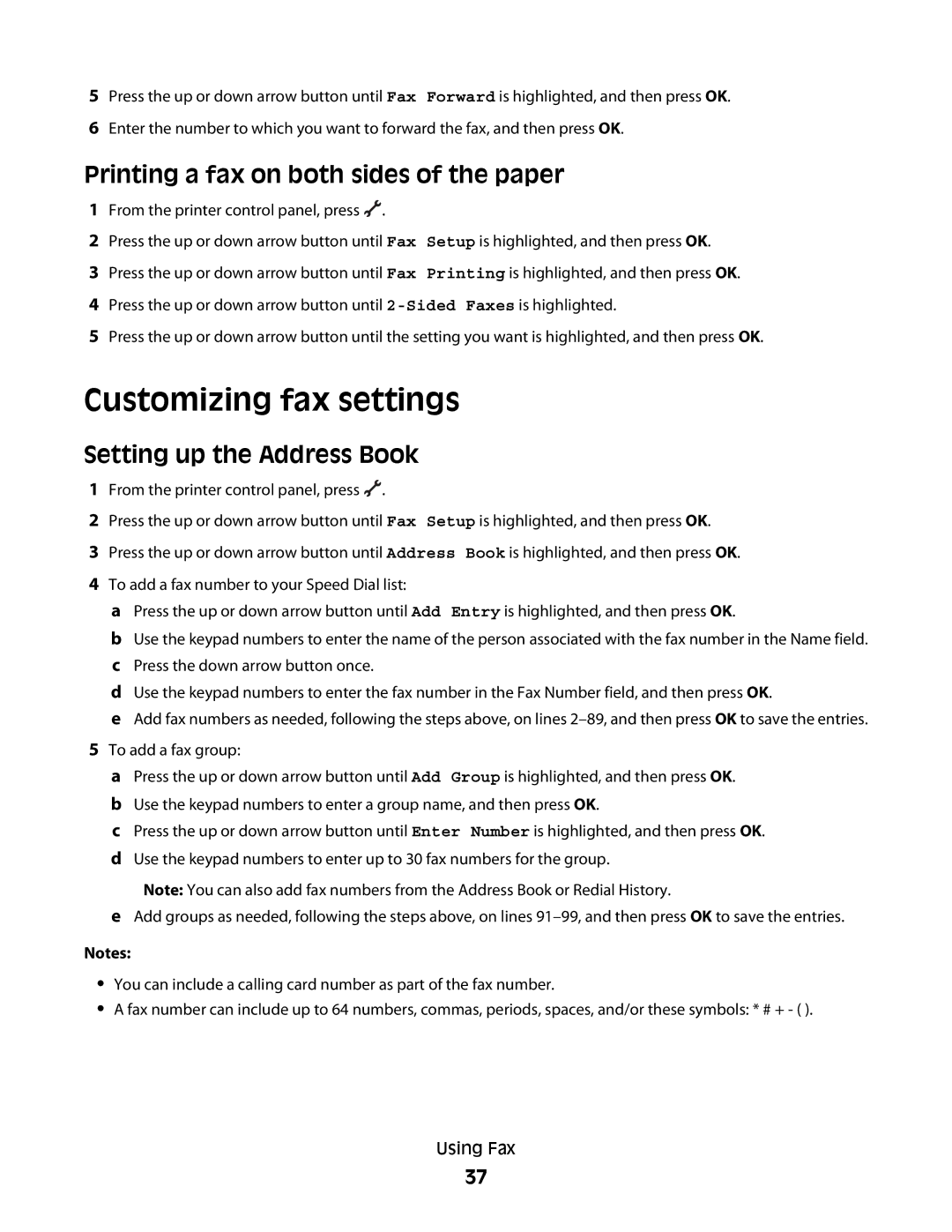5Press the up or down arrow button until Fax Forward is highlighted, and then press OK.
6Enter the number to which you want to forward the fax, and then press OK.
Printing a fax on both sides of the paper
1From the printer control panel, press ![]() .
.
2Press the up or down arrow button until Fax Setup is highlighted, and then press OK.
3Press the up or down arrow button until Fax Printing is highlighted, and then press OK.
4Press the up or down arrow button until
5Press the up or down arrow button until the setting you want is highlighted, and then press OK.
Customizing fax settings
Setting up the Address Book
1From the printer control panel, press ![]() .
.
2Press the up or down arrow button until Fax Setup is highlighted, and then press OK.
3Press the up or down arrow button until Address Book is highlighted, and then press OK.
4To add a fax number to your Speed Dial list:
aPress the up or down arrow button until Add Entry is highlighted, and then press OK.
bUse the keypad numbers to enter the name of the person associated with the fax number in the Name field.
cPress the down arrow button once.
dUse the keypad numbers to enter the fax number in the Fax Number field, and then press OK.
eAdd fax numbers as needed, following the steps above, on lines
5To add a fax group:
aPress the up or down arrow button until Add Group is highlighted, and then press OK.
bUse the keypad numbers to enter a group name, and then press OK.
cPress the up or down arrow button until Enter Number is highlighted, and then press OK.
dUse the keypad numbers to enter up to 30 fax numbers for the group.
Note: You can also add fax numbers from the Address Book or Redial History.
eAdd groups as needed, following the steps above, on lines
Notes:
•You can include a calling card number as part of the fax number.
•A fax number can include up to 64 numbers, commas, periods, spaces, and/or these symbols: * # + - ( ).
Using Fax
37