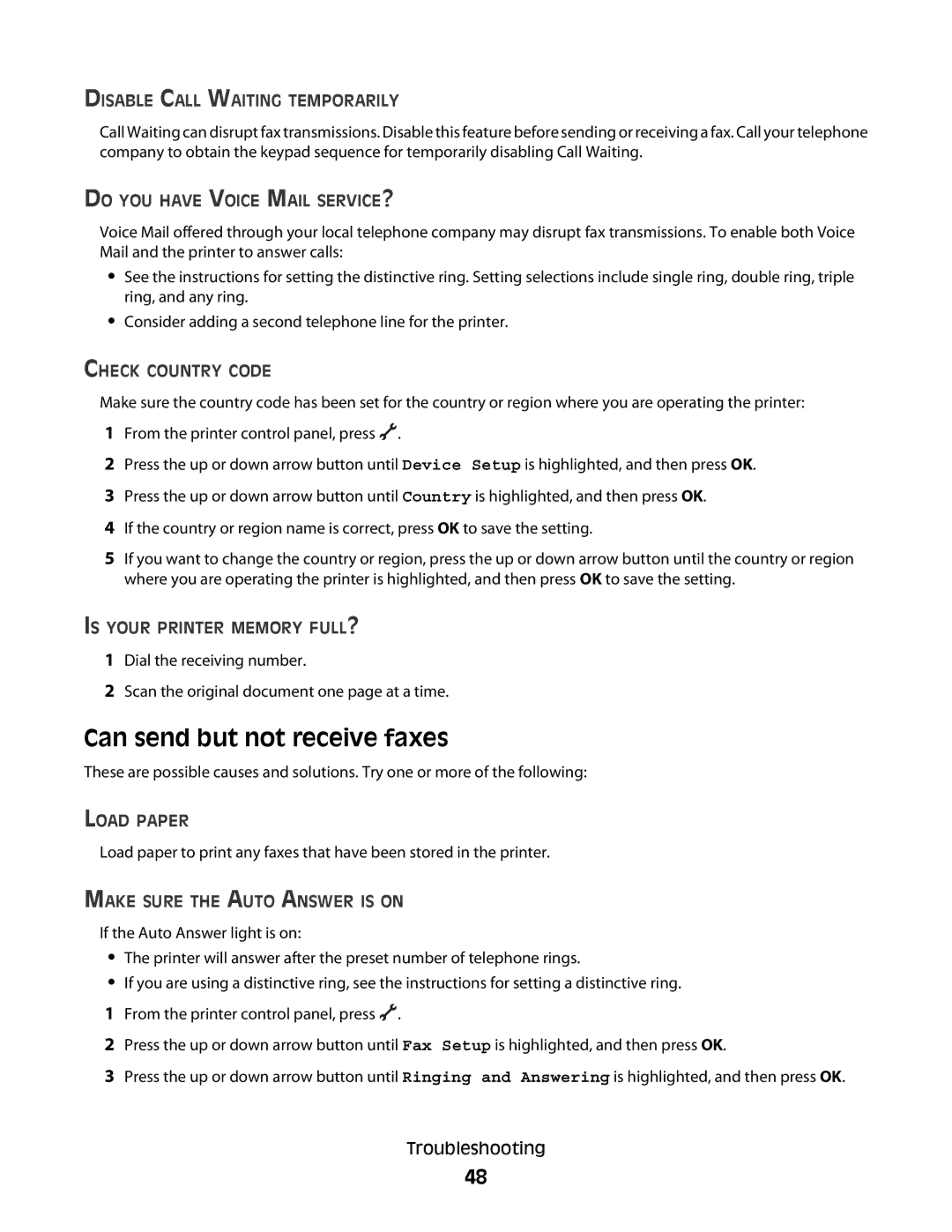DISABLE CALL WAITING TEMPORARILY
Call Waiting can disrupt fax transmissions. Disable this feature before sending or receiving a fax. Call your telephone company to obtain the keypad sequence for temporarily disabling Call Waiting.
DO YOU HAVE VOICE MAIL SERVICE?
Voice Mail offered through your local telephone company may disrupt fax transmissions. To enable both Voice Mail and the printer to answer calls:
•See the instructions for setting the distinctive ring. Setting selections include single ring, double ring, triple ring, and any ring.
•Consider adding a second telephone line for the printer.
CHECK COUNTRY CODE
Make sure the country code has been set for the country or region where you are operating the printer:
1From the printer control panel, press ![]() .
.
2Press the up or down arrow button until Device Setup is highlighted, and then press OK.
3Press the up or down arrow button until Country is highlighted, and then press OK.
4If the country or region name is correct, press OK to save the setting.
5If you want to change the country or region, press the up or down arrow button until the country or region where you are operating the printer is highlighted, and then press OK to save the setting.
IS YOUR PRINTER MEMORY FULL?
1Dial the receiving number.
2Scan the original document one page at a time.
Can send but not receive faxes
These are possible causes and solutions. Try one or more of the following:
LOAD PAPER
Load paper to print any faxes that have been stored in the printer.
MAKE SURE THE AUTO ANSWER IS ON
If the Auto Answer light is on:
•The printer will answer after the preset number of telephone rings.
•If you are using a distinctive ring, see the instructions for setting a distinctive ring.
1From the printer control panel, press ![]() .
.
2Press the up or down arrow button until Fax Setup is highlighted, and then press OK.
3Press the up or down arrow button until Ringing and Answering is highlighted, and then press OK.
Troubleshooting
48