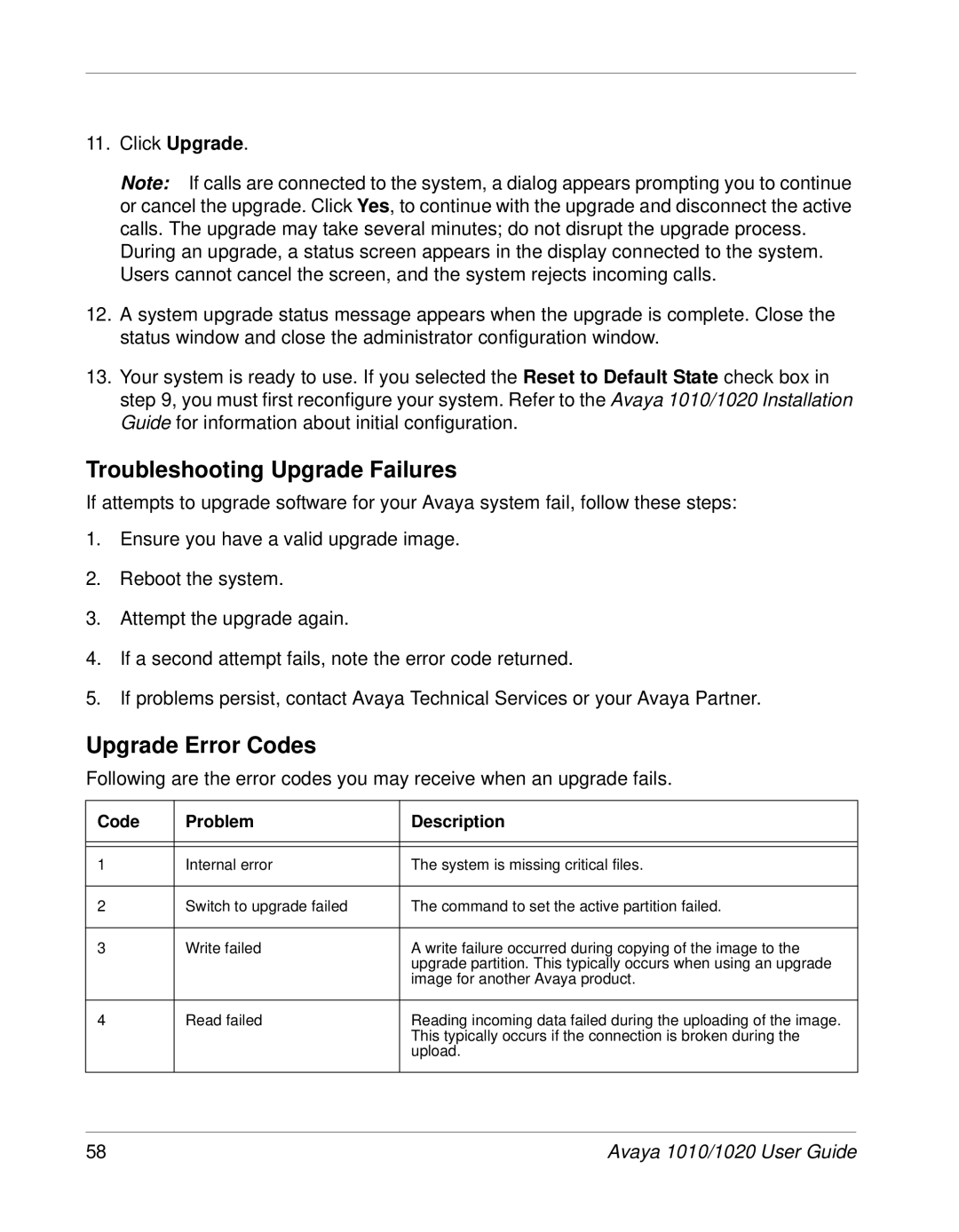11.Click Upgrade.
Note: If calls are connected to the system, a dialog appears prompting you to continue or cancel the upgrade. Click Yes, to continue with the upgrade and disconnect the active calls. The upgrade may take several minutes; do not disrupt the upgrade process.
During an upgrade, a status screen appears in the display connected to the system. Users cannot cancel the screen, and the system rejects incoming calls.
12.A system upgrade status message appears when the upgrade is complete. Close the status window and close the administrator configuration window.
13.Your system is ready to use. If you selected the Reset to Default State check box in step 9, you must first reconfigure your system. Refer to the Avaya 1010/1020 Installation Guide for information about initial configuration.
Troubleshooting Upgrade Failures
If attempts to upgrade software for your Avaya system fail, follow these steps:
1.Ensure you have a valid upgrade image.
2.Reboot the system.
3.Attempt the upgrade again.
4.If a second attempt fails, note the error code returned.
5.If problems persist, contact Avaya Technical Services or your Avaya Partner.
Upgrade Error Codes
Following are the error codes you may receive when an upgrade fails.
Code | Problem | Description |
|
|
|
|
|
|
1 | Internal error | The system is missing critical files. |
|
|
|
2 | Switch to upgrade failed | The command to set the active partition failed. |
|
|
|
3 | Write failed | A write failure occurred during copying of the image to the |
|
| upgrade partition. This typically occurs when using an upgrade |
|
| image for another Avaya product. |
|
|
|
4 | Read failed | Reading incoming data failed during the uploading of the image. |
|
| This typically occurs if the connection is broken during the |
|
| upload. |
|
|
|
58 | Avaya 1010/1020 User Guide |