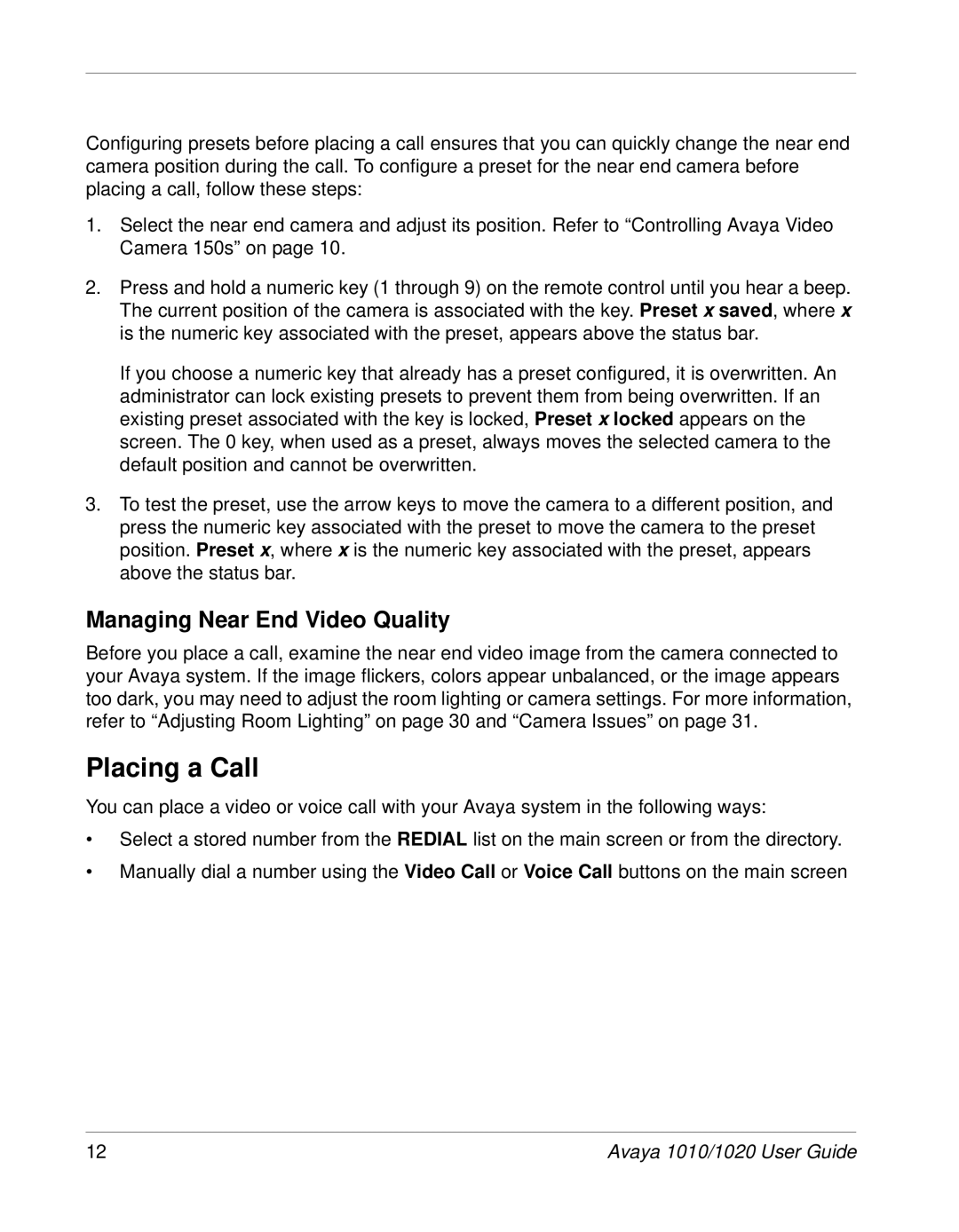Configuring presets before placing a call ensures that you can quickly change the near end camera position during the call. To configure a preset for the near end camera before placing a call, follow these steps:
1.Select the near end camera and adjust its position. Refer to “Controlling Avaya Video Camera 150s” on page 10.
2.Press and hold a numeric key (1 through 9) on the remote control until you hear a beep. The current position of the camera is associated with the key. Preset x saved, where x is the numeric key associated with the preset, appears above the status bar.
If you choose a numeric key that already has a preset configured, it is overwritten. An administrator can lock existing presets to prevent them from being overwritten. If an existing preset associated with the key is locked, Preset x locked appears on the screen. The 0 key, when used as a preset, always moves the selected camera to the default position and cannot be overwritten.
3.To test the preset, use the arrow keys to move the camera to a different position, and press the numeric key associated with the preset to move the camera to the preset position. Preset x, where x is the numeric key associated with the preset, appears above the status bar.
Managing Near End Video Quality
Before you place a call, examine the near end video image from the camera connected to your Avaya system. If the image flickers, colors appear unbalanced, or the image appears too dark, you may need to adjust the room lighting or camera settings. For more information, refer to “Adjusting Room Lighting” on page 30 and “Camera Issues” on page 31.
Placing a Call
You can place a video or voice call with your Avaya system in the following ways:
•Select a stored number from the REDIAL list on the main screen or from the directory.
•Manually dial a number using the Video Call or Voice Call buttons on the main screen
12 | Avaya 1010/1020 User Guide |