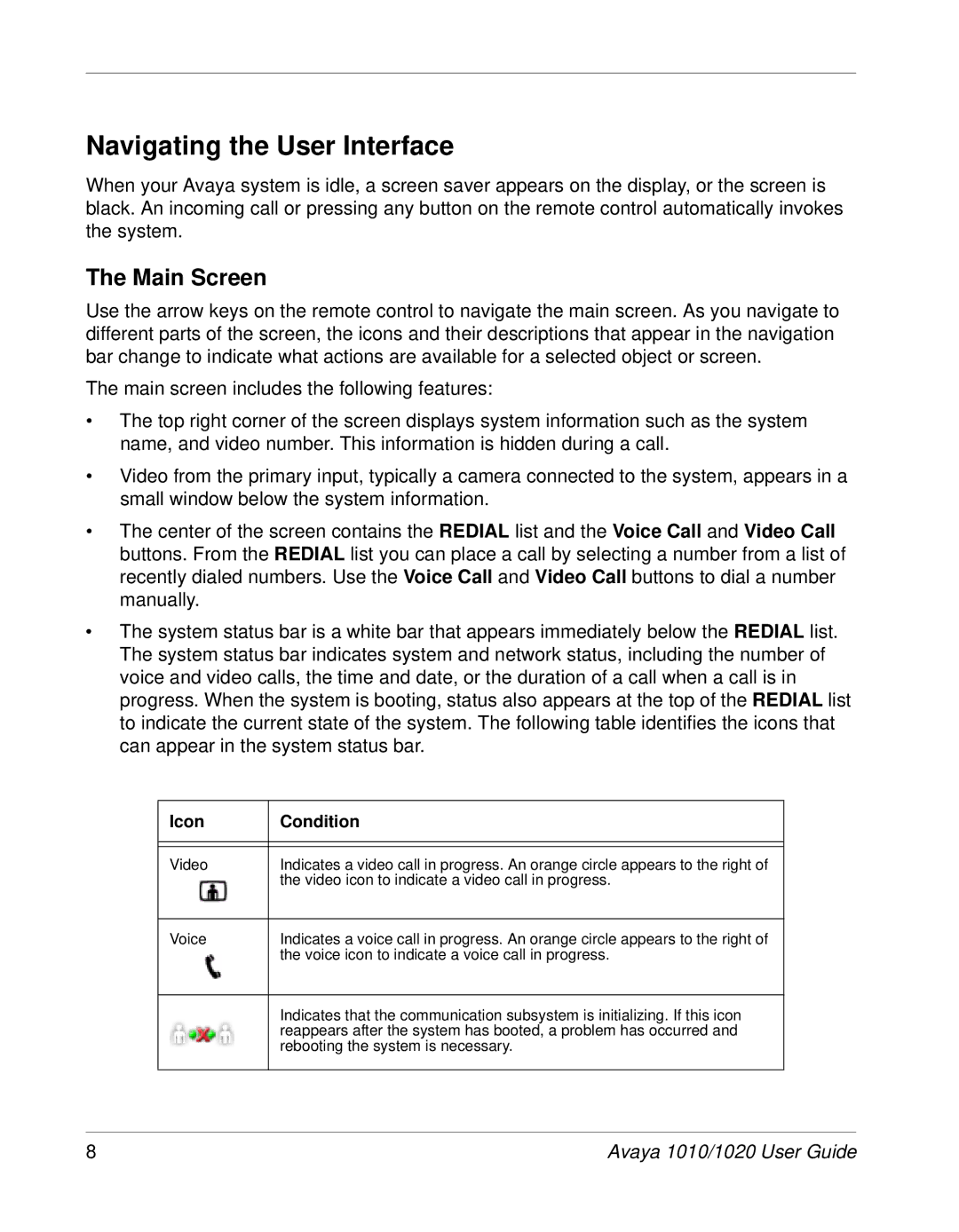Navigating the User Interface
When your Avaya system is idle, a screen saver appears on the display, or the screen is black. An incoming call or pressing any button on the remote control automatically invokes the system.
The Main Screen
Use the arrow keys on the remote control to navigate the main screen. As you navigate to different parts of the screen, the icons and their descriptions that appear in the navigation bar change to indicate what actions are available for a selected object or screen.
The main screen includes the following features:
•The top right corner of the screen displays system information such as the system name, and video number. This information is hidden during a call.
•Video from the primary input, typically a camera connected to the system, appears in a small window below the system information.
•The center of the screen contains the REDIAL list and the Voice Call and Video Call buttons. From the REDIAL list you can place a call by selecting a number from a list of recently dialed numbers. Use the Voice Call and Video Call buttons to dial a number manually.
•The system status bar is a white bar that appears immediately below the REDIAL list. The system status bar indicates system and network status, including the number of voice and video calls, the time and date, or the duration of a call when a call is in progress. When the system is booting, status also appears at the top of the REDIAL list to indicate the current state of the system. The following table identifies the icons that can appear in the system status bar.
Icon | Condition |
|
|
|
|
Video | Indicates a video call in progress. An orange circle appears to the right of |
| the video icon to indicate a video call in progress. |
|
|
Voice | Indicates a voice call in progress. An orange circle appears to the right of |
| the voice icon to indicate a voice call in progress. |
|
|
| Indicates that the communication subsystem is initializing. If this icon |
| reappears after the system has booted, a problem has occurred and |
| rebooting the system is necessary. |
|
|
8 | Avaya 1010/1020 User Guide |