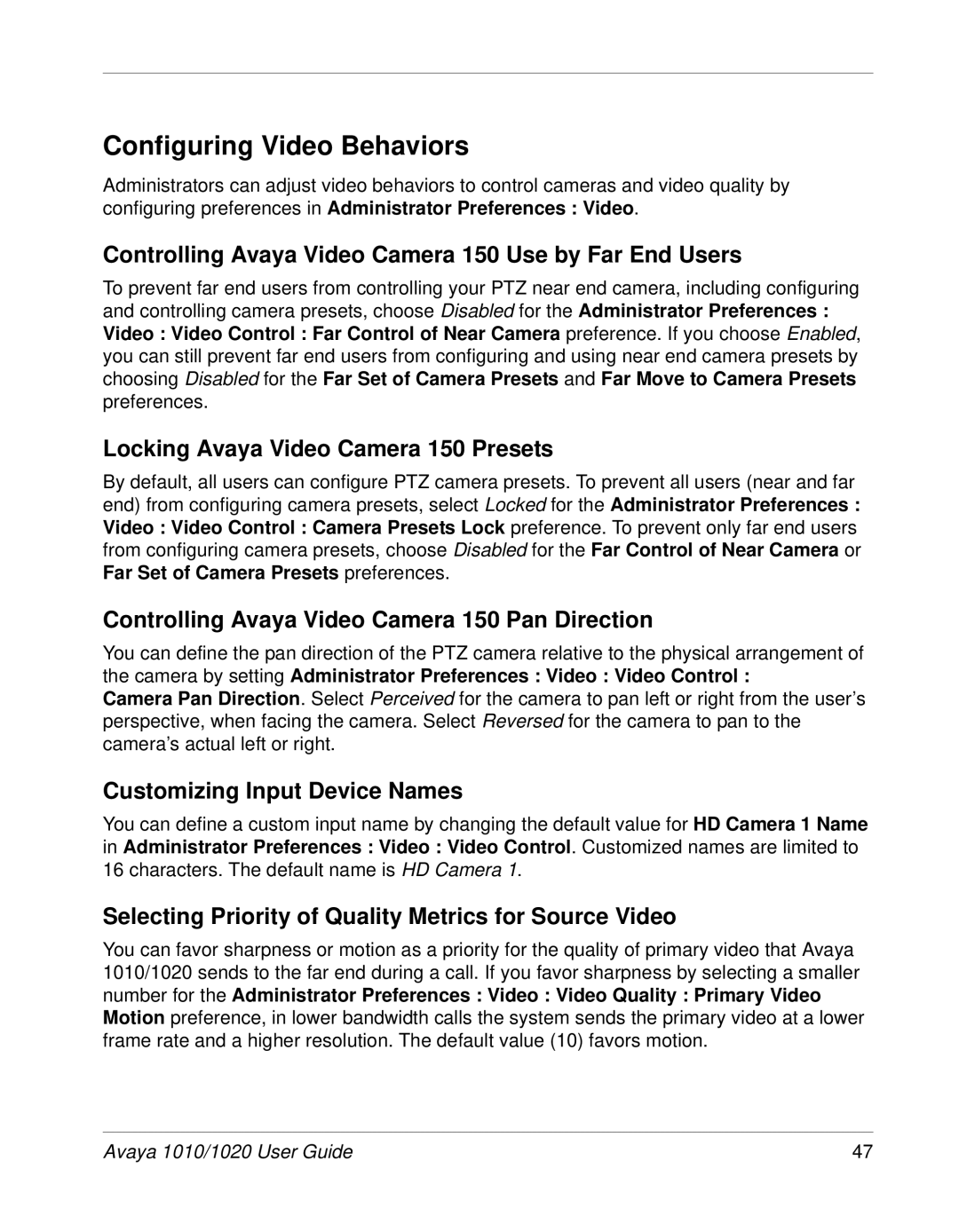Configuring Video Behaviors
Administrators can adjust video behaviors to control cameras and video quality by configuring preferences in Administrator Preferences : Video.
Controlling Avaya Video Camera 150 Use by Far End Users
To prevent far end users from controlling your PTZ near end camera, including configuring and controlling camera presets, choose Disabled for the Administrator Preferences : Video : Video Control : Far Control of Near Camera preference. If you choose Enabled, you can still prevent far end users from configuring and using near end camera presets by choosing Disabled for the Far Set of Camera Presets and Far Move to Camera Presets preferences.
Locking Avaya Video Camera 150 Presets
By default, all users can configure PTZ camera presets. To prevent all users (near and far end) from configuring camera presets, select Locked for the Administrator Preferences : Video : Video Control : Camera Presets Lock preference. To prevent only far end users from configuring camera presets, choose Disabled for the Far Control of Near Camera or Far Set of Camera Presets preferences.
Controlling Avaya Video Camera 150 Pan Direction
You can define the pan direction of the PTZ camera relative to the physical arrangement of the camera by setting Administrator Preferences : Video : Video Control :
Camera Pan Direction. Select Perceived for the camera to pan left or right from the user’s perspective, when facing the camera. Select Reversed for the camera to pan to the camera’s actual left or right.
Customizing Input Device Names
You can define a custom input name by changing the default value for HD Camera 1 Name in Administrator Preferences : Video : Video Control. Customized names are limited to 16 characters. The default name is HD Camera 1.
Selecting Priority of Quality Metrics for Source Video
You can favor sharpness or motion as a priority for the quality of primary video that Avaya 1010/1020 sends to the far end during a call. If you favor sharpness by selecting a smaller number for the Administrator Preferences : Video : Video Quality : Primary Video Motion preference, in lower bandwidth calls the system sends the primary video at a lower frame rate and a higher resolution. The default value (10) favors motion.
Avaya 1010/1020 User Guide | 47 |