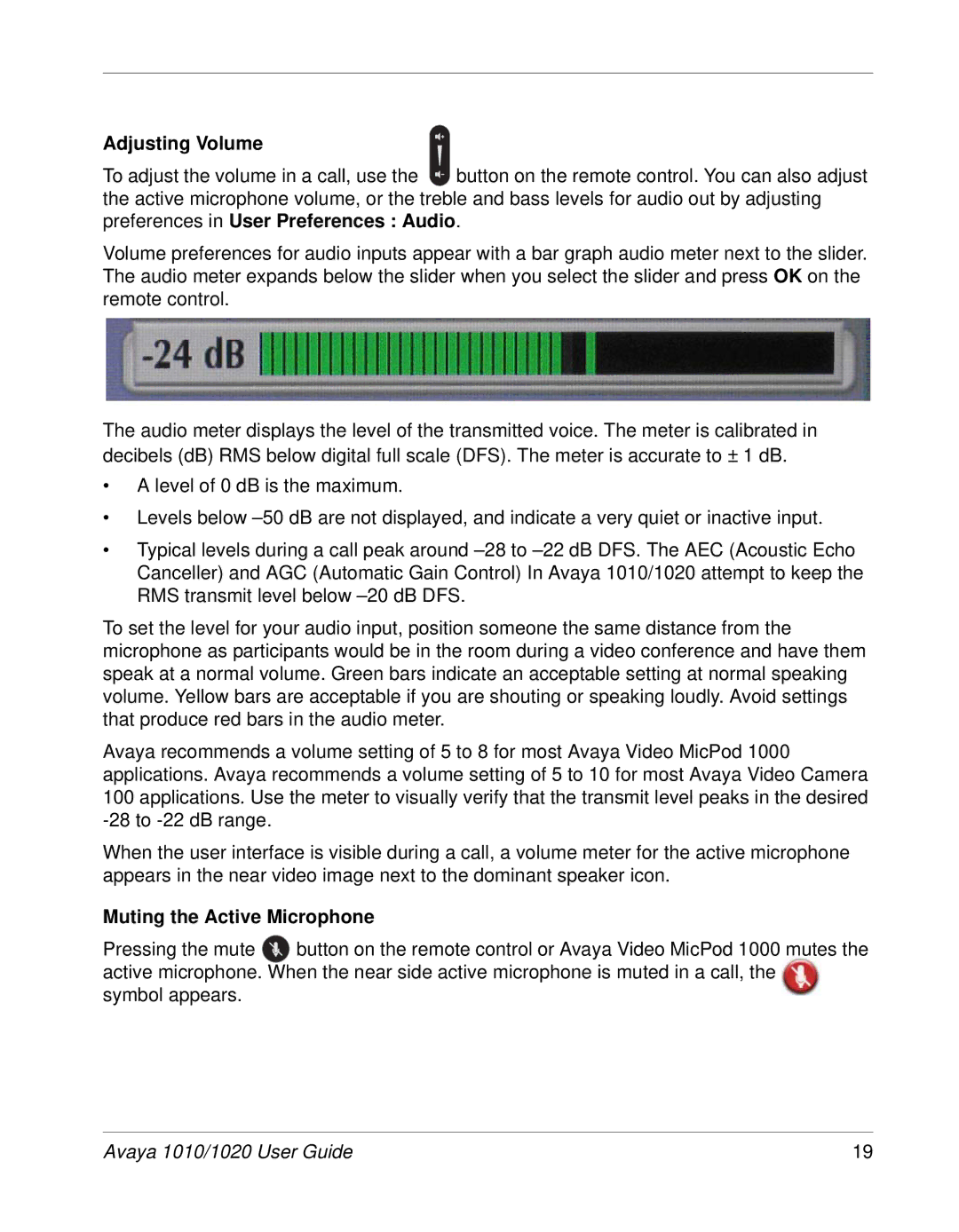Adjusting Volume
To adjust the volume in a call, use the ![]() button on the remote control. You can also adjust the active microphone volume, or the treble and bass levels for audio out by adjusting preferences in User Preferences : Audio.
button on the remote control. You can also adjust the active microphone volume, or the treble and bass levels for audio out by adjusting preferences in User Preferences : Audio.
Volume preferences for audio inputs appear with a bar graph audio meter next to the slider. The audio meter expands below the slider when you select the slider and press OK on the remote control.
The audio meter displays the level of the transmitted voice. The meter is calibrated in decibels (dB) RMS below digital full scale (DFS). The meter is accurate to ± 1 dB.
•A level of 0 dB is the maximum.
•Levels below
•Typical levels during a call peak around
To set the level for your audio input, position someone the same distance from the microphone as participants would be in the room during a video conference and have them speak at a normal volume. Green bars indicate an acceptable setting at normal speaking volume. Yellow bars are acceptable if you are shouting or speaking loudly. Avoid settings that produce red bars in the audio meter.
Avaya recommends a volume setting of 5 to 8 for most Avaya Video MicPod 1000 applications. Avaya recommends a volume setting of 5 to 10 for most Avaya Video Camera 100 applications. Use the meter to visually verify that the transmit level peaks in the desired
When the user interface is visible during a call, a volume meter for the active microphone appears in the near video image next to the dominant speaker icon.
Muting the Active Microphone
Pressing the mute ![]() button on the remote control or Avaya Video MicPod 1000 mutes the active microphone. When the near side active microphone is muted in a call, the
button on the remote control or Avaya Video MicPod 1000 mutes the active microphone. When the near side active microphone is muted in a call, the
symbol appears.
Avaya 1010/1020 User Guide | 19 |