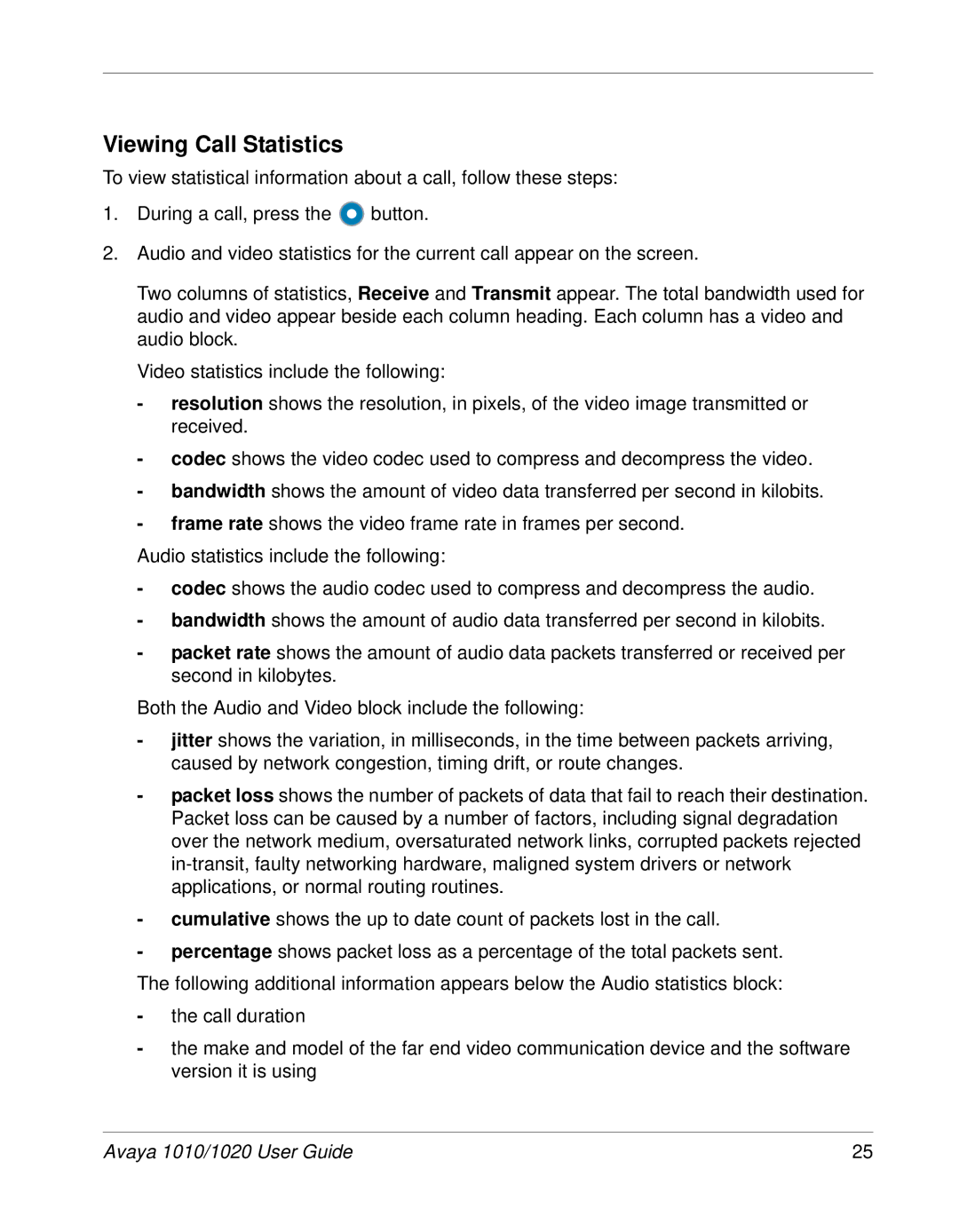Viewing Call Statistics
To view statistical information about a call, follow these steps:
1.During a call, press the ![]() button.
button.
2.Audio and video statistics for the current call appear on the screen.
Two columns of statistics, Receive and Transmit appear. The total bandwidth used for audio and video appear beside each column heading. Each column has a video and audio block.
Video statistics include the following:
-resolution shows the resolution, in pixels, of the video image transmitted or received.
-codec shows the video codec used to compress and decompress the video.
-bandwidth shows the amount of video data transferred per second in kilobits.
-frame rate shows the video frame rate in frames per second.
Audio statistics include the following:
-codec shows the audio codec used to compress and decompress the audio.
-bandwidth shows the amount of audio data transferred per second in kilobits.
-packet rate shows the amount of audio data packets transferred or received per second in kilobytes.
Both the Audio and Video block include the following:
-jitter shows the variation, in milliseconds, in the time between packets arriving, caused by network congestion, timing drift, or route changes.
-packet loss shows the number of packets of data that fail to reach their destination. Packet loss can be caused by a number of factors, including signal degradation over the network medium, oversaturated network links, corrupted packets rejected
-cumulative shows the up to date count of packets lost in the call.
-percentage shows packet loss as a percentage of the total packets sent.
The following additional information appears below the Audio statistics block:
-the call duration
-the make and model of the far end video communication device and the software version it is using
Avaya 1010/1020 User Guide | 25 |