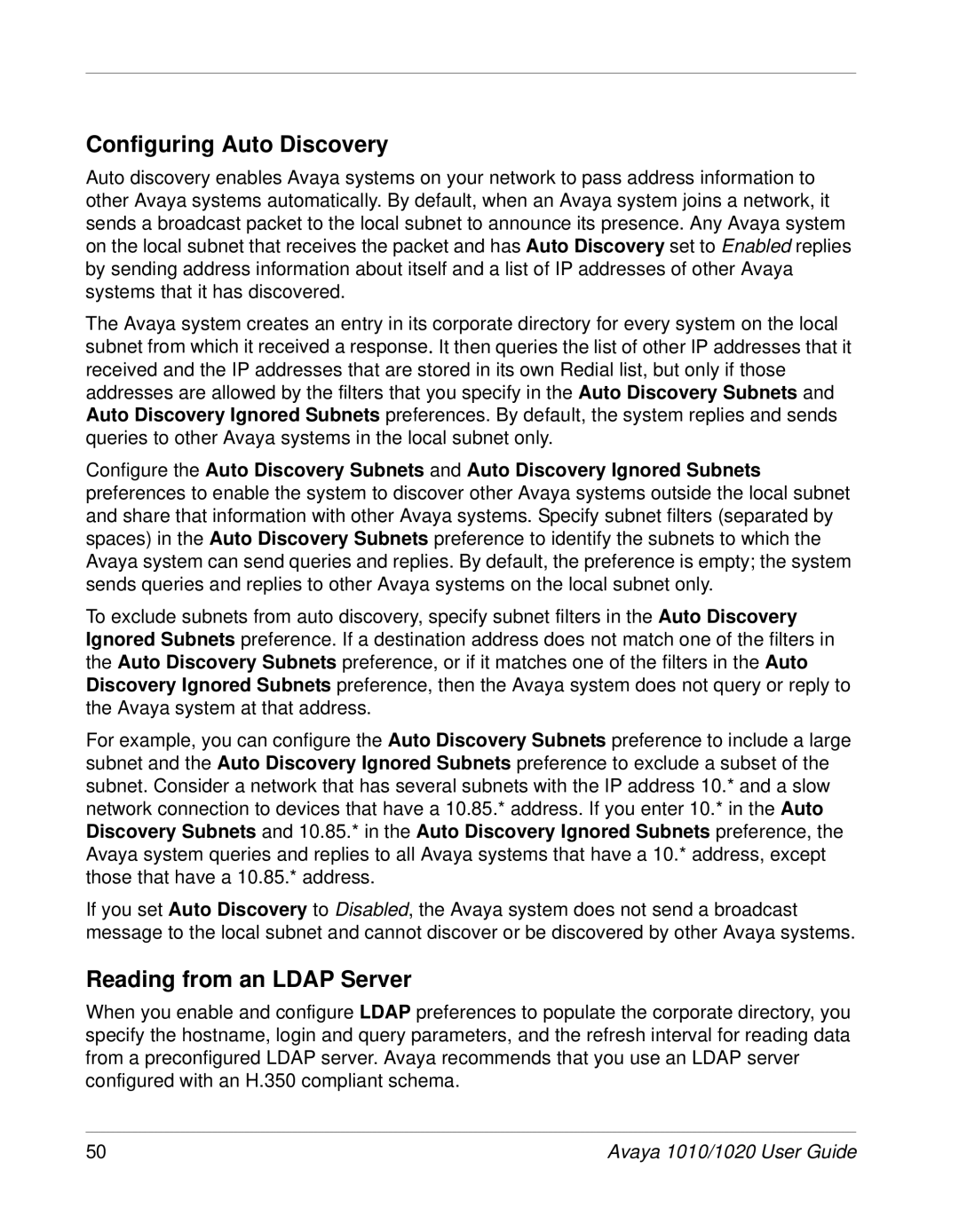Configuring Auto Discovery
Auto discovery enables Avaya systems on your network to pass address information to other Avaya systems automatically. By default, when an Avaya system joins a network, it sends a broadcast packet to the local subnet to announce its presence. Any Avaya system on the local subnet that receives the packet and has Auto Discovery set to Enabled replies by sending address information about itself and a list of IP addresses of other Avaya systems that it has discovered.
The Avaya system creates an entry in its corporate directory for every system on the local subnet from which it received a response. It then queries the list of other IP addresses that it received and the IP addresses that are stored in its own Redial list, but only if those addresses are allowed by the filters that you specify in the Auto Discovery Subnets and Auto Discovery Ignored Subnets preferences. By default, the system replies and sends queries to other Avaya systems in the local subnet only.
Configure the Auto Discovery Subnets and Auto Discovery Ignored Subnets preferences to enable the system to discover other Avaya systems outside the local subnet and share that information with other Avaya systems. Specify subnet filters (separated by spaces) in the Auto Discovery Subnets preference to identify the subnets to which the Avaya system can send queries and replies. By default, the preference is empty; the system sends queries and replies to other Avaya systems on the local subnet only.
To exclude subnets from auto discovery, specify subnet filters in the Auto Discovery Ignored Subnets preference. If a destination address does not match one of the filters in the Auto Discovery Subnets preference, or if it matches one of the filters in the Auto Discovery Ignored Subnets preference, then the Avaya system does not query or reply to the Avaya system at that address.
For example, you can configure the Auto Discovery Subnets preference to include a large subnet and the Auto Discovery Ignored Subnets preference to exclude a subset of the subnet. Consider a network that has several subnets with the IP address 10.* and a slow network connection to devices that have a 10.85.* address. If you enter 10.* in the Auto Discovery Subnets and 10.85.* in the Auto Discovery Ignored Subnets preference, the Avaya system queries and replies to all Avaya systems that have a 10.* address, except those that have a 10.85.* address.
If you set Auto Discovery to Disabled, the Avaya system does not send a broadcast message to the local subnet and cannot discover or be discovered by other Avaya systems.
Reading from an LDAP Server
When you enable and configure LDAP preferences to populate the corporate directory, you specify the hostname, login and query parameters, and the refresh interval for reading data from a preconfigured LDAP server. Avaya recommends that you use an LDAP server configured with an H.350 compliant schema.
50 | Avaya 1010/1020 User Guide |