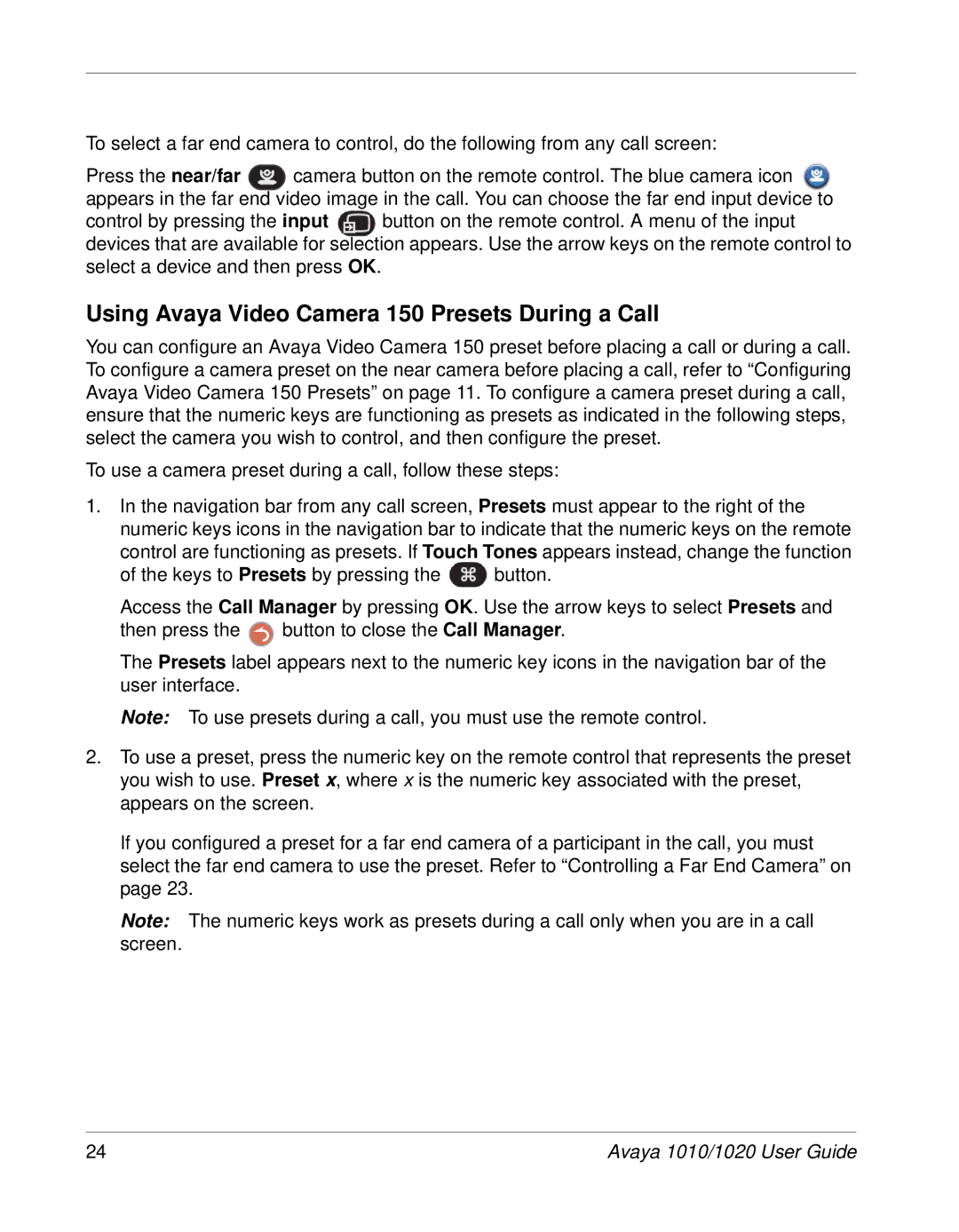To select a far end camera to control, do the following from any call screen:
Press the near/far ![]() camera button on the remote control. The blue camera icon appears in the far end video image in the call. You can choose the far end input device to
camera button on the remote control. The blue camera icon appears in the far end video image in the call. You can choose the far end input device to
control by pressing the input button on the remote control. A menu of the input devices that are available for selection appears. Use the arrow keys on the remote control to select a device and then press OK.
Using Avaya Video Camera 150 Presets During a Call
You can configure an Avaya Video Camera 150 preset before placing a call or during a call. To configure a camera preset on the near camera before placing a call, refer to “Configuring Avaya Video Camera 150 Presets” on page 11. To configure a camera preset during a call, ensure that the numeric keys are functioning as presets as indicated in the following steps, select the camera you wish to control, and then configure the preset.
To use a camera preset during a call, follow these steps:
1.In the navigation bar from any call screen, Presets must appear to the right of the numeric keys icons in the navigation bar to indicate that the numeric keys on the remote control are functioning as presets. If Touch Tones appears instead, change the function
of the keys to Presets by pressing the ![]() button.
button.
Access the Call Manager by pressing OK. Use the arrow keys to select Presets and
then press the ![]() button to close the Call Manager.
button to close the Call Manager.
The Presets label appears next to the numeric key icons in the navigation bar of the user interface.
Note: To use presets during a call, you must use the remote control.
2.To use a preset, press the numeric key on the remote control that represents the preset you wish to use. Preset x, where x is the numeric key associated with the preset, appears on the screen.
If you configured a preset for a far end camera of a participant in the call, you must select the far end camera to use the preset. Refer to “Controlling a Far End Camera” on page 23.
Note: The numeric keys work as presets during a call only when you are in a call screen.
24 | Avaya 1010/1020 User Guide |