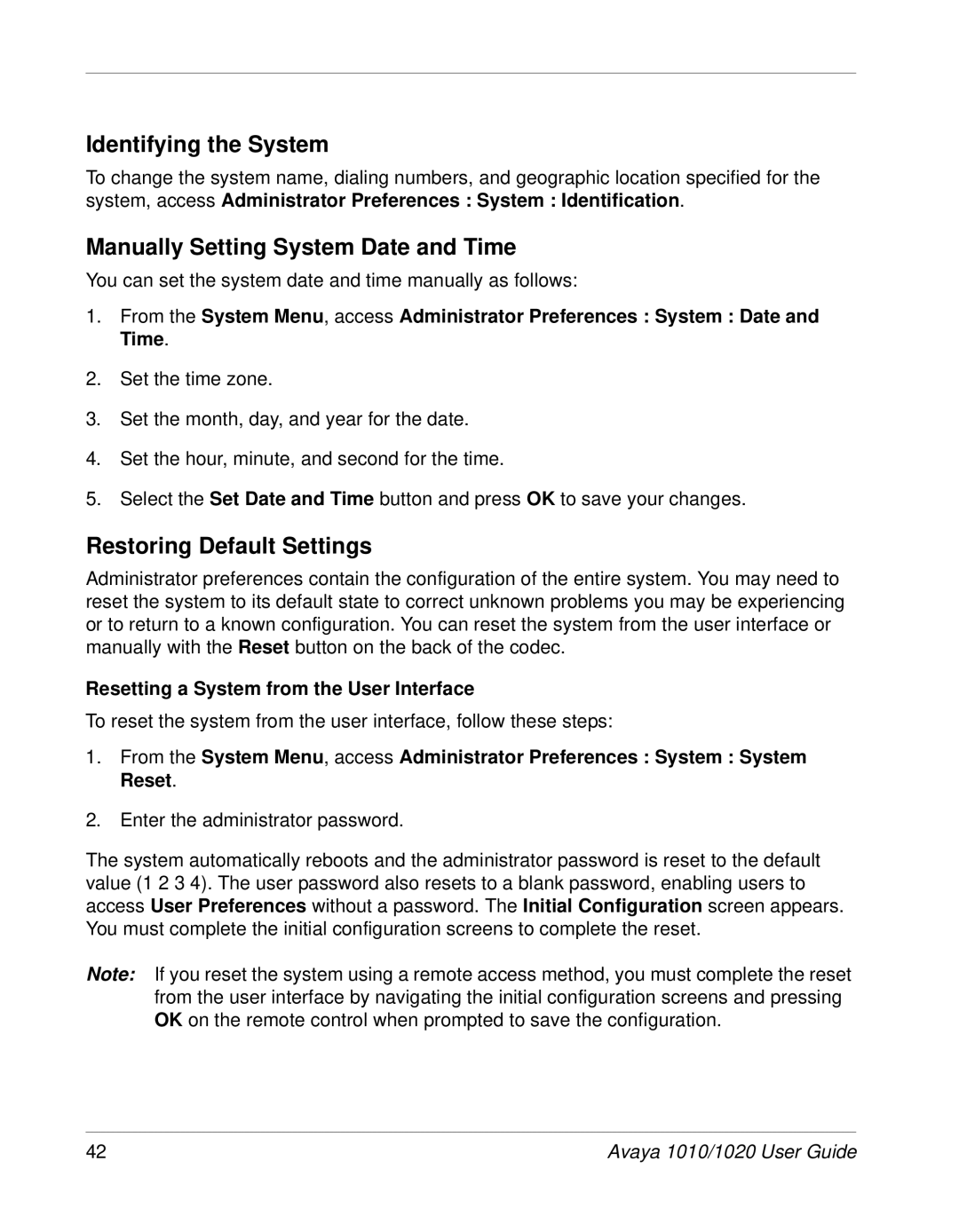Identifying the System
To change the system name, dialing numbers, and geographic location specified for the system, access Administrator Preferences : System : Identification.
Manually Setting System Date and Time
You can set the system date and time manually as follows:
1.From the System Menu, access Administrator Preferences : System : Date and Time.
2.Set the time zone.
3.Set the month, day, and year for the date.
4.Set the hour, minute, and second for the time.
5.Select the Set Date and Time button and press OK to save your changes.
Restoring Default Settings
Administrator preferences contain the configuration of the entire system. You may need to reset the system to its default state to correct unknown problems you may be experiencing or to return to a known configuration. You can reset the system from the user interface or manually with the Reset button on the back of the codec.
Resetting a System from the User Interface
To reset the system from the user interface, follow these steps:
1.From the System Menu, access Administrator Preferences : System : System Reset.
2.Enter the administrator password.
The system automatically reboots and the administrator password is reset to the default value (1 2 3 4). The user password also resets to a blank password, enabling users to access User Preferences without a password. The Initial Configuration screen appears. You must complete the initial configuration screens to complete the reset.
Note: If you reset the system using a remote access method, you must complete the reset from the user interface by navigating the initial configuration screens and pressing OK on the remote control when prompted to save the configuration.
42 | Avaya 1010/1020 User Guide |