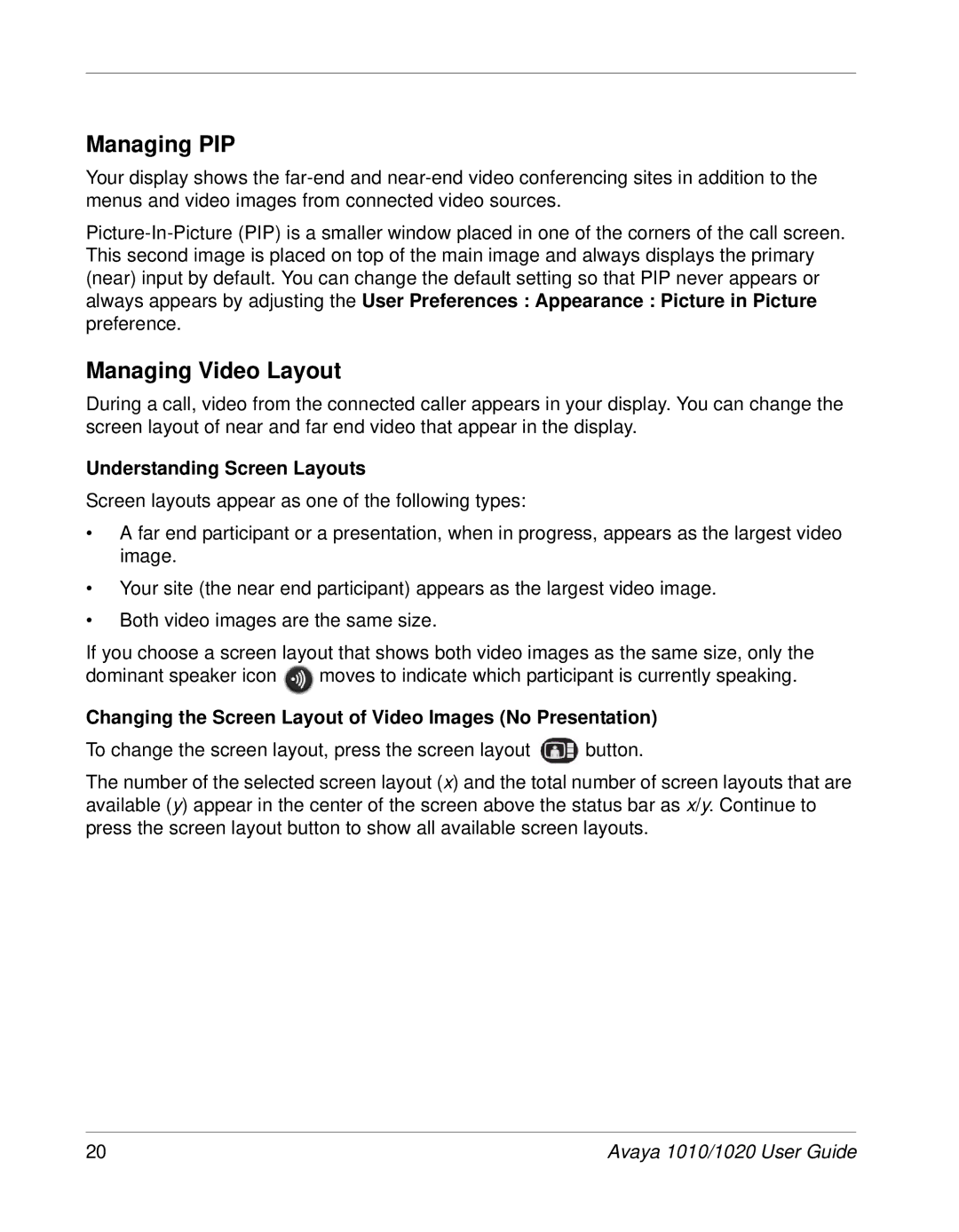Managing PIP
Your display shows the
Managing Video Layout
During a call, video from the connected caller appears in your display. You can change the screen layout of near and far end video that appear in the display.
Understanding Screen Layouts
Screen layouts appear as one of the following types:
•A far end participant or a presentation, when in progress, appears as the largest video image.
•Your site (the near end participant) appears as the largest video image.
•Both video images are the same size.
If you choose a screen layout that shows both video images as the same size, only the
dominant speaker icon ![]() moves to indicate which participant is currently speaking.
moves to indicate which participant is currently speaking.
Changing the Screen Layout of Video Images (No Presentation)
To change the screen layout, press the screen layout ![]() button.
button.
The number of the selected screen layout (x) and the total number of screen layouts that are available (y) appear in the center of the screen above the status bar as x/y. Continue to press the screen layout button to show all available screen layouts.
20 | Avaya 1010/1020 User Guide |