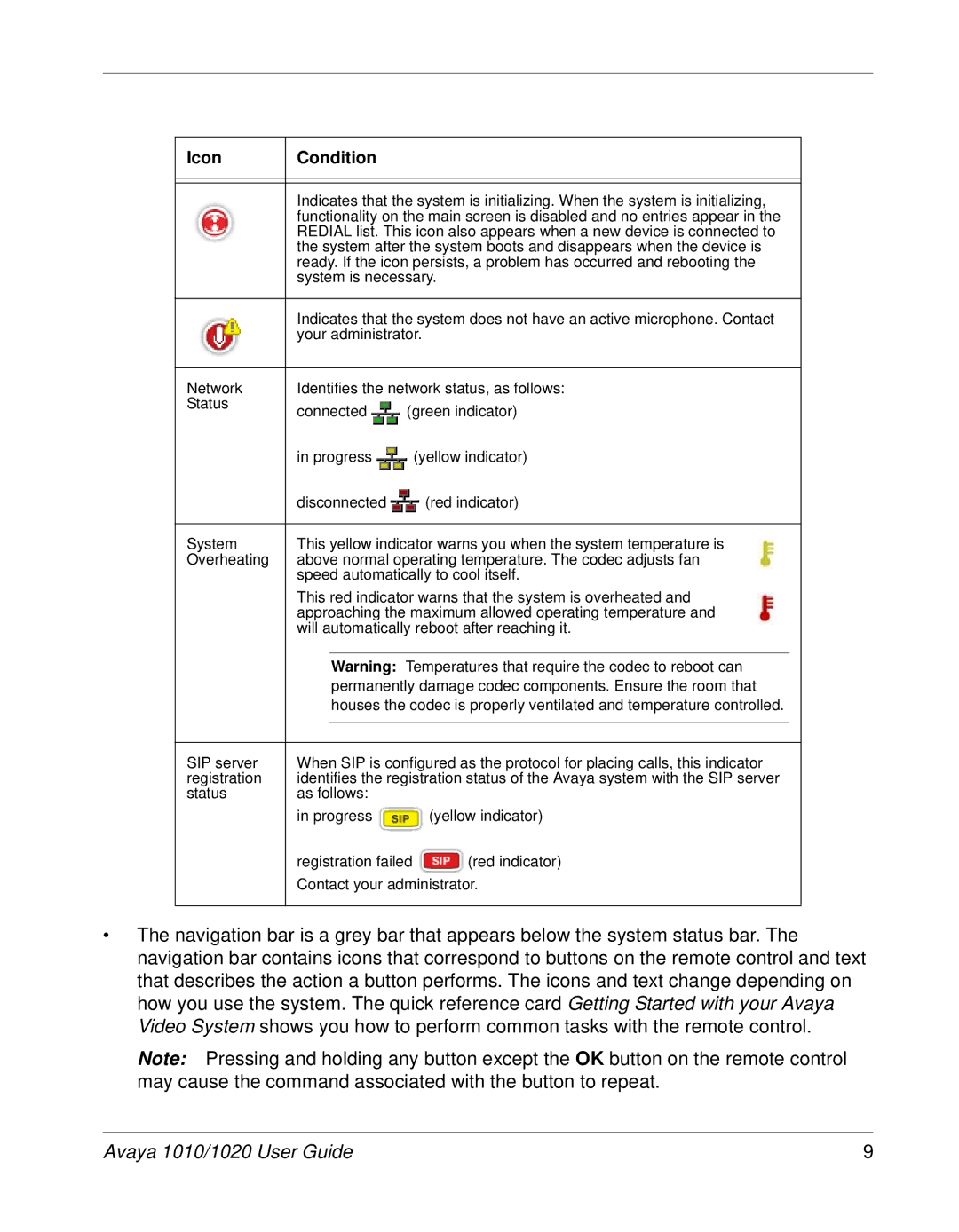Icon | Condition |
|
|
| |
|
|
| |||
|
|
| |||
| Indicates that the system is initializing. When the system is initializing, |
| |||
| functionality on the main screen is disabled and no entries appear in the |
| |||
| REDIAL list. This icon also appears when a new device is connected to |
| |||
| the system after the system boots and disappears when the device is |
| |||
| ready. If the icon persists, a problem has occurred and rebooting the |
| |||
| system is necessary. |
| |||
|
|
| |||
| Indicates that the system does not have an active microphone. Contact |
| |||
| your administrator. |
| |||
|
|
| |||
Network | Identifies the network status, as follows: |
| |||
Status | connected | (green indicator) |
| ||
|
| ||||
| in progress |
| (yellow indicator) |
| |
| disconnected |
| (red indicator) |
| |
|
|
| |||
System | This yellow indicator warns you when the system temperature is |
| |||
Overheating | above normal operating temperature. The codec adjusts fan |
| |||
| speed automatically to cool itself. |
| |||
| This red indicator warns that the system is overheated and |
| |||
| approaching the maximum allowed operating temperature and |
| |||
| will automatically reboot after reaching it. |
| |||
|
|
|
| ||
|
| Warning: Temperatures that require the codec to reboot can |
| ||
|
| permanently damage codec components. Ensure the room that |
| ||
|
| houses the codec is properly ventilated and temperature controlled. |
| ||
|
|
|
| ||
|
|
| |||
SIP server | When SIP is configured as the protocol for placing calls, this indicator |
| |||
registration | identifies the registration status of the Avaya system with the SIP server |
| |||
status | as follows: |
|
|
| |
| in progress |
| (yellow indicator) |
| |
| registration failed | (red indicator) |
| ||
| Contact your administrator. |
| |||
|
|
|
|
|
|
•The navigation bar is a grey bar that appears below the system status bar. The navigation bar contains icons that correspond to buttons on the remote control and text that describes the action a button performs. The icons and text change depending on how you use the system. The quick reference card Getting Started with your Avaya Video System shows you how to perform common tasks with the remote control.
Note: Pressing and holding any button except the OK button on the remote control may cause the command associated with the button to repeat.
Avaya 1010/1020 User Guide | 9 |