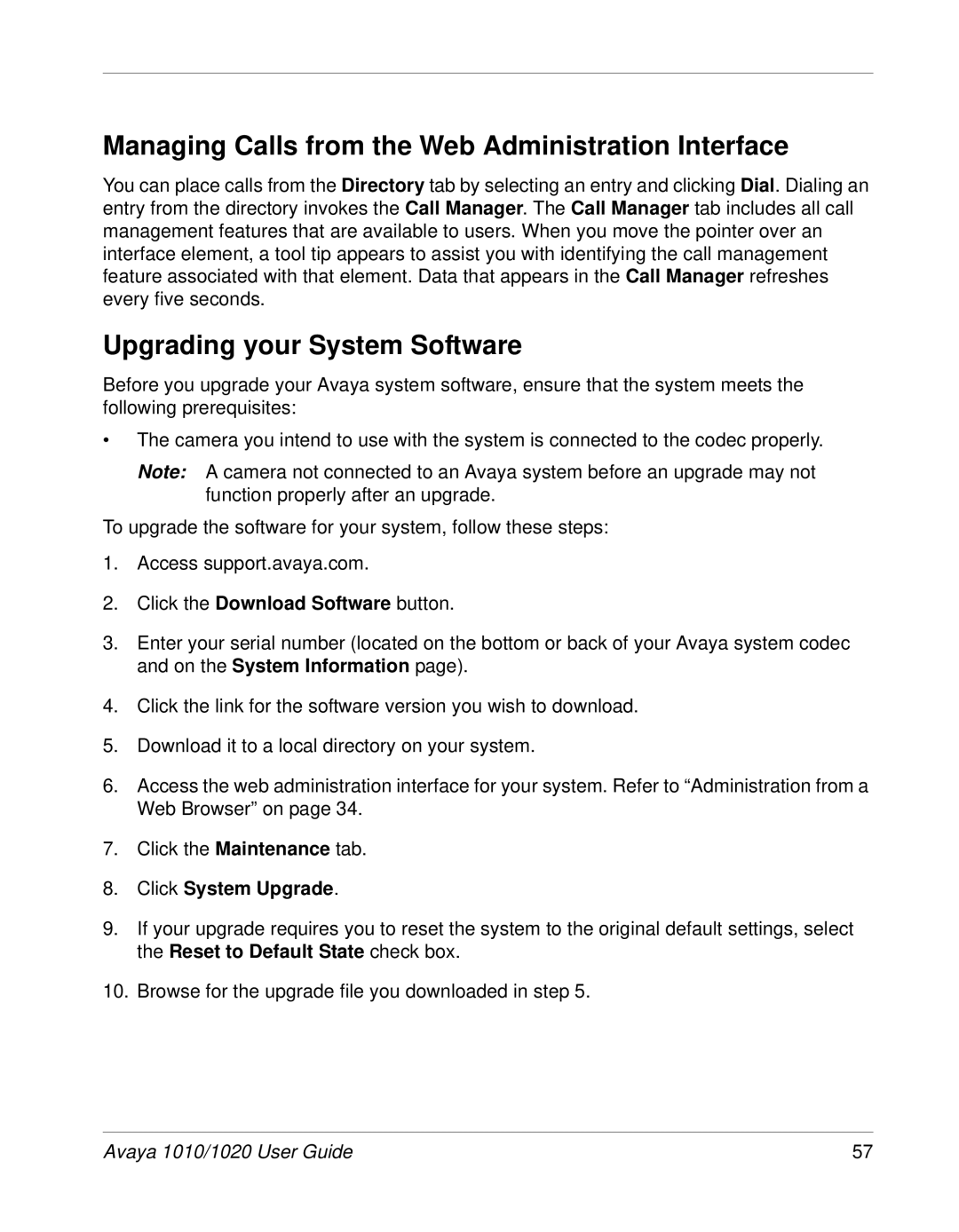Managing Calls from the Web Administration Interface
You can place calls from the Directory tab by selecting an entry and clicking Dial. Dialing an entry from the directory invokes the Call Manager. The Call Manager tab includes all call management features that are available to users. When you move the pointer over an interface element, a tool tip appears to assist you with identifying the call management feature associated with that element. Data that appears in the Call Manager refreshes every five seconds.
Upgrading your System Software
Before you upgrade your Avaya system software, ensure that the system meets the following prerequisites:
•The camera you intend to use with the system is connected to the codec properly.
Note: A camera not connected to an Avaya system before an upgrade may not function properly after an upgrade.
To upgrade the software for your system, follow these steps:
1.Access support.avaya.com.
2.Click the Download Software button.
3.Enter your serial number (located on the bottom or back of your Avaya system codec and on the System Information page).
4.Click the link for the software version you wish to download.
5.Download it to a local directory on your system.
6.Access the web administration interface for your system. Refer to “Administration from a Web Browser” on page 34.
7.Click the Maintenance tab.
8.Click System Upgrade.
9.If your upgrade requires you to reset the system to the original default settings, select the Reset to Default State check box.
10.Browse for the upgrade file you downloaded in step 5.
Avaya 1010/1020 User Guide | 57 |