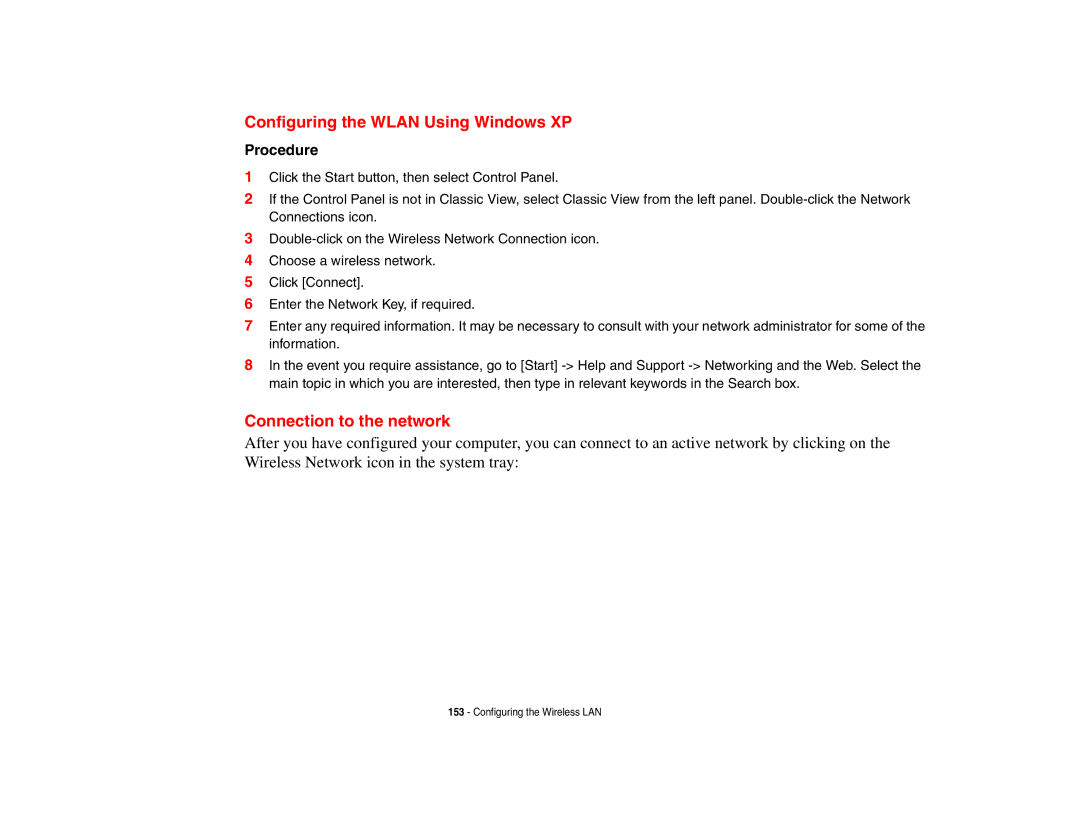Configuring the WLAN Using Windows XP
Procedure
1Click the Start button, then select Control Panel.
2If the Control Panel is not in Classic View, select Classic View from the left panel.
3
4Choose a wireless network.
5Click [Connect].
6Enter the Network Key, if required.
7Enter any required information. It may be necessary to consult with your network administrator for some of the information.
8In the event you require assistance, go to [Start]
Connection to the network
After you have configured your computer, you can connect to an active network by clicking on the Wireless Network icon in the system tray:
153 - Configuring the Wireless LAN