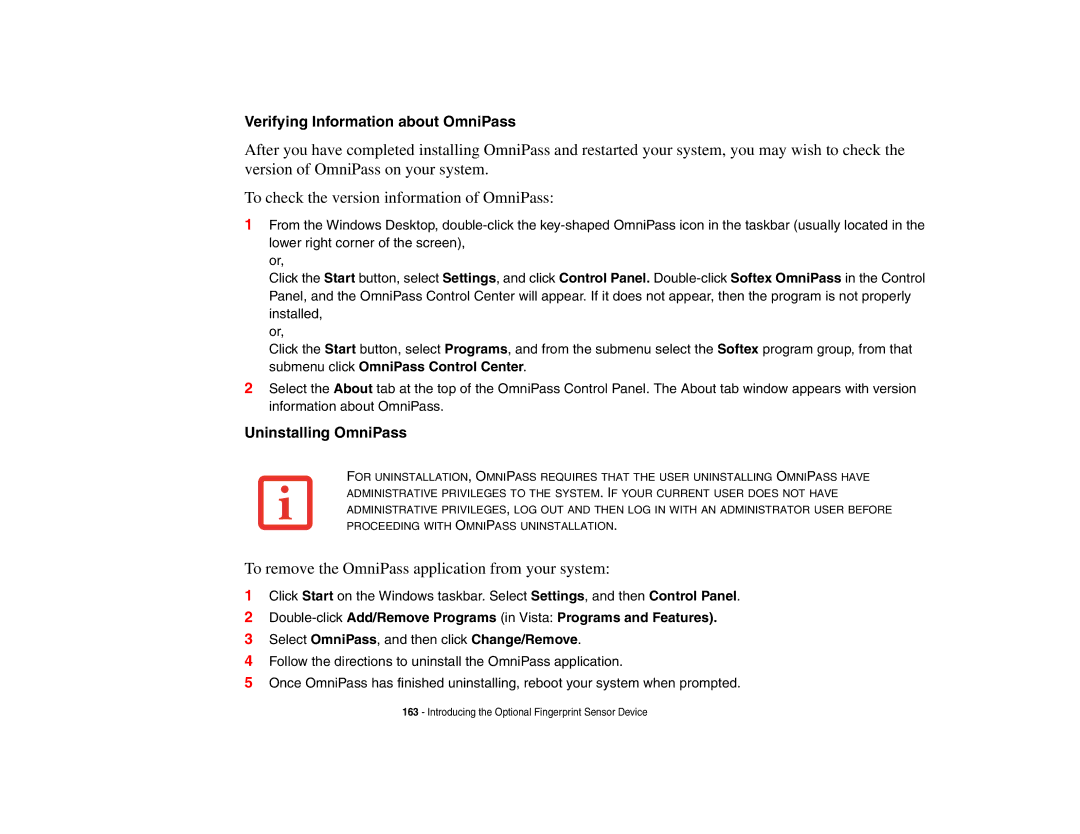Verifying Information about OmniPass
After you have completed installing OmniPass and restarted your system, you may wish to check the version of OmniPass on your system.
To check the version information of OmniPass:
1From the Windows Desktop,
or,
Click the Start button, select Settings, and click Control Panel.
or,
Click the Start button, select Programs, and from the submenu select the Softex program group, from that submenu click OmniPass Control Center.
2Select the About tab at the top of the OmniPass Control Panel. The About tab window appears with version information about OmniPass.
Uninstalling OmniPass
FOR UNINSTALLATION, OMNIPASS REQUIRES THAT THE USER UNINSTALLING OMNIPASS HAVE ADMINISTRATIVE PRIVILEGES TO THE SYSTEM. IF YOUR CURRENT USER DOES NOT HAVE ADMINISTRATIVE PRIVILEGES, LOG OUT AND THEN LOG IN WITH AN ADMINISTRATOR USER BEFORE PROCEEDING WITH OMNIPASS UNINSTALLATION.
To remove the OmniPass application from your system:
1Click Start on the Windows taskbar. Select Settings, and then Control Panel.
2
3Select OmniPass, and then click Change/Remove.
4Follow the directions to uninstall the OmniPass application.
5Once OmniPass has finished uninstalling, reboot your system when prompted.
163 - Introducing the Optional Fingerprint Sensor Device