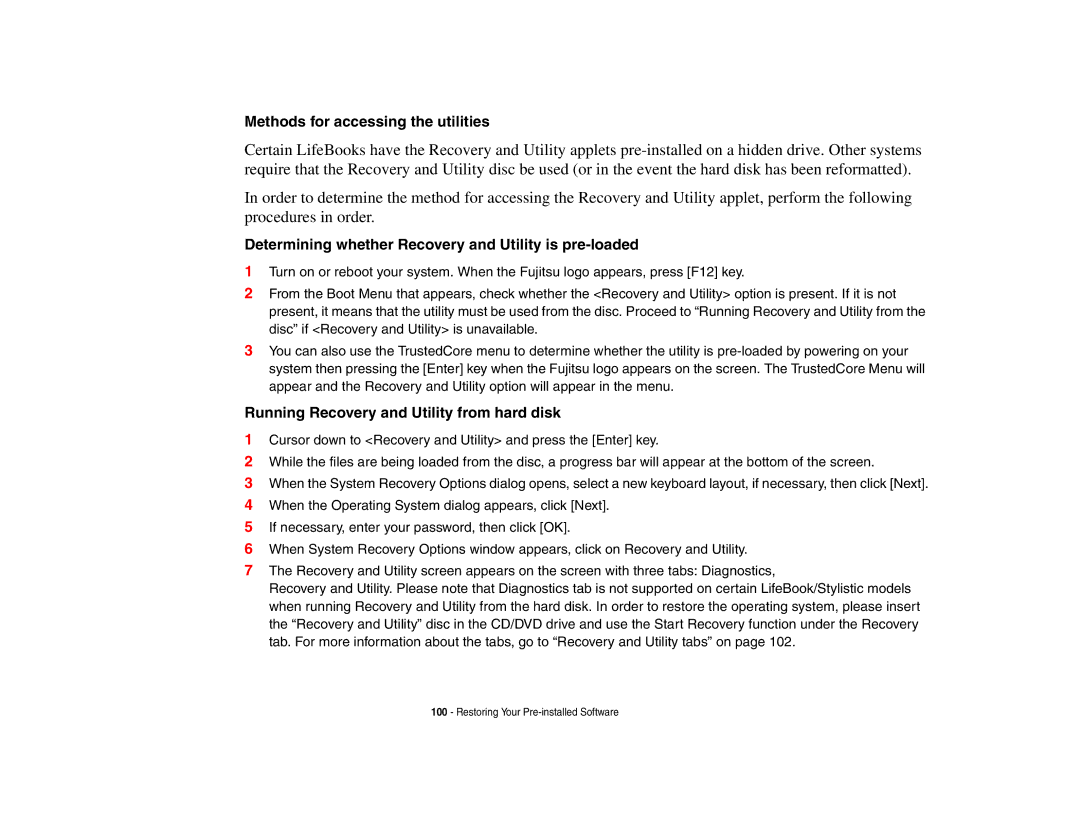Methods for accessing the utilities
Certain LifeBooks have the Recovery and Utility applets
In order to determine the method for accessing the Recovery and Utility applet, perform the following procedures in order.
Determining whether Recovery and Utility is pre-loaded
1Turn on or reboot your system. When the Fujitsu logo appears, press [F12] key.
2From the Boot Menu that appears, check whether the <Recovery and Utility> option is present. If it is not present, it means that the utility must be used from the disc. Proceed to “Running Recovery and Utility from the disc” if <Recovery and Utility> is unavailable.
3You can also use the TrustedCore menu to determine whether the utility is
Running Recovery and Utility from hard disk
1Cursor down to <Recovery and Utility> and press the [Enter] key.
2While the files are being loaded from the disc, a progress bar will appear at the bottom of the screen.
3When the System Recovery Options dialog opens, select a new keyboard layout, if necessary, then click [Next].
4When the Operating System dialog appears, click [Next].
5If necessary, enter your password, then click [OK].
6When System Recovery Options window appears, click on Recovery and Utility.
7The Recovery and Utility screen appears on the screen with three tabs: Diagnostics,
Recovery and Utility. Please note that Diagnostics tab is not supported on certain LifeBook/Stylistic models when running Recovery and Utility from the hard disk. In order to restore the operating system, please insert the “Recovery and Utility” disc in the CD/DVD drive and use the Start Recovery function under the Recovery tab. For more information about the tabs, go to “Recovery and Utility tabs” on page 102.
100- Restoring Your