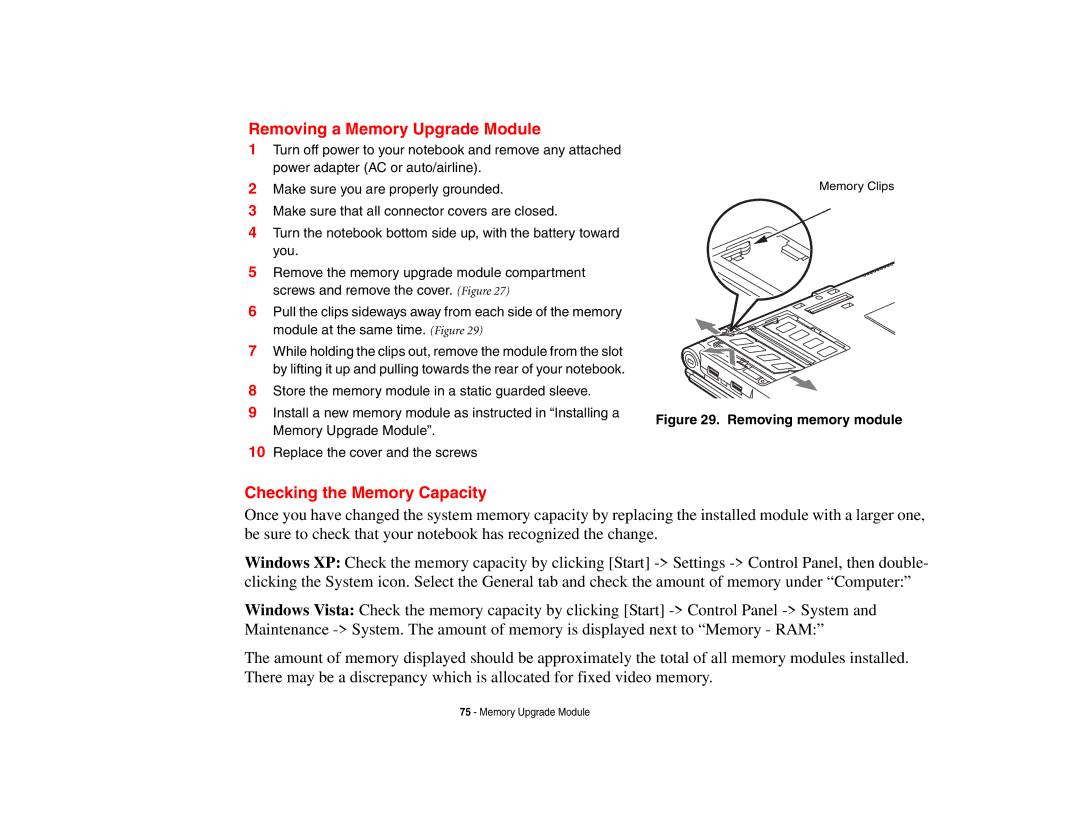Removing a Memory Upgrade Module
1Turn off power to your notebook and remove any attached power adapter (AC or auto/airline).
2Make sure you are properly grounded.
3Make sure that all connector covers are closed.
4Turn the notebook bottom side up, with the battery toward you.
5Remove the memory upgrade module compartment screws and remove the cover. (Figure 27)
6Pull the clips sideways away from each side of the memory module at the same time. (Figure 29)
7While holding the clips out, remove the module from the slot by lifting it up and pulling towards the rear of your notebook.
8Store the memory module in a static guarded sleeve.
9Install a new memory module as instructed in “Installing a Memory Upgrade Module”.
10Replace the cover and the screws
Memory Clips
Figure 29. Removing memory module
Checking the Memory Capacity
Once you have changed the system memory capacity by replacing the installed module with a larger one, be sure to check that your notebook has recognized the change.
Windows XP: Check the memory capacity by clicking [Start]
Windows Vista: Check the memory capacity by clicking [Start]
The amount of memory displayed should be approximately the total of all memory modules installed. There may be a discrepancy which is allocated for fixed video memory.
75 - Memory Upgrade Module