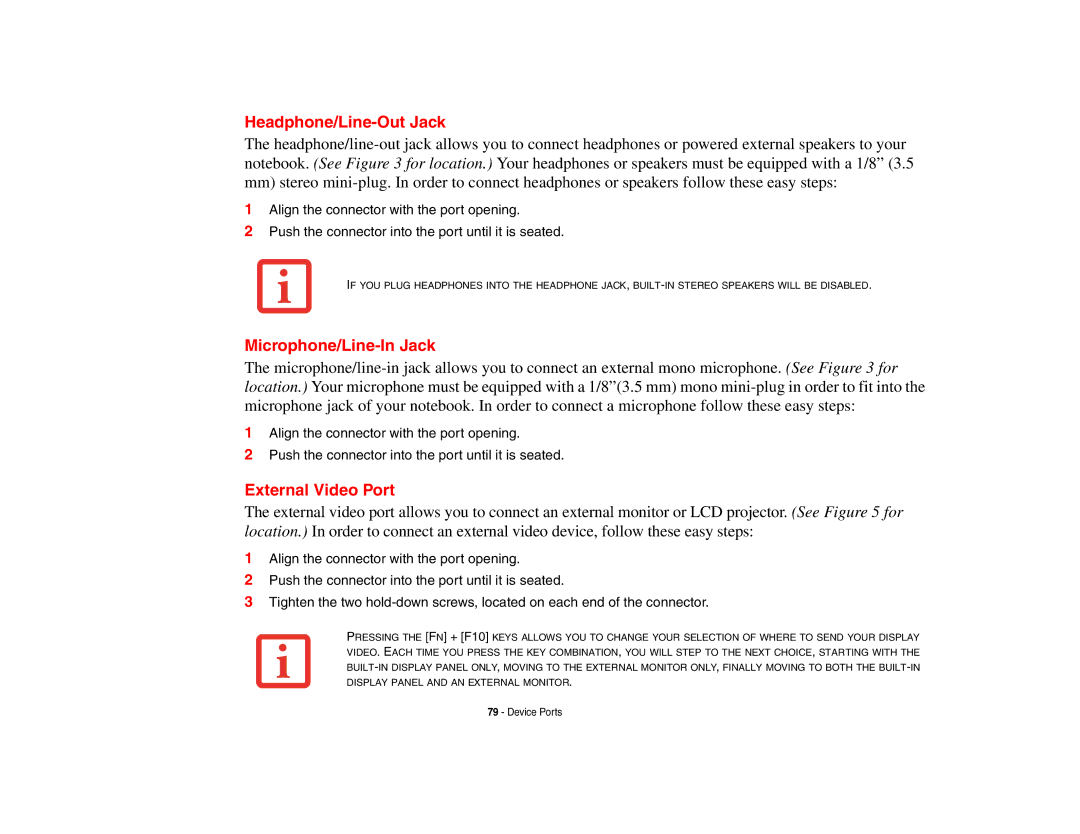Headphone/Line-Out Jack
The
1Align the connector with the port opening.
2Push the connector into the port until it is seated.
IF YOU PLUG HEADPHONES INTO THE HEADPHONE JACK,
Microphone/Line-In Jack
The
1Align the connector with the port opening.
2Push the connector into the port until it is seated.
External Video Port
The external video port allows you to connect an external monitor or LCD projector. (See Figure 5 for location.) In order to connect an external video device, follow these easy steps:
1Align the connector with the port opening.
2Push the connector into the port until it is seated.
3Tighten the two
PRESSING THE [FN] + [F10] KEYS ALLOWS YOU TO CHANGE YOUR SELECTION OF WHERE TO SEND YOUR DISPLAY VIDEO. EACH TIME YOU PRESS THE KEY COMBINATION, YOU WILL STEP TO THE NEXT CHOICE, STARTING WITH THE
79 - Device Ports