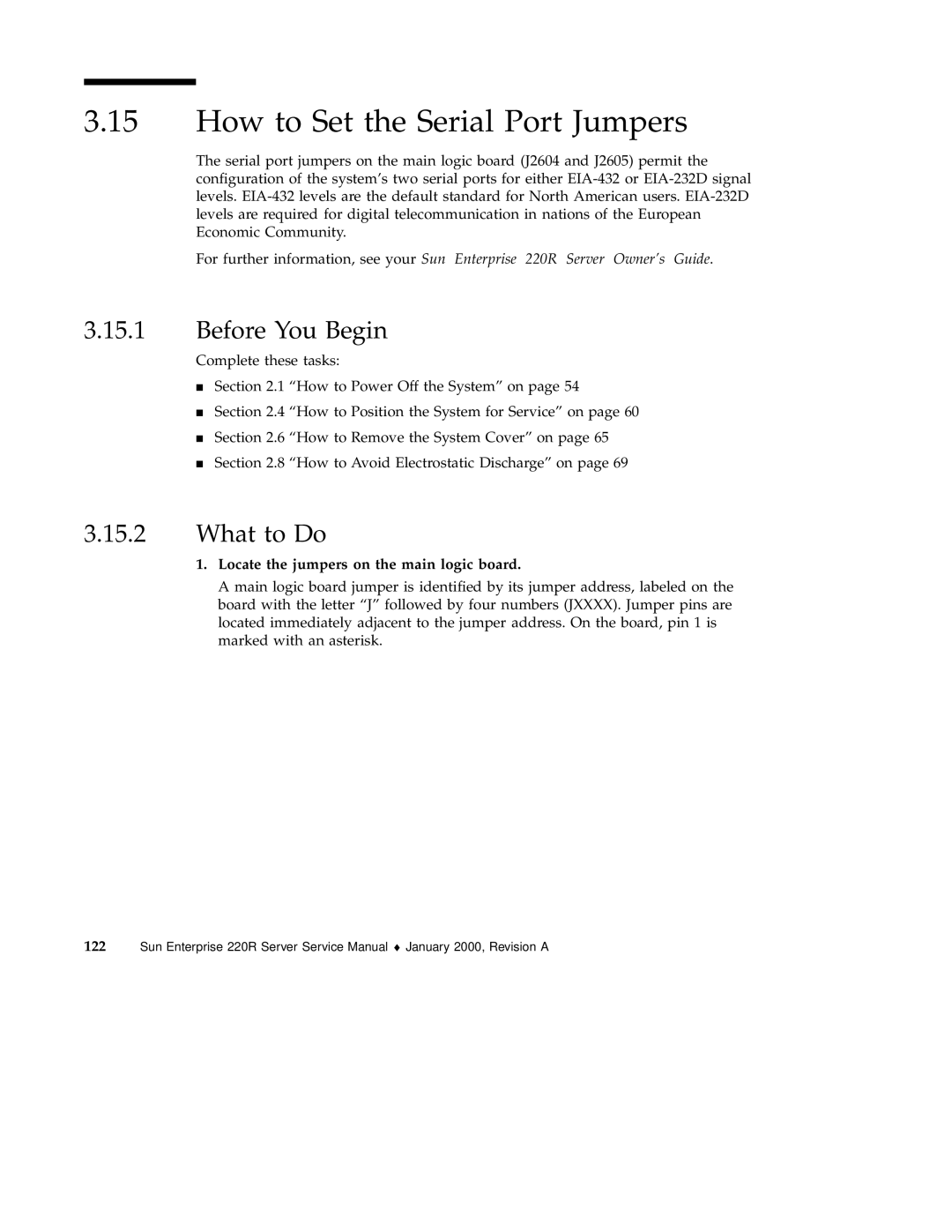Sun Enterprise 220R Server
Please Recycle
Contents
Page
Servicing the Main Logic Board and Components
Page
Removing and Installing Storage Devices
Removing and Replacing Backplanes and Cables
Removing and Replacing Miscellaneous Assemblies 159
Page
Diagnostics and Troubleshooting
Connector Signal Descriptions
System Specifications
Functional Description 249 C.1 System Unit
Scsi
Contents
Page
European Union-EC
Declaration of Conformity
USA-FCC Class a
Safety
Supplementary Information
Declaration of Conformity
Page
Regulatory Compliance Statements
FCC Class a Notice
DOC Class a Notice Avis DOC, Classe
Bsmi Class a Notice
Page
Symbols
Safety Agency Compliance Statements
Safety Precautions
Modifications to Equipment
Placement of a Sun Product Selv Compliance
Power Cord Connection
Lithium Battery Battery Pack System Unit Cover
Sicherheitsvorkehrungen
Einhaltung sicherheitsbehördlicher Vorschriften
Laser Compliance Notice
Symbole
Die Symbole in diesem Handbuch haben folgende Bedeutung
Anschluß des Netzkabels
Aufstellung von Sun-Geräten
Einhaltung der SELV-Richtlinien
Gehäuseabdeckung
Lithiumbatterie
Batterien
Mesures de sécurité
Conformité aux normes de sécurité
Einhaltung der Richtlinien für Laser
Symboles
Connexion du cordon dalimentation
Modification du matériel
Positionnement dun produit Sun Conformité Selv
Batterie au lithium
Bloc-batterie Couvercle
Conformité aux certifications Laser
Símbolos
Normativas de seguridad
Precauciones de seguridad
Modificaciones en el equipo
Ubicación de un producto Sun
Cumplimiento de la normativa Selv
Conexión del cable de alimentación eléctrica
Tapa de la unidad del sistema
Batería de litio
Paquete de pilas
Aviso de cumplimiento con requisitos de láser
GOST-R Certification Mark Nordic Lithium Battery Cautions
Norge
Sverige
Danmark Suomi
Page
Preface
How This Book Is Organized
Using Unix Commands
Typographic and Command Entry Conventions
Shell Prompts
Related Documentation
Accessing Sun Documentation Online
Sun Welcomes Your Comments
Page
Disassembling the System, Part
Video of System Disassembly
Video Demonstration of Servicing the System
Video of System Reassembly
Reassembling the System, Part
Preparing to Service the System
How to Power Off the System
What to Do
How to Power On the System
Before You Begin
Press the front panel Power button once
Turn on power to the monitor or terminal
Turn the front panel keyswitch to the Power-On/Off position
Turn the keyswitch to the Locked position
How to Initiate a Reconfiguration Boot
When the ok prompt is displayed, enter the following command
What Next
How to Position the System for Service
Before You Begin What to Do
Preparing to Service the System
What Next
How to Slide the System Into the Rack
Page
How to Remove the System Cover
Unlock the system cover
How to Replace the System Cover
Turn the key clockwise to engage the system cover lock
How to Avoid Electrostatic Discharge
Use an antistatic mat or similar surface
Use an antistatic wrist strap
About the Status and Control Panel
Keyswitch Settings
System LED Indicators
About Communicating With the Server
NameIconDescription
How to Attach an Alphanumeric Terminal
How to Configure a Local Graphics Console
Install the graphics card in a vacant PCI slot
Page
Tools Required for Installation Service
How to Remove the System From the Rack
Locate the flat spring catches on the inner glides
Prepare to remove the system
How to Place the System Into the Rack Glides
Reattach, close, and lock the rack doors as appropriate
What to Do
Lift the system
Page
Preparing to Service the System
What Next
Servicing the Main Logic Board Components
How to Remove a Memory Module
Servicing the Main Logic Board and Components
How to Install a Memory Module
1 Configuration Rules
Before You Begin
What to Do
Repeat Steps 3 through 5 for each module you want to install
How to Remove a PCI Card
Pull the PCI card from its slot
What Next
How to Install a PCI Card
Page
What Next
How to Remove a CPU Module
Servicing the Main Logic Board and Components
How to Install a CPU Module
What to Do
Page
Servicing the Main Logic Board and Components
How to Remove the NVRAM/TOD Module
Place the NVRAM/TOD module and carrier on an antistatic mat
How to Replace the NVRAM/TOD Module
What Next
How to Remove the Air Guide
How to Replace the Air Guide
Position the air guide on the CPU card cage assembly
How to Remove the CPU Card Cage Assembly
Lift the CPU card cage assembly from the main logic board
What Next
How to Replace the CPU Card Cage Assembly
Use a Phillips #2 screwdriver to tighten the screws
How to Remove the Main Logic Board
What to Do
Page
How to Replace the Main Logic Board
Position the replacement main logic board in the chassis
Slide the main logic board toward the back of the system
What Next
How to Set the Serial Port Jumpers
Locate the jumpers on the main logic board
Set the main logic board serial port jumpers J2604 and J2605
How to Set the Flash Prom Jumpers
Set the main logic board jumpers J2703 and J2804
Page
127
Removing and Installing Storage Devices
How to Remove a Disk Drive
Prepare the system for disk removal
Unlock the front doors and swing them open
Removing and Installing Storage Devices
How to Install a Disk Drive
Prepare the system to receive the new disk drive
Align the disk drive to its drive bay
How to Remove the Removable Media Assembly RMA
What to Do
What Next
How to Replace the Removable Media Assembly RMA
Slide the removable media assembly into the system chassis
Replace the RMA plastic cover
What Next
How to Remove a CD-ROM or Tape Drive
How to Install a CD-ROM or Tape Drive
How to Initiate a Reconfiguration Boot on
141
How to Remove the UltraSCSI Backplane
Removing and Replacing Backplanes and Cables
Press the levers on the sides of the backplane connector
Removing and Replacing Backplanes and Cables
How to Replace the UltraSCSI Backplane
Connector is keyed to attach in only one way
What Next
How to Remove the Power Distribution Board
Page
Removing and Replacing Backplanes and Cables
Page
How to Replace the Power Distribution Board
Position the power distribution board in the chassis floor
Lower the cover into place
Page
How to Connect the System Cables
Cable Connectors and Routing
Cable Name Connections Routing and Management
Removing and Replacing Backplanes and Cables
What Next
Removing and Replacing Miscellaneous Assemblies
How to Remove a Power Supply
Removing and Replacing Miscellaneous Assemblies
How to Install a Power Supply
Removing and Replacing Miscellaneous Assemblies
How to Remove the Fan Tray Assembly
How to Replace the Fan Tray Assembly
Lift the fan tray assembly out of the system chassis
What to Do
How to Remove the DC-to-DC Converter
Page
Remove the DC-to-DC converter from the chassis
What Next
How to Replace the DC-to-DC Converter
Secure the DC-to-DC converter board in place
Connector is keyed so that it installs in only one way
How to Remove the Keyswitch/Power Button/LED Cable
What to Do
How to Replace the Keyswitch/Power Button/LED Cable
4Section 2.8 How to Avoid Electrostatic Discharge on
See .5 How to Connect the System Cables on
How to Remove a System Door
Pull the decorative panel off the chassis flange
Page
How to Replace a System Door
Page
Close and lock the system doors
Page
Diagnostics and Troubleshooting
185
About Diagnostic Tools
About Power-On Self-Test Post Diagnostics
How to Use Post Diagnostics
Nvram
When the ok prompt is displayed, type the following command
Results
How to Set Up a tip Connection
Observing Post in Progress
A shell window on the Sun system, type tip hardwire
About OpenBoot Diagnostics OBDiag
How to Verify the Baud Rate
OBDiag Menu
PCI Scsi
2 Configuration Variable
Scsi
At the ok prompt type
How to Use OpenBoot Diagnostics OBDiag
Optional Select a diagnostic level
At the ok prompt, type
OBDiag menu is displayed
OBDiag Tests
3 PCI/Cheerio
EBus DMA/TCR Registers
Test Function
Ethernet diagnostic performs the following tests
Ethernet
Parallel Port
Keyboard
Mouse
Serial Port a
Serial Port B
Scsi
Nvram
Audio
All Above
BAUDRATE=1200 BAUDRATE=1800 BAUDRATE=2400
How to Set the Diagnostic Level for Post and OBDiag
BAUDRATE=4800 BAUDRATE=9600
About SunVTS Software
To set the diag-levelvariable, type the following
For More Information
Useful tests to run on your system are listed below
How to Check Whether SunVTS Software Is Installed
Type the following
How to Use SunVTS Software
To start the SunVTS software, type
About Troubleshooting Your System
About Sun Enterprise SyMON Software
Keyboard LEDs
Error Indications
Front Panel LEDs
Caps Lock Compose Scroll Lock Num Lock Failing FRU
Power Supply LEDs
Disk Drive LEDs
Following table provides a description of each LED
Solaris prtdiag Command
Software Commands
Error Messages
Prtdiagoutput
Solaris eeprom Command
Eeprom
Continuation
OBP printenv Command
Ok printenv
Diagnostics and Troubleshooting
OBP setenv Command
OBP probe-scsi and probe-scsi-all Commands
Probe-scsi-all output
Network Communications Failure
About Diagnosing Specific Problems
Symptom
Action
Reboot the system to make the changes effective
Become superuser Type
Disk or CD-ROM Drive Failure
Power-On Failures
Run Post diagnostics
Observe Post results
Replace the drive indicated by the failure message
At the system ok prompt, type
Dimm Failure
Power Supply Failure
Scsi Controller Failures
Page
Keyboard/Mouse Connector Diagram
Connector Signal Descriptions
Reference for the Keyboard/Mouse Connector
231
Reference for the Serial Port a and B Connectors
Keyboard/Mouse Connector Signals
Serial Port a and B Connector Diagram Serial Port Signals
Pin Mnemonic Signal Name Description
DSR
Reference for the Twisted-Pair Ethernet TPE Connector
DTR
Reference for the UltraSCSI Connector
TPE Connector Diagram TPE Connector Signals
UltraSCSI Connector Diagram UltraSCSI Connector Signals
Pin Signal Name Description
Pin Signal Name Description
240
Reference for the Parallel Port Connector
Parallel Port Connector Diagram Parallel Port Signals
Initl
Reference for the Media Independent Interface MII Connector
MII Connector Diagram
MII Connector Signals
Gnd Ground Power
Physical Specifications
System Specifications
Reference for System Specifications
Electrical Specifications
Environmental Specifications
Parameter Value
System Specifications
Page
249
Functional Description
System Unit
Page
Functional Description
1 UPA
PCI Bus
2.1
Symbios 53C876 Scsi Controller
UltraSPARC II Processor
2.3
Memory System
Page
Functional Description
Dimm
Graphics and Imaging
Memory System Timing
Hard Drives
Peripherals
CD-ROM Drive
Keyboard and Mouse Port
Other RMA Storage Device X-Options
Keyboard and Mouse Port, and Parallel Port
Parallel Port
Parallel Port Cables
Serial Port
Serial Port Components
Serial Port Functions
Synchronous Rates
Automatic Negotiation
10.2 External Transceivers
10.4 Connectors
10.5 MII Power
10.3 External Cables
Scsi
Host Adapter
Supported Target Devices
Internal Scsi Subassembly
Target Device Comment
ASICs
Scsi ID Selection
Pcio
12.1 XB9+
12.2 QSC
12.4 U2P
12.5 FBC
Risc
Power Supply
SuperIO
System Unit Power Budget
Control Signals
Remote Enable PowerOn
PCI Cards
Standard System Facilities
Main Logic Board
Page
279
Illustrated Parts Breakdown
Part Numbers
MB Dimm
Illustrated Parts Breakdown
Reference Number Part Part Number
Reference Number Part Part Number
Main Logic Board 501-4450 Air Guide Not a FRU
CPU Module 501-5539 CPU Card Cage Not a FRU
Reference Number Part Part Number
Reference Number Part Part Number
Page
Video Player Help
289
PC Users
Do You Have a Problem Playing Video?
Sun Server Users
Requirements for Playing Video
Accessing ShowMe TV Software
Obtaining ShowMe TV Software
How to Install ShowMe TV on Your System
Install the ShowMe TV package. Type
While in the FTP environment, type these commands
To extract the contents of the smtv.tar file, type
To Configure HotJava Browser 1.0 or
Configuring Web Browsers to View AnswerBook2 Video
1 Configuring Web Browsers to Use ShowMe TV
Log out as the root user. Type
To Configure Netscape Navigator 3.x or
Click Apply and then click the Back button
Click on the Helpers tab
Improving File Loading Time
Improving Online Video Performance
Video Files and Your System Resources
Proxies window opens
To Configure Microsoft Internet Explorer
Click on the Proxies tab
Quitting the Video Player
Adjusting the Brightness of ShowMe TV Files
Playing the Movies From the AnswerBook2 CD