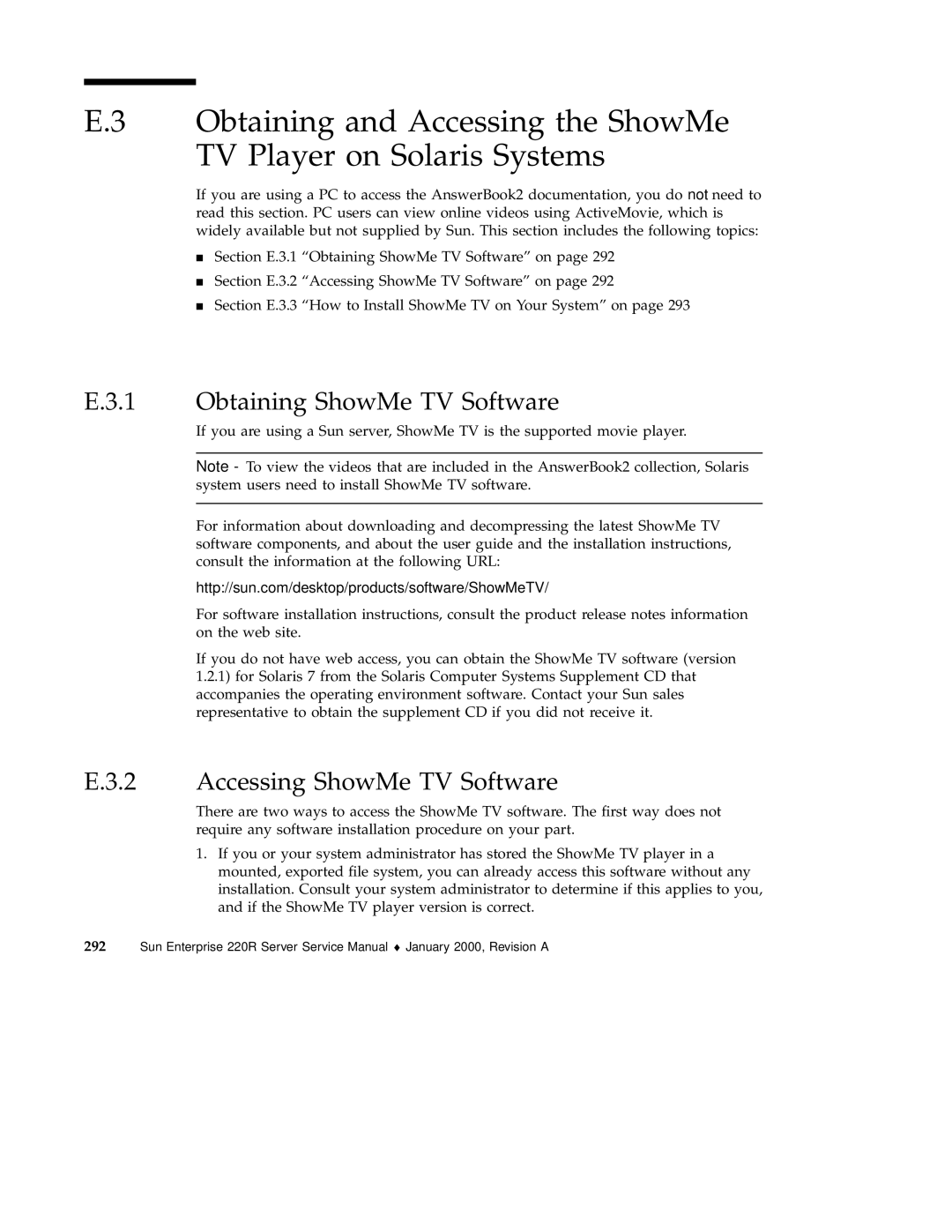E.3 Obtaining and Accessing the ShowMe TV Player on Solaris Systems
If you are using a PC to access the AnswerBook2 documentation, you do not need to read this section. PC users can view online videos using ActiveMovie, which is widely available but not supplied by Sun. This section includes the following topics:
Section E.3.1 “Obtaining ShowMe TV Software” on page 292
4Section E.3.2 “Accessing ShowMe TV Software” on page 292
Section E.3.3 “How to Install ShowMe TV on Your System” on page 293
E.3.1 Obtaining ShowMe TV Software
If you are using a Sun server, ShowMe TV is the supported movie player.
Note - To view the videos that are included in the AnswerBook2 collection, Solaris system users need to install ShowMe TV software.
For information about downloading and decompressing the latest ShowMe TV software components, and about the user guide and the installation instructions, consult the information at the following URL:
http://sun.com/desktop/products/software/ShowMeTV/
For software installation instructions, consult the product release notes information on the web site.
If you do not have web access, you can obtain the ShowMe TV software (version 1.2.1) for Solaris 7 from the Solaris Computer Systems Supplement CD that accompanies the operating environment software. Contact your Sun sales representative to obtain the supplement CD if you did not receive it.
E.3.2 Accessing ShowMe TV Software
There are two ways to access the ShowMe TV software. The first way does not require any software installation procedure on your part.
1.If you or your system administrator has stored the ShowMe TV player in a mounted, exported file system, you can already access this software without any installation. Consult your system administrator to determine if this applies to you, and if the ShowMe TV player version is correct.
292 Sun Enterprise 220R Server Service Manual ♦ January 2000, Revision A