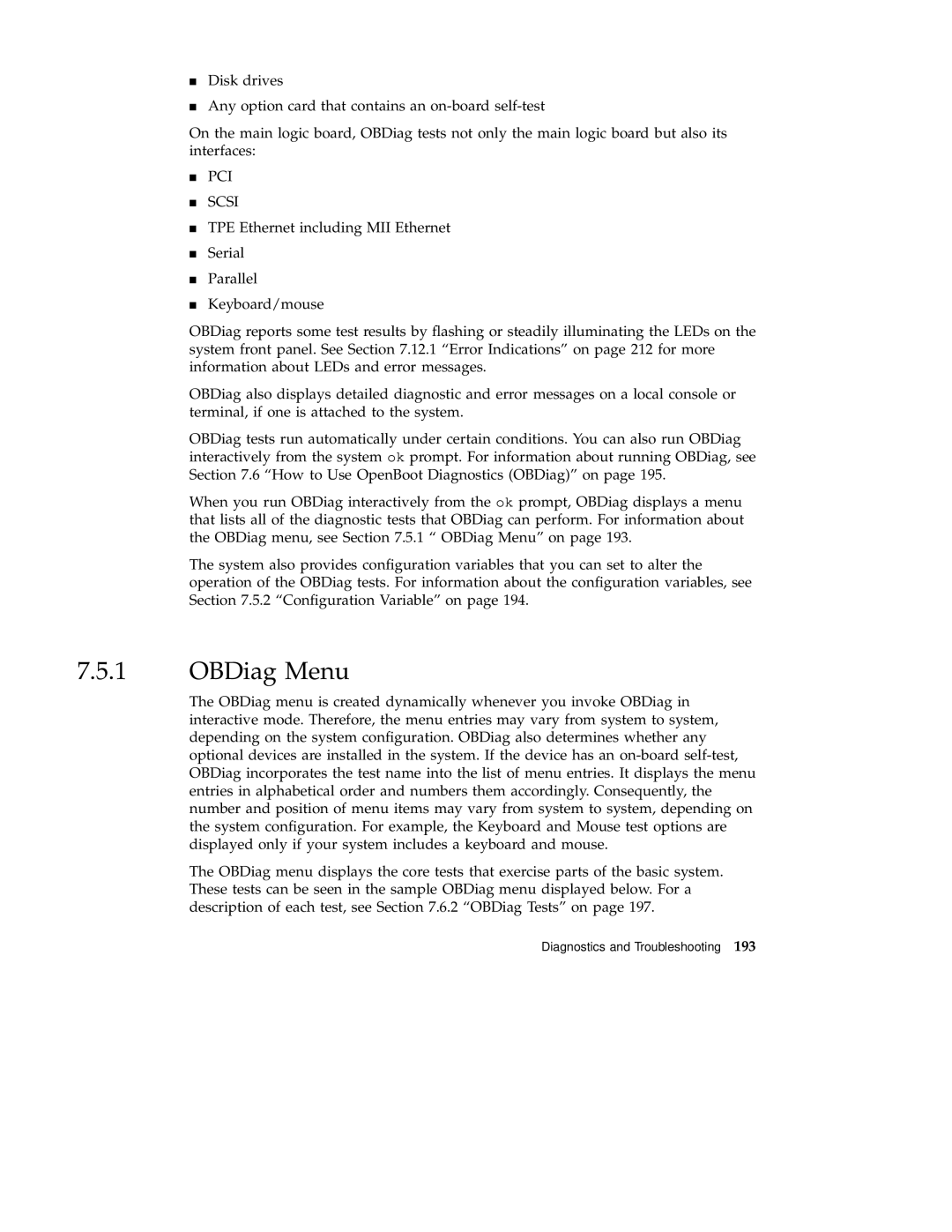Disk drives
Any option card that contains an
On the main logic board, OBDiag tests not only the main logic board but also its interfaces:
PCI
SCSI
TPE Ethernet including MII Ethernet
Serial
4Parallel Keyboard/mouse
OBDiag reports some test results by flashing or steadily illuminating the LEDs on the system front panel. See Section 7.12.1 “Error Indications” on page 212 for more information about LEDs and error messages.
OBDiag also displays detailed diagnostic and error messages on a local console or terminal, if one is attached to the system.
OBDiag tests run automatically under certain conditions. You can also run OBDiag interactively from the system ok prompt. For information about running OBDiag, see Section 7.6 “How to Use OpenBoot Diagnostics (OBDiag)” on page 195.
When you run OBDiag interactively from the ok prompt, OBDiag displays a menu that lists all of the diagnostic tests that OBDiag can perform. For information about the OBDiag menu, see Section 7.5.1 “ OBDiag Menu” on page 193.
The system also provides configuration variables that you can set to alter the operation of the OBDiag tests. For information about the configuration variables, see Section 7.5.2 “Configuration Variable” on page 194.
7.5.1OBDiag Menu
The OBDiag menu is created dynamically whenever you invoke OBDiag in interactive mode. Therefore, the menu entries may vary from system to system, depending on the system configuration. OBDiag also determines whether any optional devices are installed in the system. If the device has an
The OBDiag menu displays the core tests that exercise parts of the basic system. These tests can be seen in the sample OBDiag menu displayed below. For a description of each test, see Section 7.6.2 “OBDiag Tests” on page 197.
Diagnostics and Troubleshooting 193