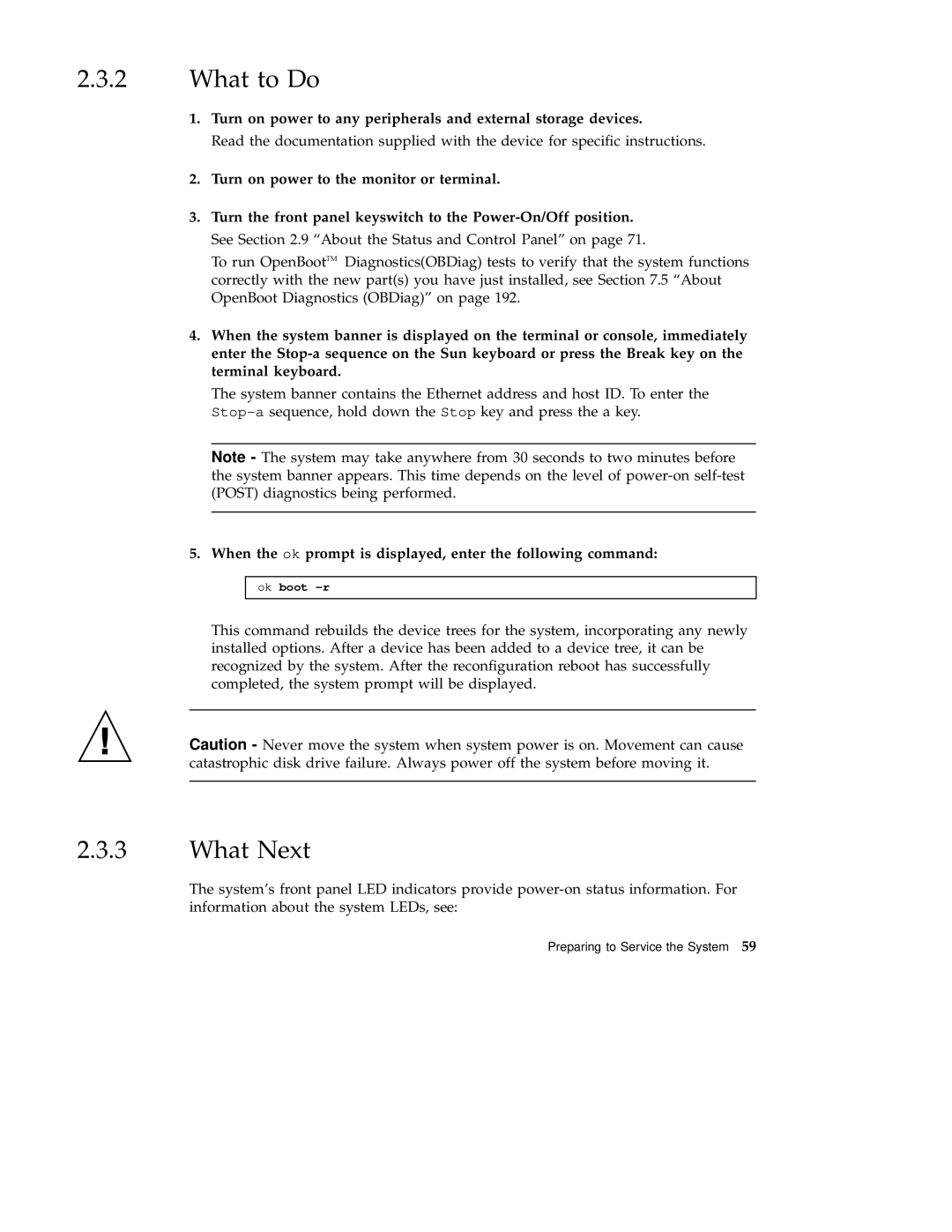2.3.2What to Do
1.Turn on power to any peripherals and external storage devices.
Read the documentation supplied with the device for specific instructions.
2.Turn on power to the monitor or terminal.
3.Turn the front panel keyswitch to the
To run OpenBootTM Diagnostics(OBDiag) tests to verify that the system functions correctly with the new part(s) you have just installed, see Section 7.5 “About OpenBoot Diagnostics (OBDiag)” on page 192.
4.When the system banner is displayed on the terminal or console, immediately enter the
The system banner contains the Ethernet address and host ID. To enter the
Note - The system may take anywhere from 30 seconds to two minutes before the system banner appears. This time depends on the level of
5.When the ok prompt is displayed, enter the following command:
ok boot
This command rebuilds the device trees for the system, incorporating any newly installed options. After a device has been added to a device tree, it can be recognized by the system. After the reconfiguration reboot has successfully completed, the system prompt will be displayed.
Caution - Never move the system when system power is on. Movement can cause catastrophic disk drive failure. Always power off the system before moving it.
2.3.3What Next
The system's front panel LED indicators provide
Preparing to Service the System 59