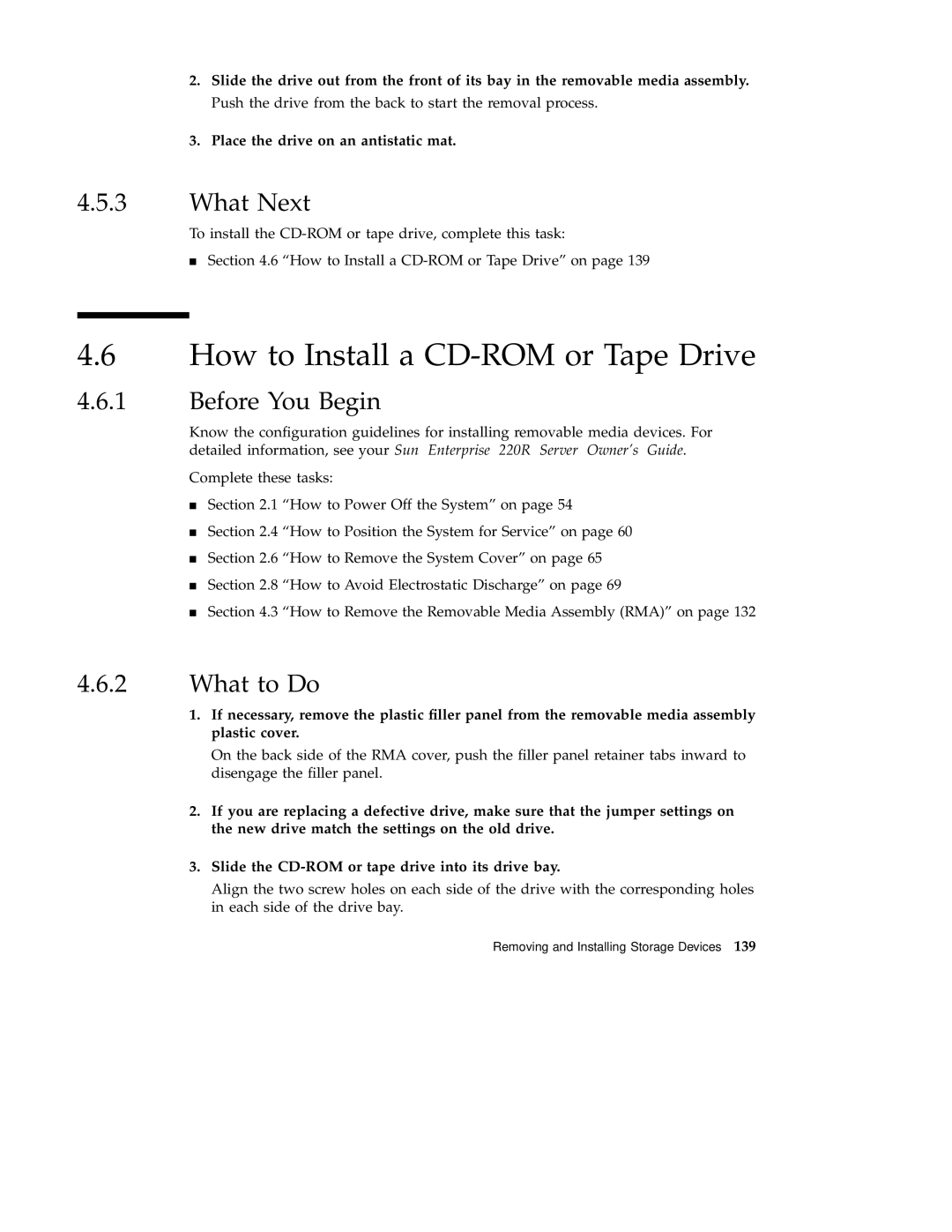2.Slide the drive out from the front of its bay in the removable media assembly. Push the drive from the back to start the removal process.
3.Place the drive on an antistatic mat.
4.5.3What Next
4To install the
Section 4.6 “How to Install a
4.6How to Install a CD-ROM or Tape Drive
4.6.1Before You Begin
Know the configuration guidelines for installing removable media devices. For detailed information, see your Sun Enterprise 220R Server Owner's Guide.
Complete these tasks:
Section 2.1 “How to Power Off the System” on page 54
Section 2.4 “How to Position the System for Service” on page 60
Section 2.6 “How to Remove the System Cover” on page 65
4Section 2.8 “How to Avoid Electrostatic Discharge” on page 69
Section 4.3 “How to Remove the Removable Media Assembly (RMA)” on page 132
4.6.2What to Do
1.If necessary, remove the plastic filler panel from the removable media assembly plastic cover.
On the back side of the RMA cover, push the filler panel retainer tabs inward to disengage the filler panel.
2.If you are replacing a defective drive, make sure that the jumper settings on the new drive match the settings on the old drive.
3.Slide the
Align the two screw holes on each side of the drive with the corresponding holes in each side of the drive bay.