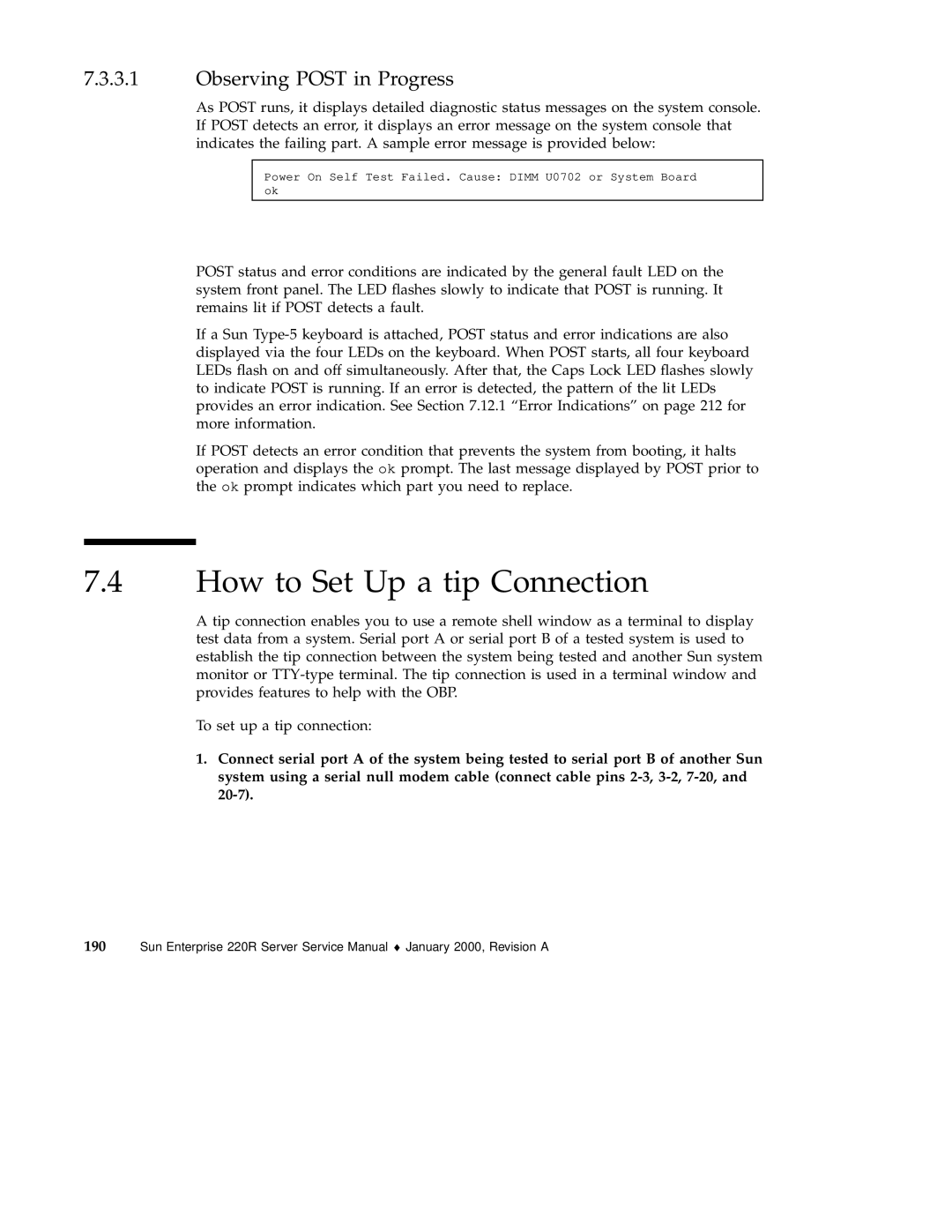7.3.3.1Observing POST in Progress
As POST runs, it displays detailed diagnostic status messages on the system console. If POST detects an error, it displays an error message on the system console that indicates the failing part. A sample error message is provided below:
Power On Self Test Failed. Cause: DIMM U0702 or System Board ok
POST status and error conditions are indicated by the general fault LED on the system front panel. The LED flashes slowly to indicate that POST is running. It remains lit if POST detects a fault.
If a Sun
If POST detects an error condition that prevents the system from booting, it halts operation and displays the ok prompt. The last message displayed by POST prior to the ok prompt indicates which part you need to replace.
7.4How to Set Up a tip Connection
A tip connection enables you to use a remote shell window as a terminal to display test data from a system. Serial port A or serial port B of a tested system is used to establish the tip connection between the system being tested and another Sun system monitor or
To set up a tip connection:
1.Connect serial port A of the system being tested to serial port B of another Sun system using a serial null modem cable (connect cable pins
190 Sun Enterprise 220R Server Service Manual ♦ January 2000, Revision A