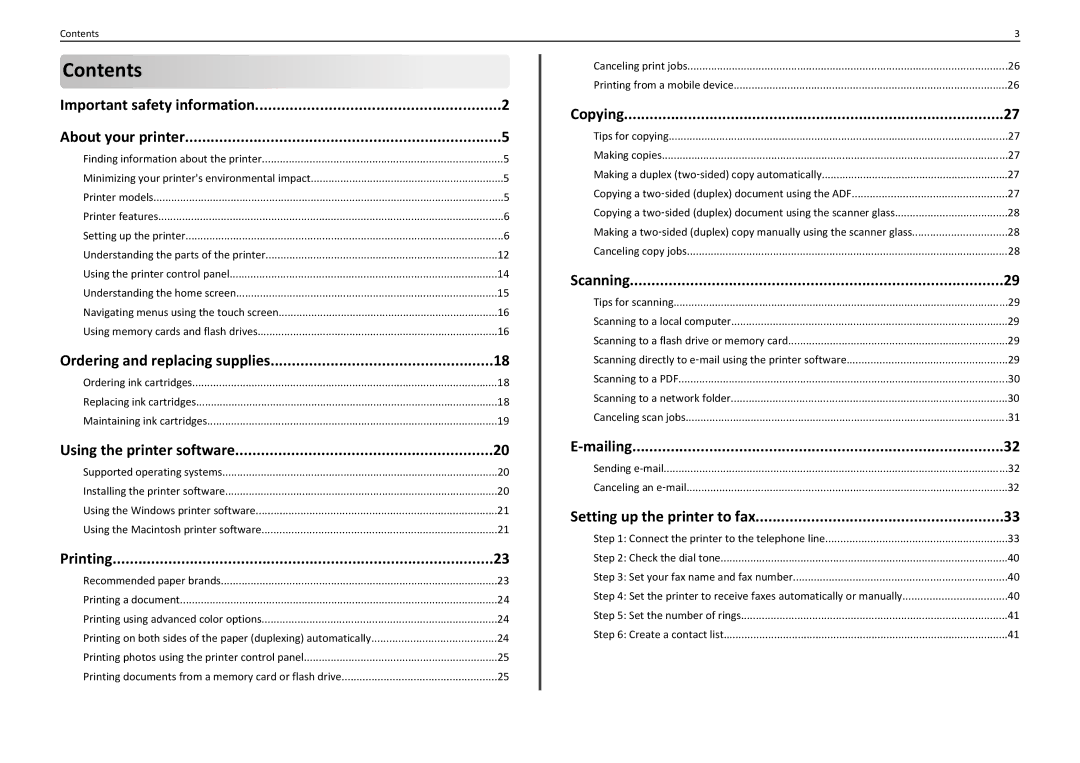Contents | 3 |
Contents |
|
Important safety information | 2 |
About your printer | 5 |
Finding information about the printer | 5 |
Minimizing your printer's environmental impact | 5 |
Printer models | 5 |
Printer features | 6 |
Setting up the printer | 6 |
Understanding the parts of the printer | 12 |
Using the printer control panel | 14 |
Understanding the home screen | 15 |
Navigating menus using the touch screen | 16 |
Using memory cards and flash drives | 16 |
Ordering and replacing supplies | 18 |
Ordering ink cartridges | 18 |
Replacing ink cartridges | 18 |
Maintaining ink cartridges | 19 |
Using the printer software | 20 |
Supported operating systems | 20 |
Installing the printer software | 20 |
Using the Windows printer software | 21 |
Using the Macintosh printer software | 21 |
Printing | 23 |
Recommended paper brands | 23 |
Printing a document | 24 |
Printing using advanced color options | 24 |
Printing on both sides of the paper (duplexing) automatically | 24 |
Printing photos using the printer control panel | 25 |
Printing documents from a memory card or flash drive | 25 |
Canceling print jobs | 26 |
Printing from a mobile device | 26 |
Copying | 27 |
Tips for copying | 27 |
Making copies | 27 |
Making a duplex (two‑sided) copy automatically | 27 |
Copying a two‑sided (duplex) document using the ADF | 27 |
Copying a two‑sided (duplex) document using the scanner glass | 28 |
Making a two‑sided (duplex) copy manually using the scanner glass | 28 |
Canceling copy jobs | 28 |
Scanning | 29 |
Tips for scanning | 29 |
Scanning to a local computer | 29 |
Scanning to a flash drive or memory card | 29 |
Scanning directly to e‑mail using the printer software | 29 |
Scanning to a PDF | 30 |
Scanning to a network folder | 30 |
Canceling scan jobs | 31 |
32 | |
Sending | 32 |
Canceling an e‑mail | 32 |
Setting up the printer to fax | 33 |
Step 1: Connect the printer to the telephone line | 33 |
Step 2: Check the dial tone | 40 |
Step 3: Set your fax name and fax number | 40 |
Step 4: Set the printer to receive faxes automatically or manually | 40 |
Step 5: Set the number of rings | 41 |
Step 6: Create a contact list | 41 |