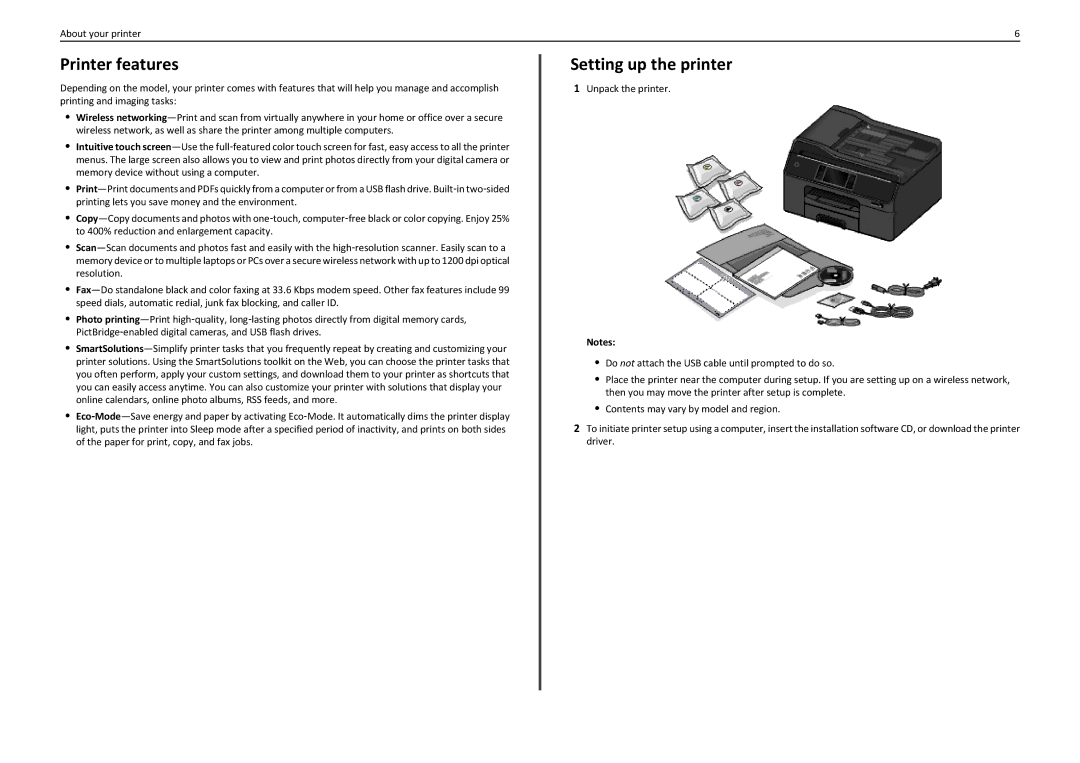About your printer | 6 |
Printer features
Depending on the model, your printer comes with features that will help you manage and accomplish printing and imaging tasks:
•Wireless
•Intuitive touch
•
•
•
•
•Photo
•
•
Setting up the printer
1Unpack the printer.
Notes:
•Do not attach the USB cable until prompted to do so.
•Place the printer near the computer during setup. If you are setting up on a wireless network, then you may move the printer after setup is complete.
•Contents may vary by model and region.
2To initiate printer setup using a computer, insert the installation software CD, or download the printer driver.