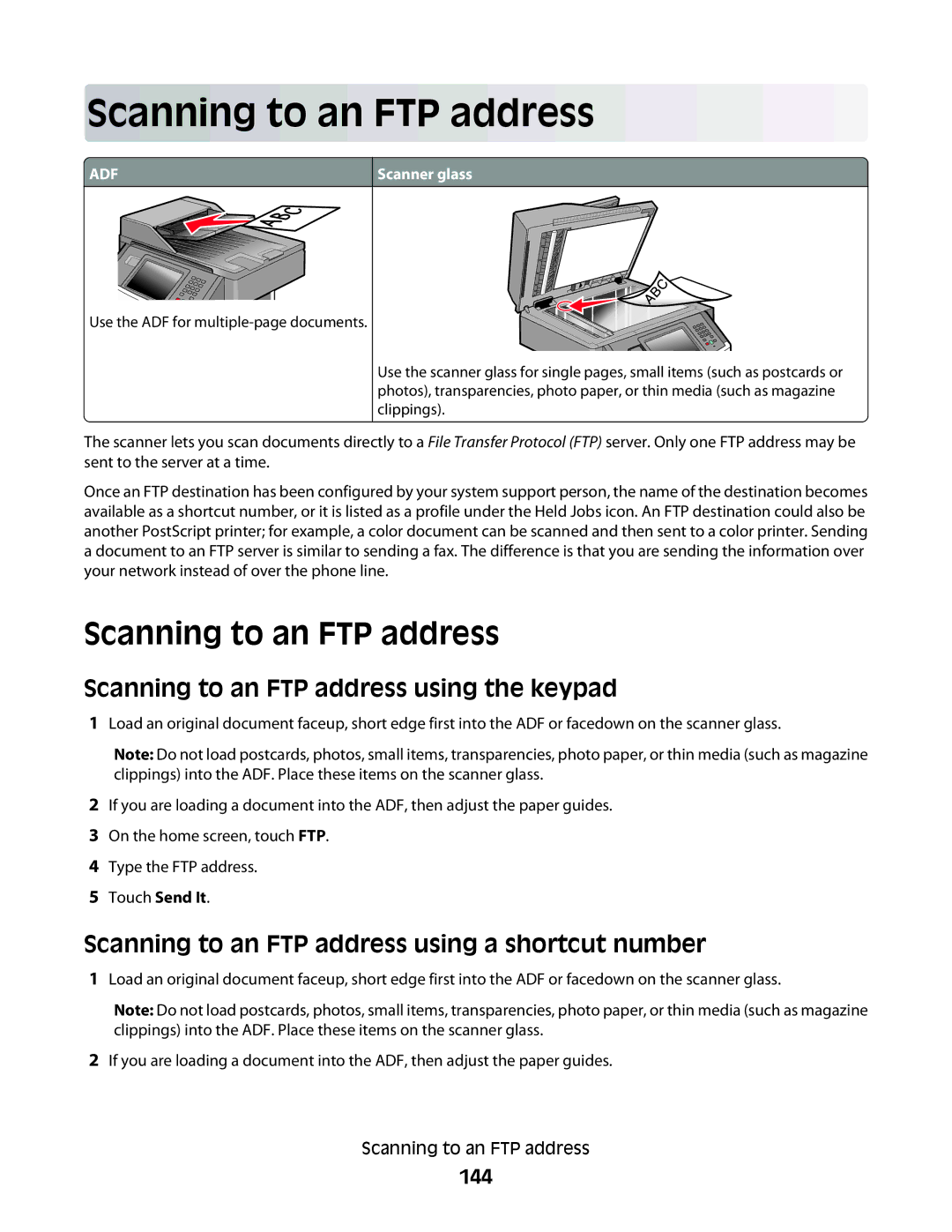Users Guide
February
Contents
Minimizing your printers environmental impact
Copying 105
Printing
116
112
Faxing 123
123
144
149
Understanding printer menus
153
228
236
238
Troubleshooting
252
257
266
291
310
Page
Safety information
Page
Learning about the printer
Thank you for choosing this printer
Finding information about the printer
Printer configurations
Basic model
Selecting a location for the printer
Basic functions of the scanner
Using the ADF
Using the scanner glass
Understanding the ADF and scanner glass
Understanding the printer control panel
Description
Understanding the home screen
Using the touch-screen buttons
Other buttons may appear on the home screen, such as
Sample touch screen
Function
Other touch-screen buttons
Features
Additional printer setup
Installing internal options
Available internal options
Accessing the system board to install internal options
Additional printer setup
Installing a memory card
Notches Ridges
Installing a flash memory or firmware card
Plastic pins Metal pins
Installing an Internal Solutions Port
Page
Page
Page
Page
Page
Page
Installing a printer hard disk
Page
Page
Page
Installing a fax card
Page
Page
Installing hardware options
Installing a 250- or 550-sheet drawer
Attaching cables
Verifying printer setup
Printing a menu settings
Touch Menu Settings
Setting up the printer software
Printing a network setup
Installing printer software
Updating available options in the printer driver
Mac OS X version 10.5 or later
Mac OS X version 10.4 and earlier
Setting up wireless printing
Follow these steps to set up your printer
Installing the printer on a wireless network Windows
Page
Click Install Printer and Software
Click Wireless Network Attach
Installing the printer on a wireless network Macintosh
Prepare to configure the printer
Enter the printer information
Configure the printer for wireless access
Configure your computer to use the printer wirelessly
Double-clickPrint Center or Printer Setup Utility
Choose the Default Browser tab Click More Printers
Mac OS X version
Click AppleTalk
Installing the printer on a wired network
For Windows users
For Macintosh users
Mac OS X version 10.5 or later
Mac OS X version 10.4 and earlier
Mac OS X version
Windows Vista
Windows XP
Click Control Panel
Click Configure Port
Windows
Click Properties
Setting up serial printing
Touch Network/Ports
Windows Vista
Windows XP
Windows
Page
Using recycled paper
Minimizing your printers environmental impact
Saving paper and toner
Conserving supplies
Using Eco-Mode
Saving energy
Choose scanning
Check your first draft for accuracy
Adjusting Power Saver
Using the Embedded Web Server
Using the printer control panel
Adjusting the brightness of the display
Setting the standard exit bin light
Click Output Lighting
Recycling
Recycling Lexmark products
Recycling Lexmark packaging
Touch Output Lighting
Touch Settings Touch General Settings Touch Quiet Mode
Reducing printer noise
Returning Lexmark cartridges for reuse or recycling
Submitting changes appears
Setting the Paper Size and Paper Type
Configuring Universal paper settings
Loading paper and specialty media
Specify the Universal Paper Size measurement
Avoiding jams
Loading trays
Paper tray recommendations
Paper recommendations
Page
Page
Maximum fill line
Using the multipurpose feeder
Opening the multipurpose feeder
Page
Loading the multipurpose feeder
Page
Page
Linking and unlinking trays
Linking trays
Unlinking trays
Click Settings
Assigning a custom paper type name
Changing a Custom Type x name
Click Custom Names
Page
Paper characteristics
Paper and specialty media guidelines
Paper guidelines
Using recycled paper and other office papers
Selecting preprinted forms and letterhead
Storing paper
Supported paper sizes, types, and weights
Paper sizes supported by the printer
Paper types and weights supported by the printer
Paper type
Paper capacities
Load up to
Touch Print Settings Touch Finishing Menu
Printing
Printing a document
Printing on both sides of the paper duplexing
Tips on using letterhead
Tips on using transparencies
Tips on using envelopes
Printing on specialty media
Page
Printing confidential and other held jobs
Holding jobs in the printer
Printing confidential and other held jobs from Windows
100
Touch Confidential Jobs
Printing from a flash drive
101
Printing information pages
Printing a font sample list
Printing a directory list
102
Canceling a print job
Canceling a print job from the printer control panel
Canceling a print job from the computer
Printing the print quality test pages
104
Making copies
Making a quick copy
Copying using the scanner glass
Copying photos
Copying on specialty media
Making transparencies
Customizing copy settings
Making copies using paper from a selected tray
Copying to letterhead
Copying from one size to another
Adjusting copy quality
Copying on both sides of the paper duplexing
Reducing or enlarging copies
108
Collating copies
Placing separator sheets between copies
109
Touch Separator Sheets
Copying multiple pages onto a single sheet
Creating a custom job job build
110
Between Copies Between Jobs Between Pages
Pausing the current print job to make copies
Placing information on copies
Placing the date and time at the top of each
111
Canceling a copy job
Canceling a copy job while the document is in the ADF
Canceling a copy job while the pages are being printed
Placing an overlay message on each
Understanding the copy screens and options
Sides Duplex
Collate
Options
Improving copy quality
Getting ready to e-mail
Enabling the e-mail function
116
Touch Continue
Setting up the e-mail function
Configuring the e-mail settings
Creating an e-mail shortcut using the Embedded Web Server
Creating an e-mail shortcut
Creating an e-mail shortcut using the touch screen
Sending an e-mail using the touch screen
Sending an e-mail using a shortcut number
Mailing a document
Customizing e-mail settings
Sending an e-mail using the address book
Adding e-mail subject and message information
119
Canceling an e-mail
Understanding e-mail options
Changing the output file type
Original Size
Resolution
Orientation
Binding
Mail Subject
Advanced Options
122
Setting up the printer to fax
Faxing
Getting the printer ready to fax
Choosing a fax connection
Connecting to an analog telephone line
124
Connecting to a DSL service
Connecting to a PBX or Isdn system
125
Connecting to a distinctive ring service
Touch Settings Touch Fax Settings Touch Analog Fax Settings
126
Touch Distinctive Rings
127
Connecting to an adapter for your country or region
128
129
Connecting to a telephone wall jack in Germany
Austria, Germany, and Switzerland
130
131
Connecting to a computer with a modem
132
Enabling the fax function
133
Using the Embedded Web Server for fax setup
Setting the date and time
Turning daylight saving time on or off
134
Sending a fax using the printer control panel
Sending a fax using the computer
Sending a fax
For Mac OS X version 10.5 or later users
Creating shortcuts
136
Page
Customizing fax settings
Changing the fax resolution
Making a fax lighter or darker
Sending a fax at a scheduled time
Viewing a fax log
Blocking junk faxes
139
Canceling an outgoing fax
Understanding fax options
140
Click the Block No Name Fax option
141
Improving fax quality
Holding and forwarding faxes
Holding faxes
142
Forwarding a fax
143
Print Print and Forward
Fax Mail
Scanning to an FTP address using the keypad
Scanning to an FTP address using a shortcut number
Scanning to an FTP address
Scanning to an FTP address
Scanning to an FTP address using the address book
Creating an FTP shortcut using the Embedded Web Server
Creating an FTP shortcut using the touch screen
Click FTP Shortcut Setup
Understanding FTP options
146
147
Improving FTP quality
148
Scanning to a computer or flash drive
Scanning to a computer
149
Click Scan Profile Click Create Scan Profile
Quick Setup
Default Content
Understanding scan profile options
Format Type
Color
Duplex
Jpeg Quality
Advanced Imaging
152
Touch Scan to USB drive
Understanding printer menus
Menus list
153
Default Source menu
Paper menu
Paper Size/Type menu
154
155
Tray x Type
156
Multipurpose Tray Type
Configure MP menu
Substitute Size menu
157
Paper Texture menu
158
Paper Weight menu
Paper Loading menu
159
160
Custom Types menu
Custom Names menu
Custom Scan Sizes menu
161
Universal Setup menu
162
Reports menu
163
Network/Ports menu
Active NIC menu
Standard Network or Network x menus
164
165
Smtp Setup menu
166
Network Reports menu
Network Card menu
167
TCP/IP menu
168
Wireless menu
IPv6 menu
169
Network/Ports Network x Net x Setup Wireless
AppleTalk menu
NetWare menu
170
LexLink menu
171
Standard USB menu
172
Parallel x menu
173
174
Serial x menu
175
176
177
Security menu
Miscellaneous menu
Confidential Print menu
178
Disk Wiping menu
179
Security Audit Log menu
180
Set Date/Time menu
181
Settings menu
General Settings menu
182
183
Keyboard
184
Displayed Information
185
Home screen customization
186
187
Copy Settings menu
188
189
Original Size
190
Darkness Number of Copies Header/Footer
191
192
193
Color Dropout
Fax Settings menu
Fax Mode Analog Fax Setup menu
General Fax Settings
194
195
Fax Cover
Fax Send Settings
196
197
198
Fax Receive Settings
199
Fax Log Settings
200
Fax Mode Fax Server Setup menu
Speaker Settings
201
Distinctive Rings
Fax Server Setup
202
Mail Settings menu
203
204
205
206
207
FTP Settings menu
208
209
210
Scan Settings
Flash Drive menu
211
212
213
Print Settings
214
215
Print Settings
Setup menu
216
217
Finishing menu
218
219
Quality menu
220
Utilities menu
221
PostScript menu
222
PCL Emul menu
223
224
Html menu
225
Image menu
226
Help menu
XPS menu
227
Cleaning the exterior of the printer
Cleaning the scanner glass
Maintaining the printer
228
Cleaning the ADF separator rollers
229
Adjusting scanner registration
230
Touch Scanner Manual Registration
Touch Exit Configuration
Storing supplies
231
Touch Copy Quick Test
Checking the status of supplies
Checking the status of supplies from a network computer
232
Touch View supplies
Ordering supplies
Ordering toner cartridges
Ordering a photoconductor kit
233
Ordering ADF replacement parts
Moving the printer to another location
234
Shipping the printer
235
Administrative support
Setting up e-mail alerts
Checking the device status
236
Restoring the factory default settings
Viewing reports
237
Clearing jams
Clearing jams
Understanding jam messages and locations
238
Jam message numbers and how to access each jam
201 paper jams
239
240
Paper jam
241
242
243
244
Paper jams
245
246
247
Clearing jams under the ADF cover
248
249
Clearing ADF jams by lifting the scanner cover
250
Clearing ADF duplex jams
251
Troubleshooting
Solving basic printer problems
Indicator light blinks red
Understanding printer messages
Clock battery
Change src to
Check tray x connection
Close front door
Disk Full Scan Job Canceled
Fax partition inoperative. Contact system administrator
Fax Station Name not set up
Connect xbps
Fax Station Number not set up
Install Tray
Insert Tray
Invalid PIN
No analog phone line connected to modem, fax is disabled
Memory full, cannot print faxes
Network/Network
No answer
Restore Held Jobs?
Smtp server not set up. Contact system administrator
Replace x if restarting job
Scan Document Too Long
Some held jobs were not restored
System busy, preparing resources for job
Unsupported disk
Unsupported USB device, please remove
Insufficient memory to support Resource Save feature
Insufficient memory, some held jobs will not be restored
Insufficient memory to collate job
Insufficient memory, some Held Jobs were deleted
Ppds font error
Network x software error
Serial option x error
Defective flash detected
Standard network software error
Parallel port x disabled
Serial port x disabled
Standard parallel port disabled
Standard USB port disabled
USB port x disabled
Configuration change, held jobs were not restored
Too many flash options installed
Routine maintenance needed
Incompatible tray
Remove defective disk
Disk full
Yy Cartridge nearly low
Yy Replace cartridge
Yy paper jam
Yy scanner jam
Scanner Disabled
Scanner Service Error
Service message
Emulation error, load emulation option
Solving printing problems
266
Confidential and other held jobs do not print
Job takes longer than expected to print
267
Job prints from the wrong tray or on the wrong paper
Incorrect characters print
Tray linking does not work
Large jobs do not collate
Solving copy problems
Unexpected page breaks occur
Copier does not respond
Scanner unit does not close
Poor copy quality
270
Solving scanner problems
Partial document or photo copies
Checking an unresponsive scanner
271
Scan was not successful
Scanning takes too long or freezes the computer
Poor scanned image quality
272
Solving fax problems
Partial document or photo scans
Cannot scan from a computer
Caller ID is not shown
Cannot send or receive a fax
274
Can send but not receive faxes
275
Can receive but not send faxes
Received fax has poor print quality
276
Solving option problems
Reset the Printer
277
Make Sure the FAX Transmission Speed is not SET TOO High
Internal Solutions Port
Drawers
Flash memory card
Hard disk with adapter
Solving paper feed problems
Paper frequently jams
Paper trays
279
Solving print quality problems
Isolating print quality problems
Paper jam message remains after jam is cleared
That jammed does not reprint after you clear the jam
Blank pages
Characters have jagged or uneven edges
281
Clipped images
Ghost images
Gray background
282
Check the Toner Darkness Setting
Incorrect margins
Paper curl
283
Print irregularities
Skewed print
284
Fuser MAY be Worn or Defective
Solid black or white streaks
Print is too light
285
Check the Darkness Settings
Print is too dark
286
Toner is LOW
Streaked vertical lines
287
Toner is Smeared
Toner Cartridge is Defective
Toner fog or background shading appears on
Toner rubs off
288
Embedded Web Server does not open
Toner specks
Transparency print quality is poor
289
Contacting Customer Support
290
Product information
Edition notice
291
Lexmark International, Inc. All rights reserved
Trademarks
292
Noise emission levels
293
294
Power consumption
Product power consumption
Laser notice
Laser advisory label
Power Saver
Off mode
European Community EC directives conformity
296
Industry Canada compliance statement
Avis de conformité aux normes de l’industrie du Canada
Regulatory notices for telecommunication terminal equipment
297
South Africa telecommunications notice
298
Using this product in Switzerland
Utilisation de ce produit en Suisse
299
Regulatory notices for wireless products
Verwendung dieses Produkts in der Schweiz
Uso del prodotto in Svizzera
Exposure to radio frequency radiation
Industry Canada Canada
Taiwan NCC RF notice statement
301
Industry Canada Canada
302
Statement of Limited Warranty
303
Lexmark International, Inc., Lexington, KY
Limited warranty
Limited warranty service
Extent of limited warranty
304
305
Limitation of liability
Additional rights
306
Device License Agreement Lexmark Software License Agreement
307
308
309
Microsoft Corporation Notices
Index
Numerics
310
311
Duplexing copy jobs Fax jobs, incoming 139 print jobs
312
Quality 276 faxing
313
314
315
Partial document or photo scans
Computer Creating shortcuts using the touch screen
316
317