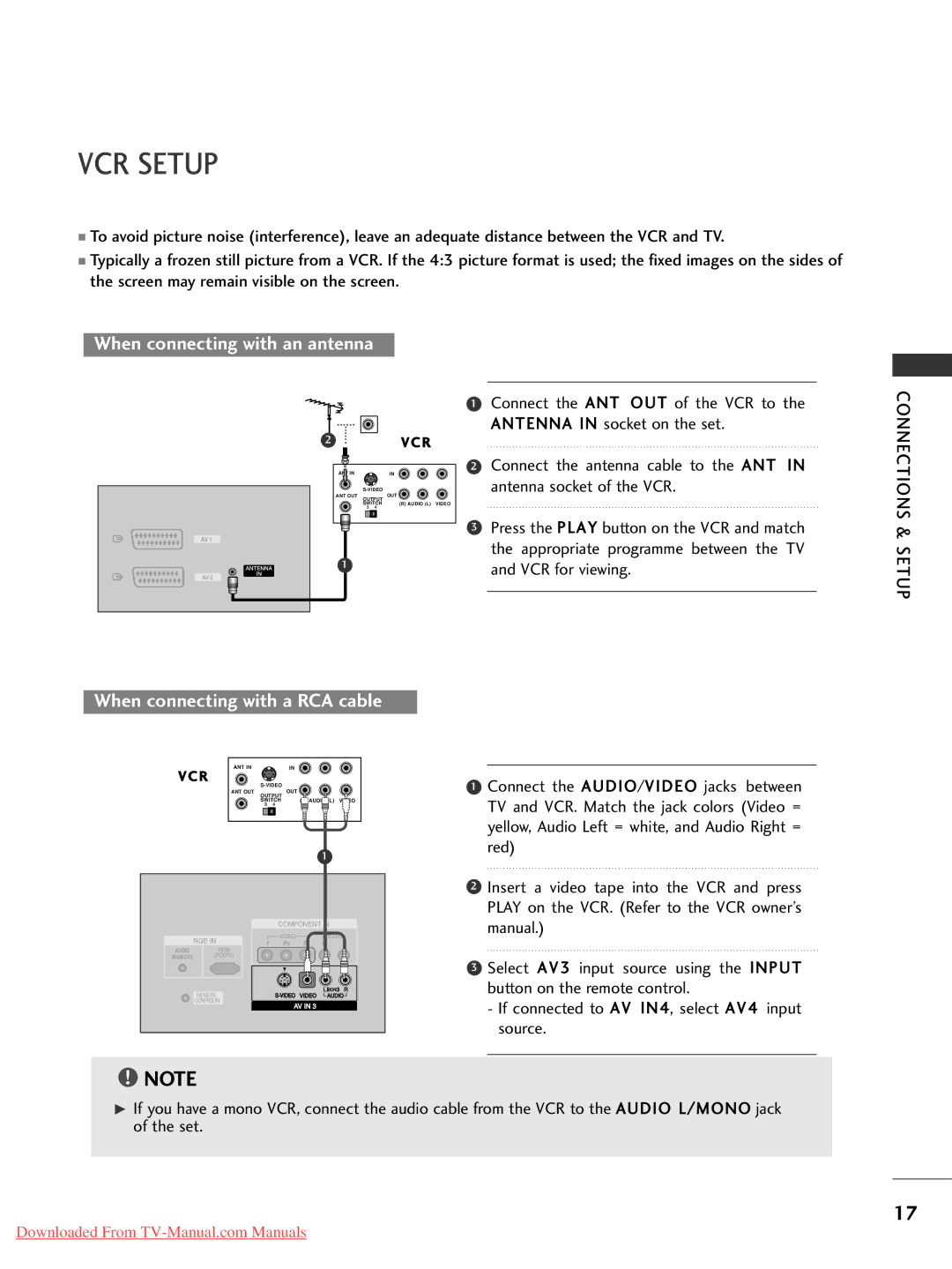VCR SETUP
■To avoid picture noise (interference), leave an adequate distance between the VCR and TV.
■Typically a frozen still picture from a VCR. If the 4:3 picture format is used; the fixed images on the sides of the screen may remain visible on the screen.
When connecting with an antenna
AV 1
ANTENNA
2VCR
ANT IN |
| IN |
| ||
ANT OUT |
| OUT |
OUTPUT |
| |
SWITCH | (R) AUDIO (L) VIDEO | |
3 | 4 |
|
1
1Connect the ANT OUT of the VCR to the ANTENNA IN socket on the set.
2Connect the antenna cable to the ANT IN antenna socket of the VCR.
3 Press the PLAY button on the VCR and match |
the appropriate programme between the TV |
and VCR for viewing. |
CONNECTIONS &
AV 2
IN
SETUP
When connecting with a RCA cable
| ANT IN |
| IN |
|
VCR |
|
|
| |
|
|
| ||
| ANT OUT |
| OUT |
|
| OUTPUT |
|
| |
| SWITCH |
| (R) AUDIO (L) VIDEO | |
| 3 | 4 |
|
|
|
|
|
| 1 |
|
| COMPONENT IN | ||
| RGB IN | VIDEO | AUDIO | |
|
|
|
| |
AUDIO | RGB |
|
|
|
(RGB/DVI) | (PC/DTV) |
|
|
|
|
|
|
| (MONO) |
REMOTE | AUDIO |
CONTROLIN
AV IN 3
1Connect the AUDIO/VIDEO jacks between TV and VCR. Match the jack colors (Video = yellow, Audio Left = white, and Audio Right = red)
2Insert a video tape into the VCR and press PLAY on the VCR. (Refer to the VCR owner’s manual.)
3 Select AV3 input source using the INPUT button on the remote control.
-If connected to AV IN4, select AV4 input source.
!NOTE
GIf you have a mono VCR, connect the audio cable from the VCR to the AUDIO L/MONO jack of the set.
17
Downloaded From