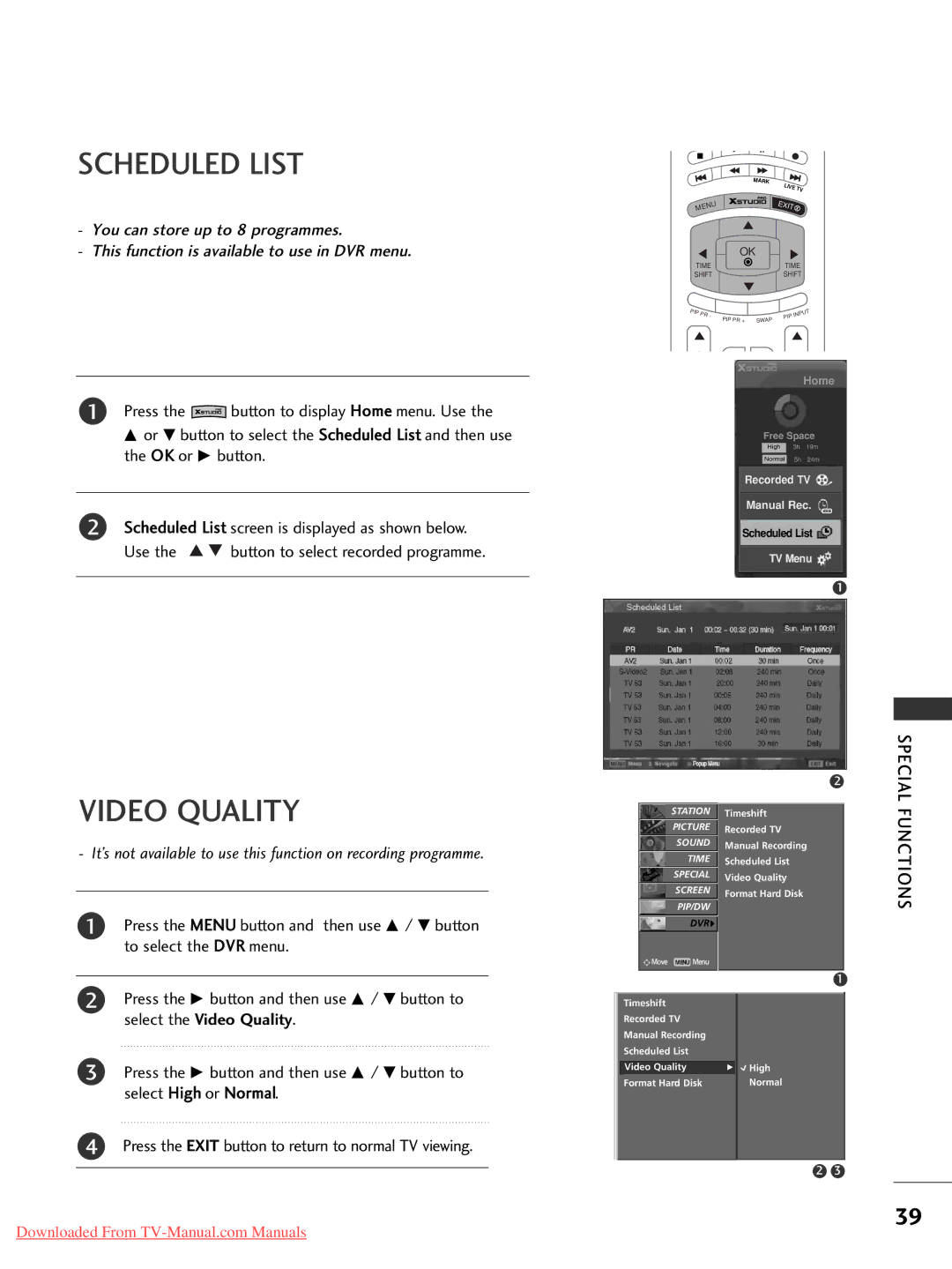SCHEDULED LIST
-You can store up to 8 programmes.
-This function is available to use in DVR menu.
1Press the ![]() button to display Home menu. Use the D or E button to select the Scheduled List and then use the OK or G button.
button to display Home menu. Use the D or E button to select the Scheduled List and then use the OK or G button.
2Scheduled List screen is displayed as shown below.
Use the ![]()
![]() button to select recorded programme.
button to select recorded programme.
| MARK |
| LIVE |
| TV |
ME | EXIT |
NU |
|
|
|
| OK |
|
|
|
|
TIME |
|
| TIME |
| |||
SHIFT |
|
| SHIFT |
| |||
PIP |
|
|
|
|
| PU | |
| PR | - |
|
| PIP | IN | T |
| PIP PR + | SWAP |
| ||||
|
|
|
|
|
| ||
Home
Free Space
High 3h 19m
Normal 5h 24m
Recorded TV
Manual Rec.
Scheduled List
TV Menu
1
VIDEO QUALITY
- It’s not available to use this function on recording programme.
1Press the MENU button and then use D / E button to select the DVR menu.
STATIONO
PICTUREO
SOUNDO
TIMEO
SPECIALO
SCREENO
PIP/DWO
DVR{
![]()
![]()
![]() Move MENU Menu
Move MENU Menu
2
Timeshift
Recorded TV
Manual Recording
Scheduled List
Video Quality
Format Hard Disk
1
SPECIAL FUNCTIONS
2Press the G button and then use D / E button to select the Video Quality.
3Press the G button and then use D / E button to select High or Normal.
4Press the EXIT button to return to normal TV viewing.
Timeshift |
|
Recorded TV |
|
Manual Recording |
|
Scheduled List |
|
Video Quality | G High |
Format Hard Disk | Normal |
2 3
39
Downloaded From