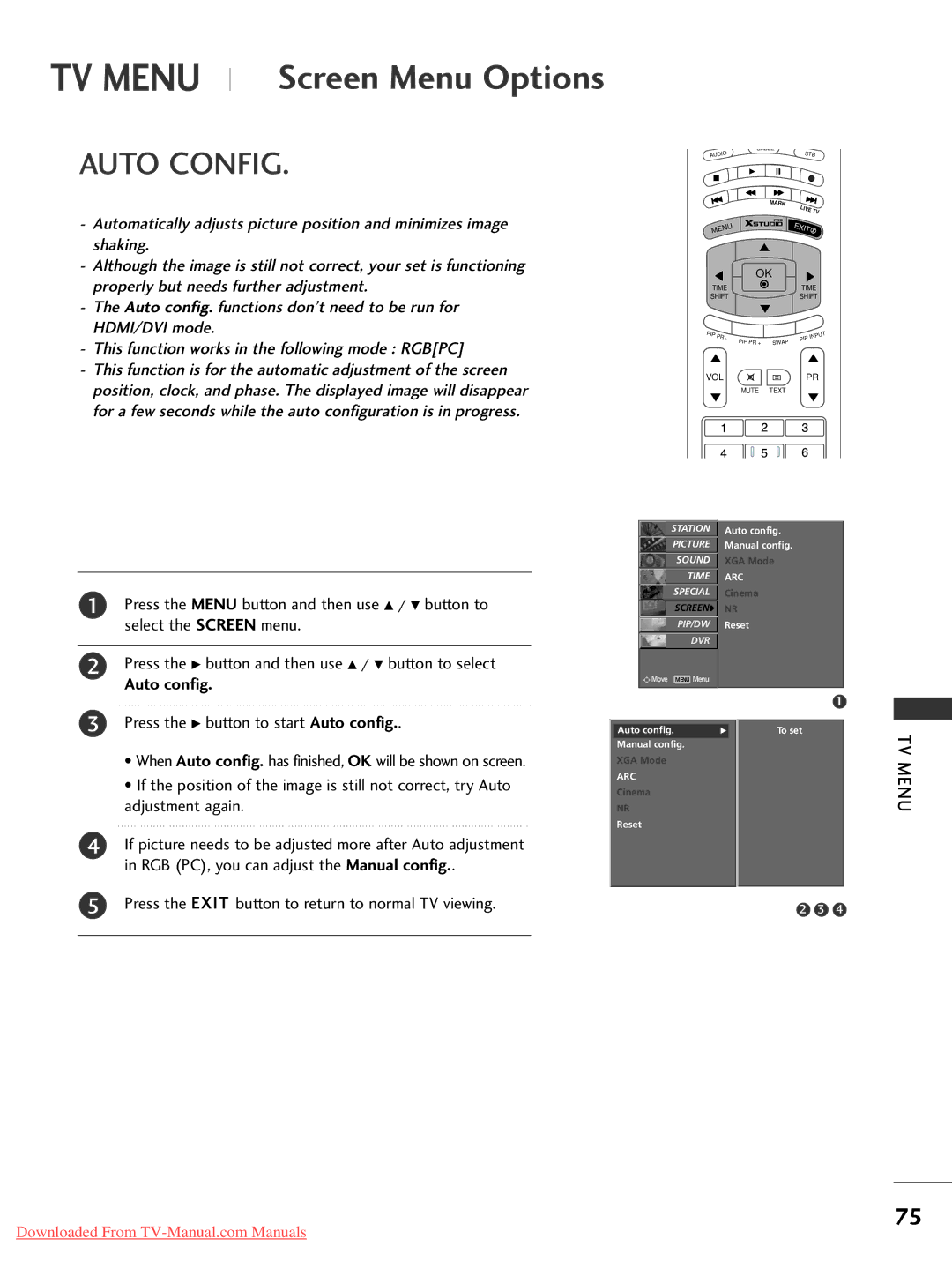TV MENU |
| Screen Menu Options |
| ||
|
AUTO CONFIG.
-Automatically adjusts picture position and minimizes image shaking.
-Although the image is still not correct, your set is functioning properly but needs further adjustment.
-The Auto config. functions don’t need to be run for HDMI/DVI mode.
-This function works in the following mode : RGB[PC]
-This function is for the automatic adjustment of the screen position, clock, and phase. The displayed image will disappear for a few seconds while the auto configuration is in progress.
AUDIO |
|
| STB | |||
|
|
|
| MARK | LIVE | |
|
|
|
|
| ||
|
|
|
|
|
| TV |
ME |
|
|
| EXIT | ||
| NU |
|
|
|
| |
|
|
| OK |
|
| |
TIME |
|
| TIME | |||
SHIFT |
|
| SHIFT | |||
PIP | PR |
|
|
|
| UT |
| - | PIP PR + | SWAP | PIP | INP | |
|
|
| ||||
|
|
|
|
| ||
VOL |
|
|
| PR | ||
|
|
| MUTE | TEXT |
|
|
1Press the MENU button and then use D / E button to select the SCREEN menu.
2Press the G button and then use D / E button to select
Auto config.
STATIONO
PICTUREO
SOUNDO
TIMEO
SPECIALO
SCREEN{
PIP/DWO
DVRO
![]()
![]()
![]() Move MENU Menu
Move MENU Menu
Auto config.
Manual config.
XGA Mode
ARC
Cinema
NR
Reset
1
3Press the G button to start Auto config..
•When Auto config. has finished, OK will be shown on screen.
•If the position of the image is still not correct, try Auto adjustment again.
4If picture needs to be adjusted more after Auto adjustment in RGB (PC), you can adjust the Manual config..
5 Press the EXIT button to return to normal TV viewing.
Auto config. | G |
| To set |
Manual config. |
|
|
|
XGA Mode |
|
|
|
ARC |
|
|
|
Cinema |
|
|
|
NR |
|
|
|
Reset |
|
|
|
|
|
|
|
2 3 4
TV MENU
75
Downloaded From