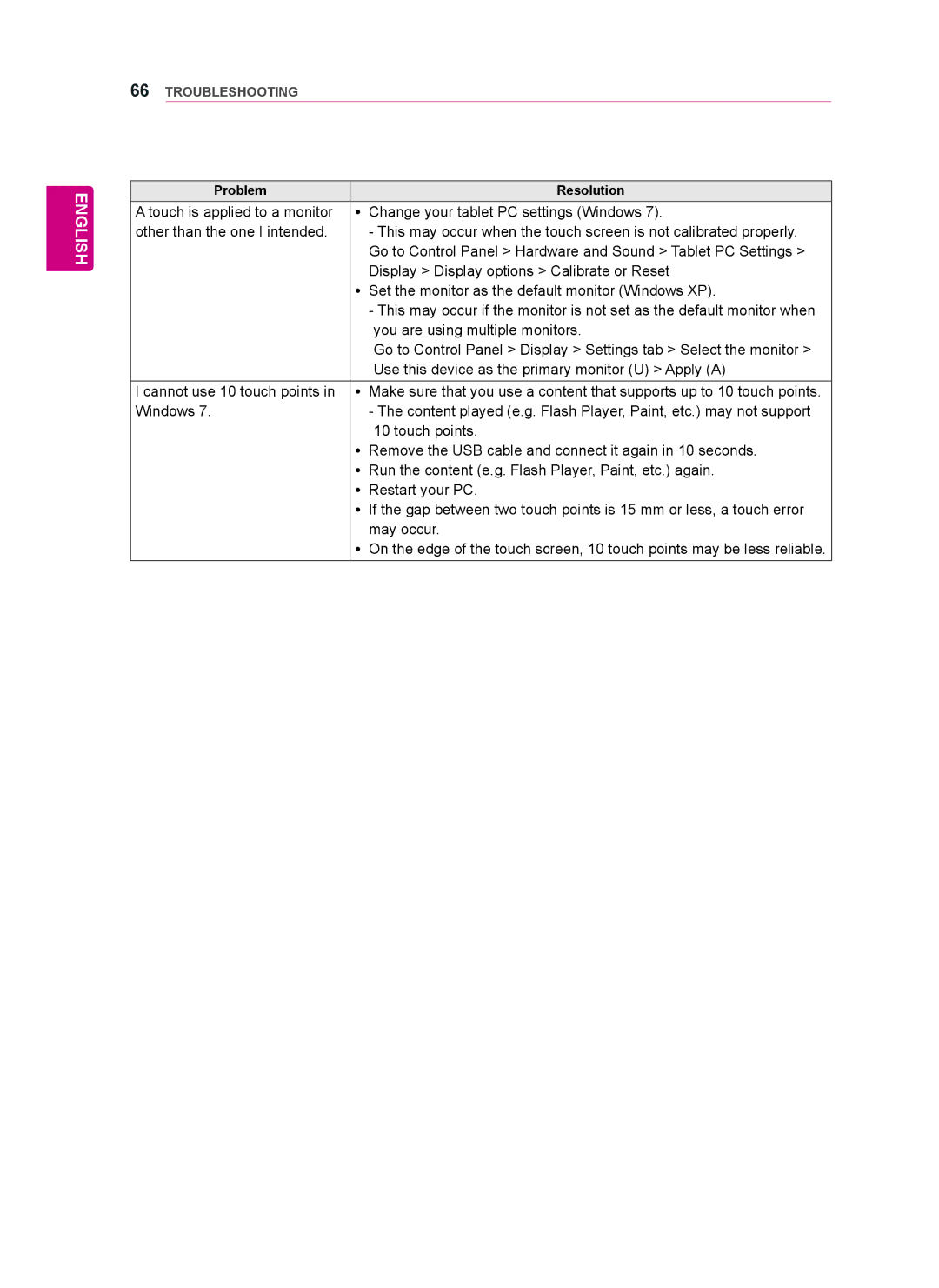66TROUBLESHOOTING
ENGLISH
Problem | Resolution |
A touch is applied to a monitor | yy Change your tablet PC settings (Windows 7). |
other than the one I intended. | - This may occur when the touch screen is not calibrated properly. |
| Go to Control Panel > Hardware and Sound > Tablet PC Settings > |
| Display > Display options > Calibrate or Reset |
| yy Set the monitor as the default monitor (Windows XP). |
| - This may occur if the monitor is not set as the default monitor when |
| you are using multiple monitors. |
| Go to Control Panel > Display > Settings tab > Select the monitor > |
| Use this device as the primary monitor (U) > Apply (A) |
I cannot use 10 touch points in | yy Make sure that you use a content that supports up to 10 touch points. |
Windows 7. | - The content played (e.g. Flash Player, Paint, etc.) may not support |
| 10 touch points. |
| yy Remove the USB cable and connect it again in 10 seconds. |
| yy Run the content (e.g. Flash Player, Paint, etc.) again. |
| yy Restart your PC. |
| yy If the gap between two touch points is 15 mm or less, a touch error |
| may occur. |
| yy On the edge of the touch screen, 10 touch points may be less reliable. |