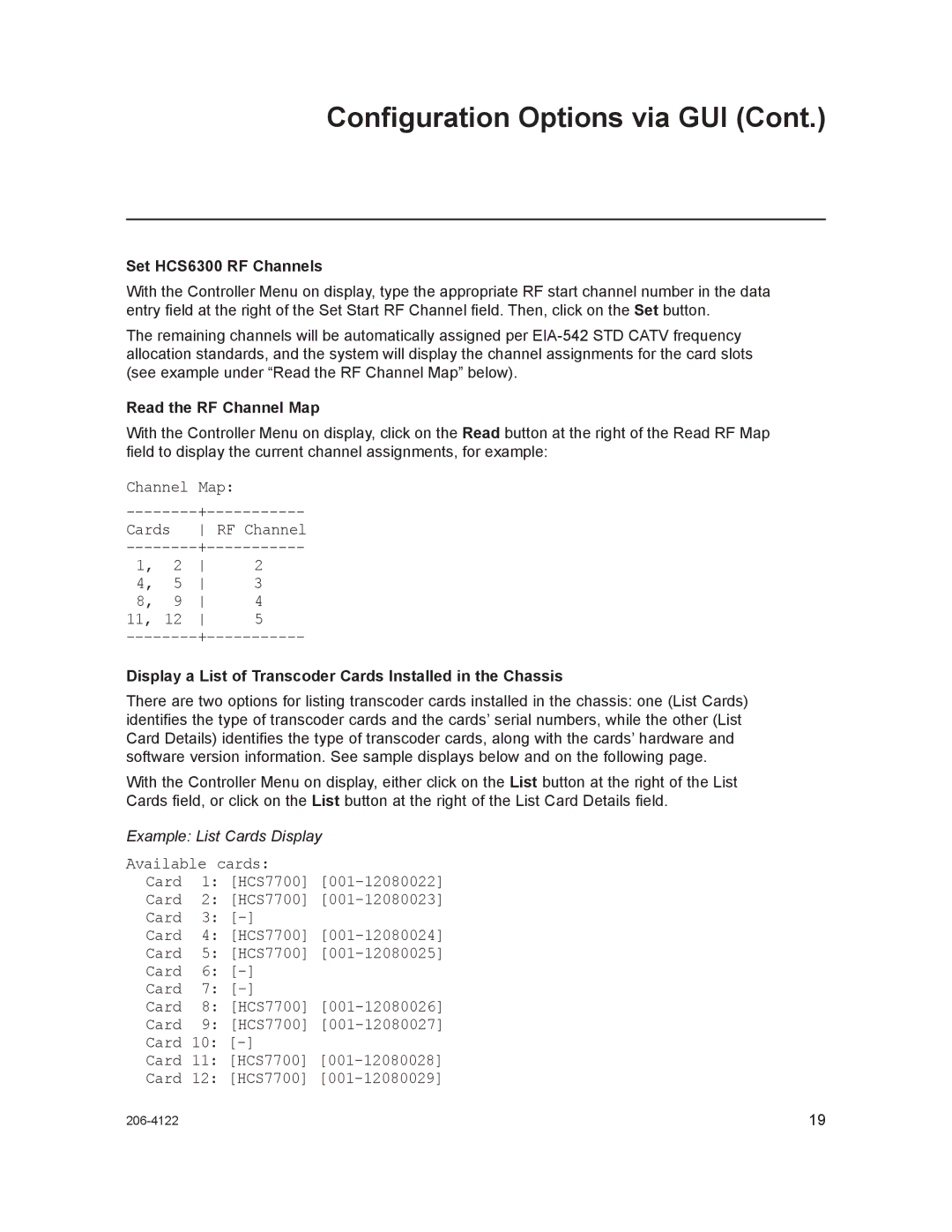Configuration Options via GUI (Cont.)
Set HCS6300 RF Channels
With the Controller Menu on display, type the appropriate RF start channel number in the data entry field at the right of the Set Start RF Channel field. Then, click on the Set button.
The remaining channels will be automatically assigned per
Read the RF Channel Map
With the Controller Menu on display, click on the Read button at the right of the Read RF Map field to display the current channel assignments, for example:
Channel Map: |
| ||
RF Channel | |||
2 | 2 | ||
4, | 5 | 3 | |
8, | 9 | 4 | |
11, | 12 | 5 | |
Display a List of Transcoder Cards Installed in the Chassis
There are two options for listing transcoder cards installed in the chassis: one (List Cards) identifies the type of transcoder cards and the cards’ serial numbers, while the other (List Card Details) identifies the type of transcoder cards, along with the cards’ hardware and software version information. See sample displays below and on the following page.
With the Controller Menu on display, either click on the List button at the right of the List Cards field, or click on the List button at the right of the List Card Details field.
Example: List Cards Display
Available cards:
Card | 1: [HCS7700] |
Card | 2: [HCS7700] |
Card | 3: |
Card | 4: [HCS7700] |
Card | 5: [HCS7700] |
Card | 6: |
Card | 7: |
Card | 8: [HCS7700] |
Card | 9: [HCS7700] |
Card 10: [-]
Card 11: [HCS7700] [001-12080028]
Card 12: [HCS7700] [001-12080029]
19 |