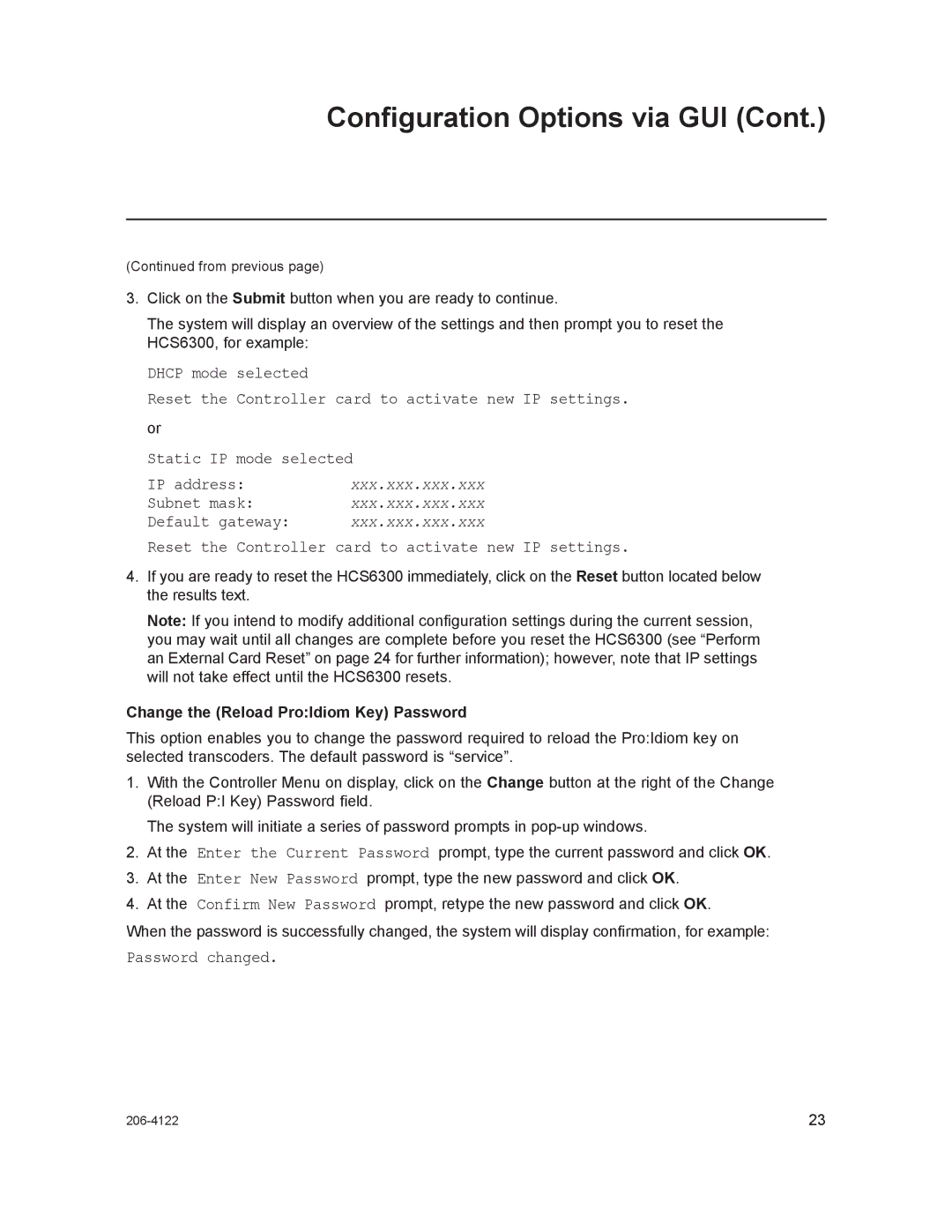Configuration Options via GUI (Cont.)
(Continued from previous page)
3.Click on the Submit button when you are ready to continue.
The system will display an overview of the settings and then prompt you to reset the HCS6300, for example:
DHCP mode selected
Reset the Controller card to activate new IP settings. or
Static IP mode selected
IP address: | xxx.xxx.xxx.xxx |
Subnet mask: | xxx.xxx.xxx.xxx |
Default gateway: | xxx.xxx.xxx.xxx |
Reset the Controller card to activate new IP settings.
4.If you are ready to reset the HCS6300 immediately, click on the Reset button located below the results text.
Note: If you intend to modify additional configuration settings during the current session, you may wait until all changes are complete before you reset the HCS6300 (see “Perform an External Card Reset” on page 24 for further information); however, note that IP settings will not take effect until the HCS6300 resets.
Change the (Reload Pro:Idiom Key) Password
This option enables you to change the password required to reload the Pro:Idiom key on selected transcoders. The default password is “service”.
1.With the Controller Menu on display, click on the Change button at the right of the Change (Reload P:I Key) Password field.
The system will initiate a series of password prompts in
2.At the Enter the Current Password prompt, type the current password and click OK.
3.At the Enter New Password prompt, type the new password and click OK.
4.At the Confirm New Password prompt, retype the new password and click OK.
When the password is successfully changed, the system will display confirmation, for example:
Password changed.
23 |