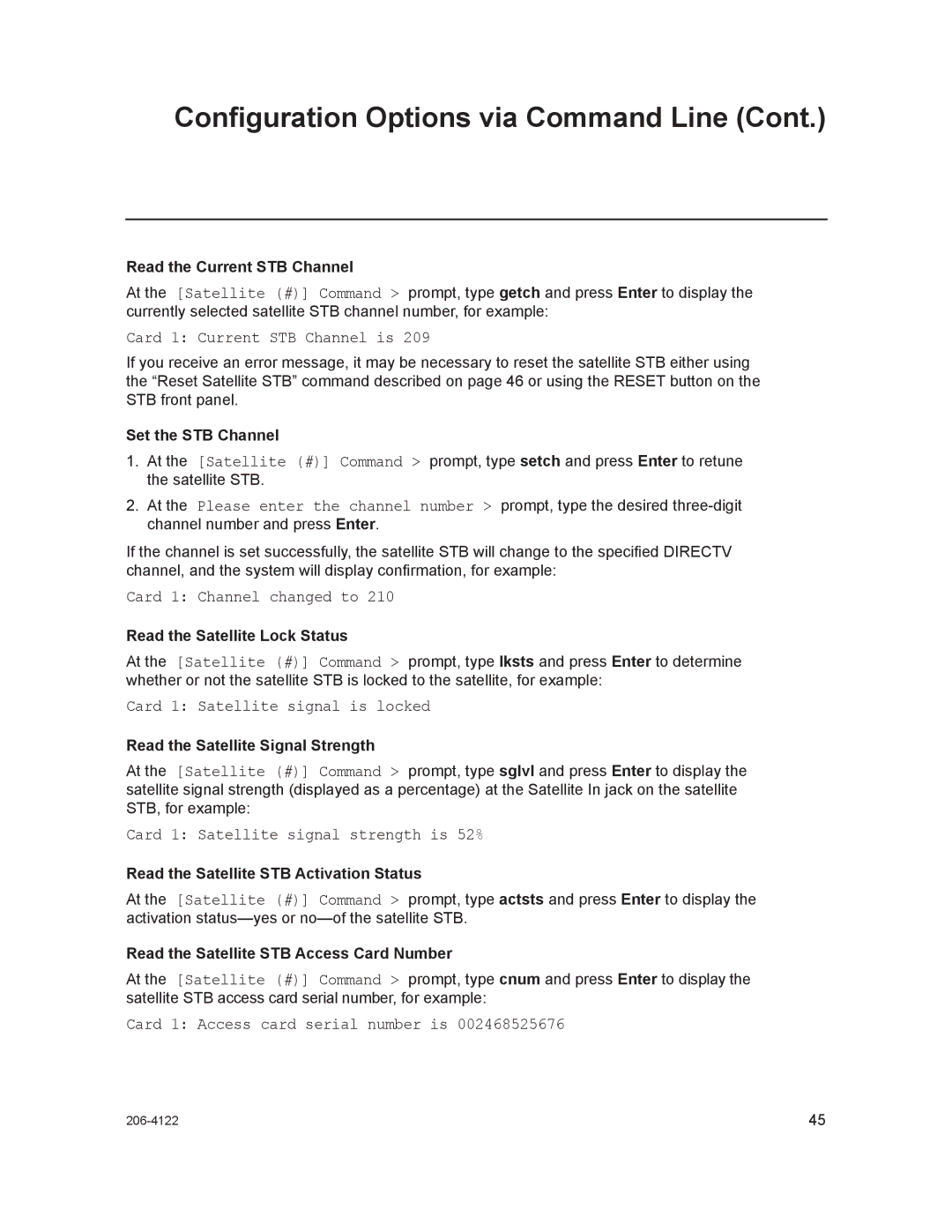Configuration Options via Command Line (Cont.)
Read the Current STB Channel
At the [Satellite (#)] Command > prompt, type getch and press Enter to display the currently selected satellite STB channel number, for example:
Card 1: Current STB Channel is 209
If you receive an error message, it may be necessary to reset the satellite STB either using the “Reset Satellite STB” command described on page 46 or using the RESET button on the STB front panel.
Set the STB Channel
1.At the [Satellite (#)] Command > prompt, type setch and press Enter to retune the satellite STB.
2.At the Please enter the channel number > prompt, type the desired
If the channel is set successfully, the satellite STB will change to the specified DIRECTV channel, and the system will display confirmation, for example:
Card 1: Channel changed to 210
Read the Satellite Lock Status
At the [Satellite (#)] Command > prompt, type lksts and press Enter to determine whether or not the satellite STB is locked to the satellite, for example:
Card 1: Satellite signal is locked
Read the Satellite Signal Strength
At the [Satellite (#)] Command > prompt, type sglvl and press Enter to display the satellite signal strength (displayed as a percentage) at the Satellite In jack on the satellite STB, for example:
Card 1: Satellite signal strength is 52%
Read the Satellite STB Activation Status
At the [Satellite (#)] Command > prompt, type actsts and press Enter to display the activation
Read the Satellite STB Access Card Number
At the [Satellite (#)] Command > prompt, type cnum and press Enter to display the satellite STB access card serial number, for example:
Card 1: Access card serial number is 002468525676
45 |