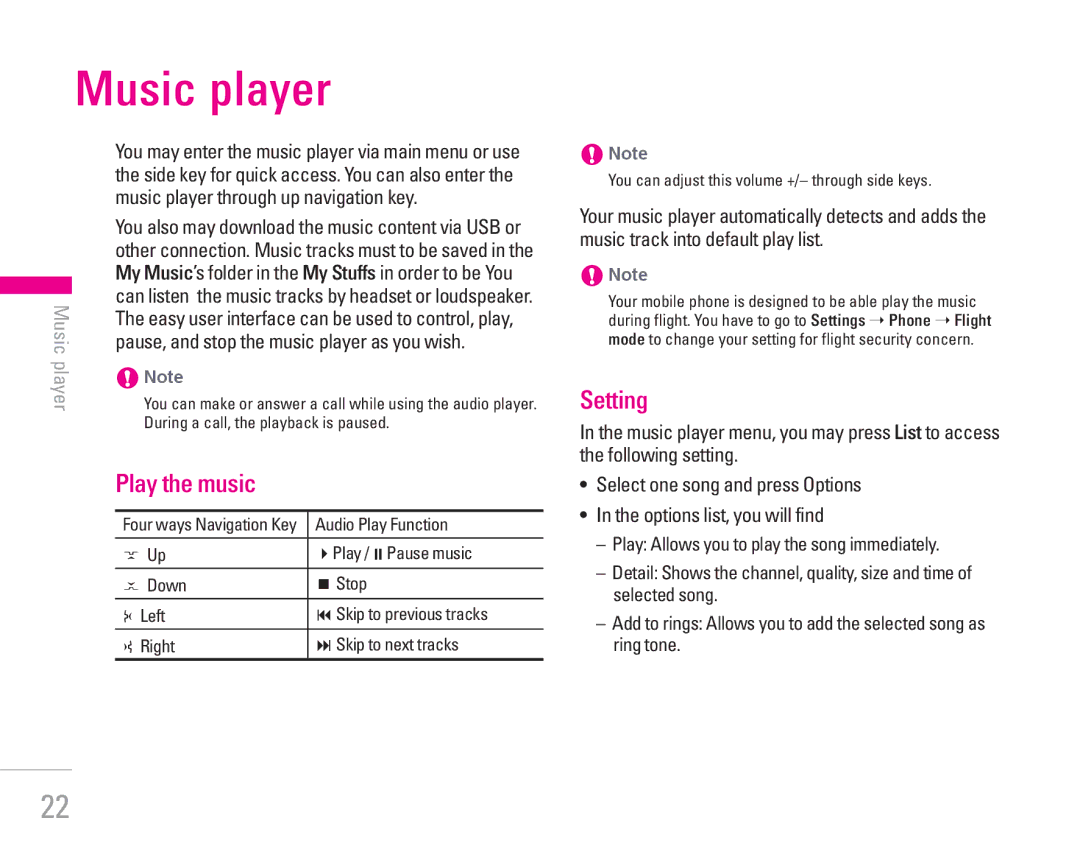Music player
You may enter the music player via main menu or use the side key for quick access. You can also enter the music player through up navigation key.
You also may download the music content via USB or | ||
other connection. Music tracks must to be saved in the | ||
My Music’s folder in the My Stuffs in order to be You | ||
can listen the music tracks by headset or loudspeaker. | ||
Music | ||
pause, and stop the music player as you wish. | ||
player | The easy user interface can be used to control, play, | |
You can make or answer a call while using the audio player. | ||
| !Note | |
| During a call, the playback is paused. |
Play the music
Four ways Navigation Key | Audio Play Function |
U Up | bPlay /iPause music |
D Down | jStop |
L Left | gSkip to previous tracks |
R Right | hSkip to next tracks |
!Note
You can adjust this volume +/– through side keys.
Your music player automatically detects and adds the music track into default play list.
!Note
Your mobile phone is designed to be able play the music during flight. You have to go to Settings ➝ Phone ➝ Flight mode to change your setting for flight security concern.
Setting
In the music player menu, you may press List to access the following setting.
•Select one song and press Options
•In the options list, you will find
–Play: Allows you to play the song immediately.
–Detail: Shows the channel, quality, size and time of selected song.
–Add to rings: Allows you to add the selected song as ring tone.
22