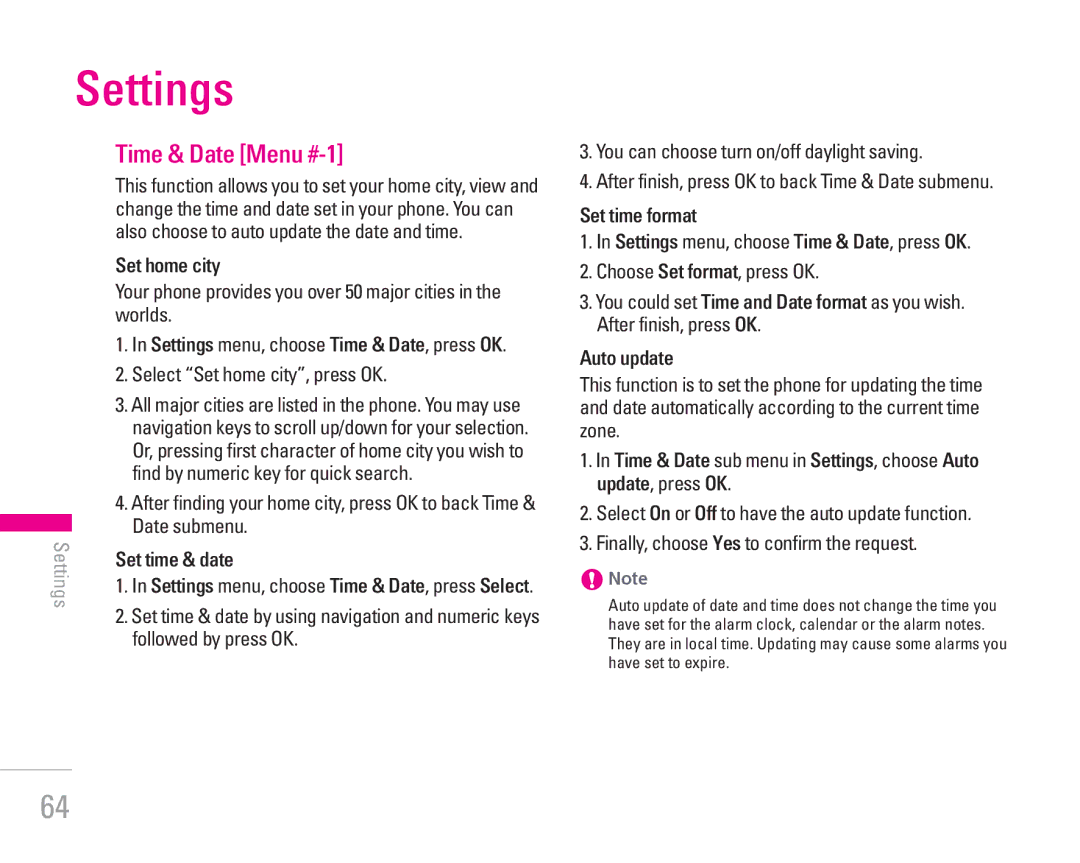Settings
Time & Date [Menu #-1]
This function allows you to set your home city, view and change the time and date set in your phone. You can also choose to auto update the date and time.
Set home city
Your phone provides you over 50 major cities in the worlds.
| 1. In Settings menu, choose Time & Date, press OK. |
| 2. Select “Set home city”, press OK. |
3. All major cities are listed in the phone. You may use | |
navigation keys to scroll up/down for your selection. | |
Or, pressing first character of home city you wish to | |
find by numeric key for quick search. | |
4. After finding your home city, press OK to back Time & | |
Date submenu. | |
Settings | Set time & date |
| |
| 1. In Settings menu, choose Time & Date, press Select. |
| 2. Set time & date by using navigation and numeric keys |
| followed by press OK. |
3.You can choose turn on/off daylight saving.
4.After finish, press OK to back Time & Date submenu.
Set time format
1.In Settings menu, choose Time & Date, press OK.
2.Choose Set format, press OK.
3.You could set Time and Date format as you wish. After finish, press OK.
Auto update
This function is to set the phone for updating the time and date automatically according to the current time zone.
1.In Time & Date sub menu in Settings, choose Auto update, press OK.
2.Select On or Off to have the auto update function.
3.Finally, choose Yes to confirm the request.
!Note
Auto update of date and time does not change the time you have set for the alarm clock, calendar or the alarm notes. They are in local time. Updating may cause some alarms you have set to expire.
64