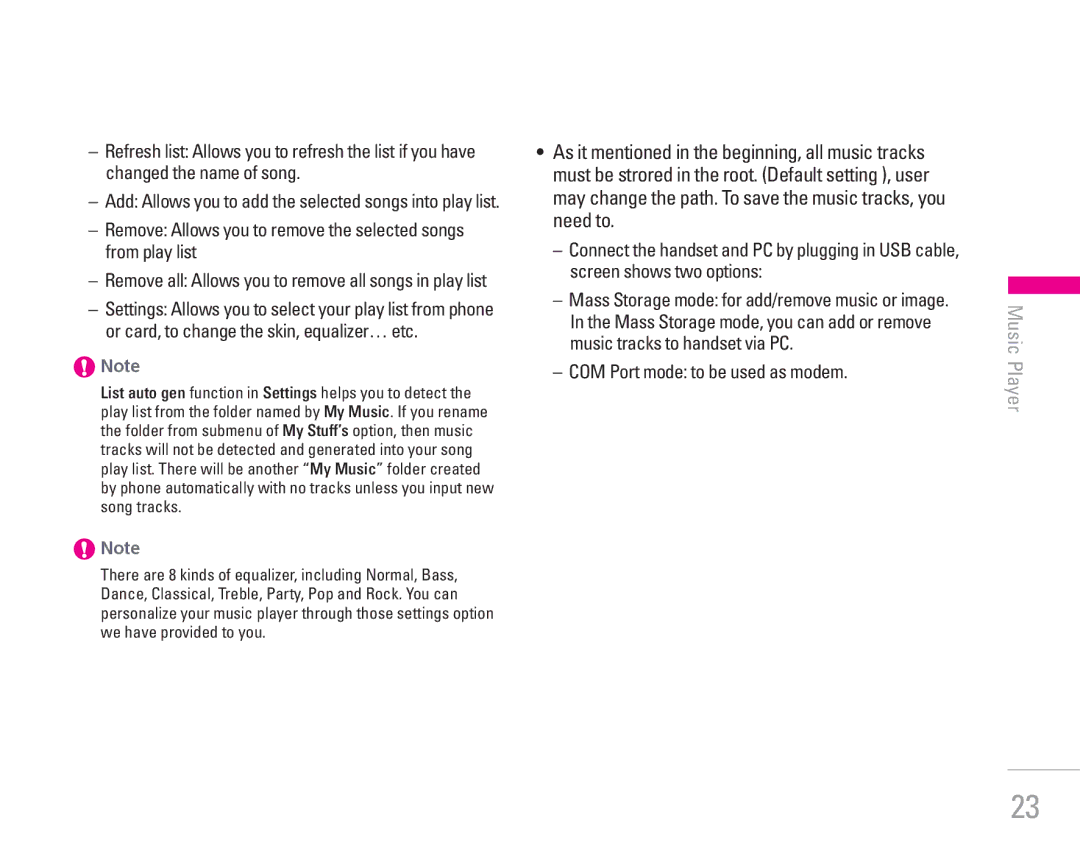–Refresh list: Allows you to refresh the list if you have changed the name of song.
–Add: Allows you to add the selected songs into play list.
–Remove: Allows you to remove the selected songs from play list
–Remove all: Allows you to remove all songs in play list
–Settings: Allows you to select your play list from phone or card, to change the skin, equalizer… etc.
!Note
List auto gen function in Settings helps you to detect the play list from the folder named by My Music. If you rename the folder from submenu of My Stuff’s option, then music tracks will not be detected and generated into your song play list. There will be another “My Music” folder created by phone automatically with no tracks unless you input new song tracks.
!Note
There are 8 kinds of equalizer, including Normal, Bass, Dance, Classical, Treble, Party, Pop and Rock. You can personalize your music player through those settings option we have provided to you.
•As it mentioned in the beginning, all music tracks must be strored in the root. (Default setting ), user may change the path. To save the music tracks, you need to.
–Connect the handset and PC by plugging in USB cable, screen shows two options:
–Mass Storage mode: for add/remove music or image. In the Mass Storage mode, you can add or remove music tracks to handset via PC.
–COM Port mode: to be used as modem.
Music Player
23