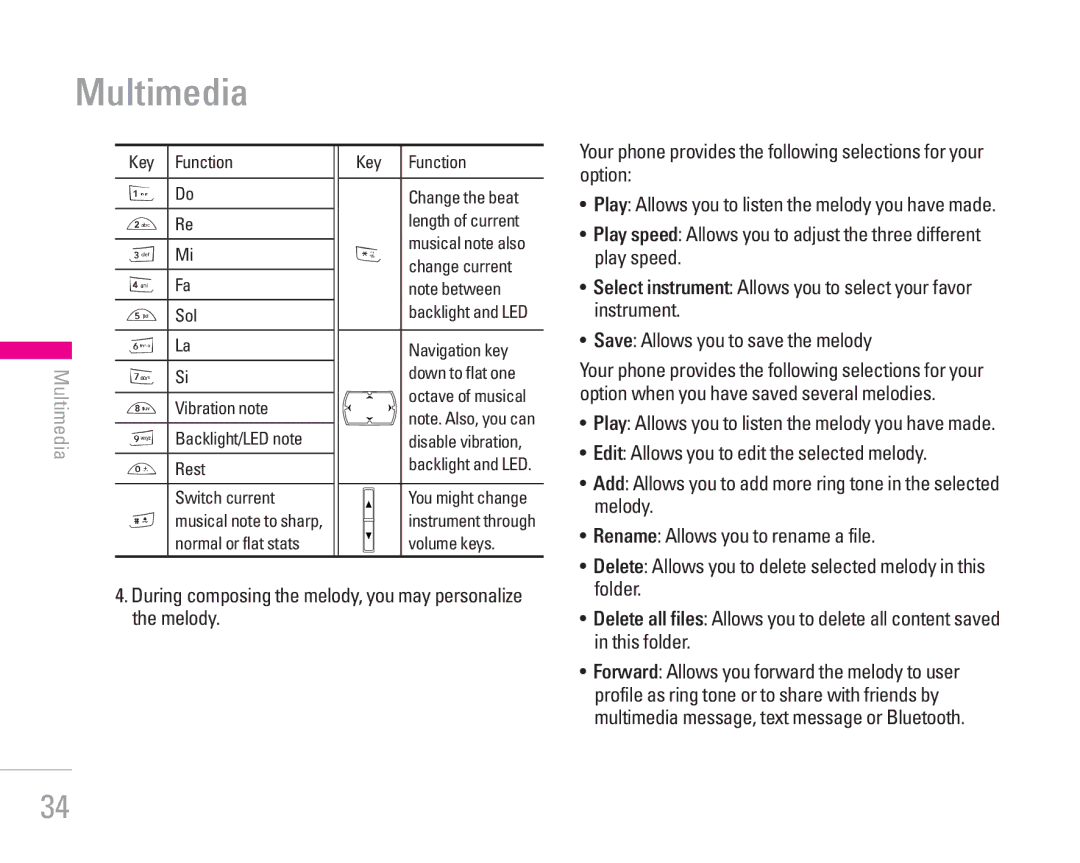Multimedia
Multimedia
Key | Function |
|
|
1 | Do |
| |
2 Re | |
|
|
3 | Mi |
|
|
4 | Fa |
|
|
5 | Sol |
|
|
6 | La |
|
|
7 | Si |
|
|
8 | Vibration note |
|
|
9 | Backlight/LED note |
|
|
0 | Rest |
|
|
| Switch current |
#musical note to sharp, normal or flat stats
Key | Function |
Change the beat length of current
*musical note also change current note between backlight and LED
Navigation key
down to flat one octave of musical note. Also, you can disable vibration, backlight and LED.
You might change instrument through volume keys.
Your phone provides the following selections for your option:
•Play: Allows you to listen the melody you have made.
•Play speed: Allows you to adjust the three different play speed.
•Select instrument: Allows you to select your favor instrument.
•Save: Allows you to save the melody
Your phone provides the following selections for your option when you have saved several melodies.
• Play: Allows you to listen the melody you have made. |
• Edit: Allows you to edit the selected melody. |
• Add: Allows you to add more ring tone in the selected |
melody. |
• Rename: Allows you to rename a file. |
• Delete: Allows you to delete selected melody in this |
4.During composing the melody, you may personalize the melody.
folder. |
• Delete all files: Allows you to delete all content saved |
in this folder. |
• Forward: Allows you forward the melody to user |
profile as ring tone or to share with friends by |
multimedia message, text message or Bluetooth. |
34