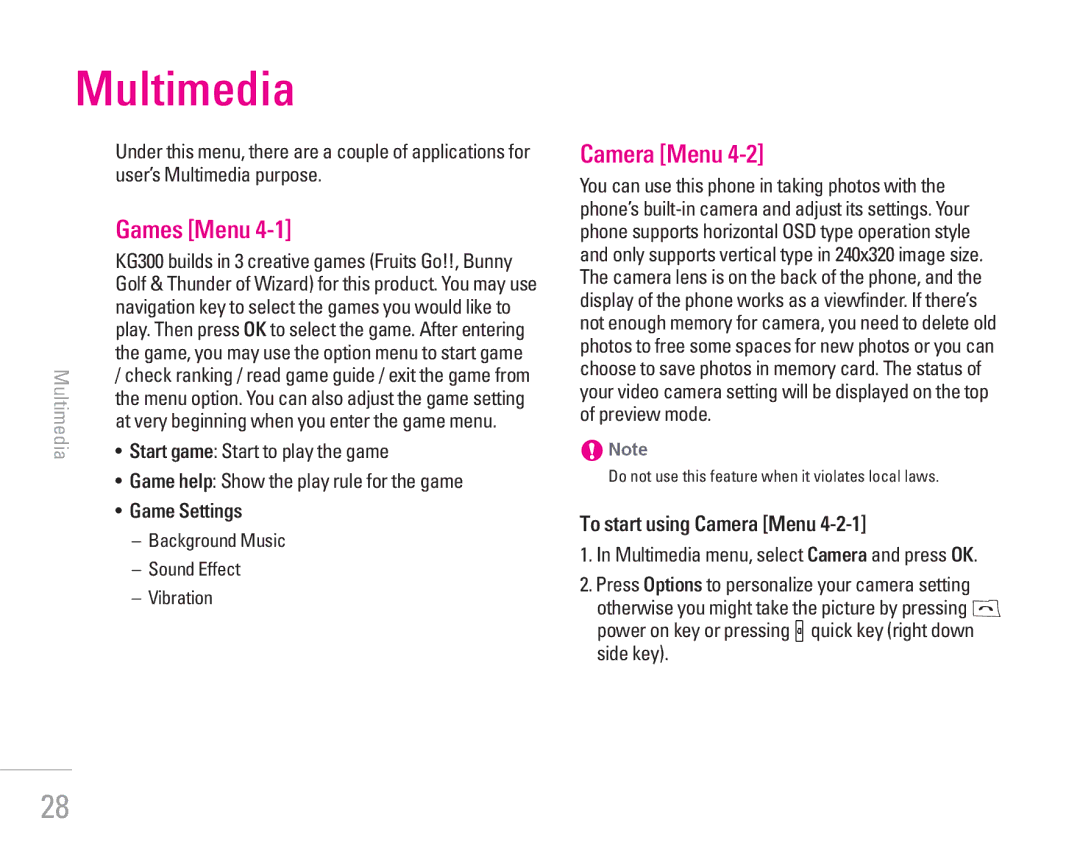Multimedia
Under this menu, there are a couple of applications for user’s Multimedia purpose.
Games [Menu 4-1]
| KG300 builds in 3 creative games (Fruits Go!!, Bunny |
| Golf & Thunder of Wizard) for this product. You may use |
| navigation key to select the games you would like to |
| play. Then press OK to select the game. After entering |
the game, you may use the option menu to start game | |
Multimedia | / check ranking / read game guide / exit the game from |
• Start game: Start to play the game | |
| the menu option. You can also adjust the game setting |
at very beginning when you enter the game menu.
• Game help: Show the play rule for the game
• Game Settings
– Background Music
– Sound Effect
– Vibration
Camera [Menu 4-2]
You can use this phone in taking photos with the phone’s
!Note
Do not use this feature when it violates local laws.
To start using Camera [Menu 4-2-1]
1.In Multimedia menu, select Camera and press OK.
2.Press Options to personalize your camera setting otherwise you might take the picture by pressing S power on key or pressing qquick key (right down side key).
28