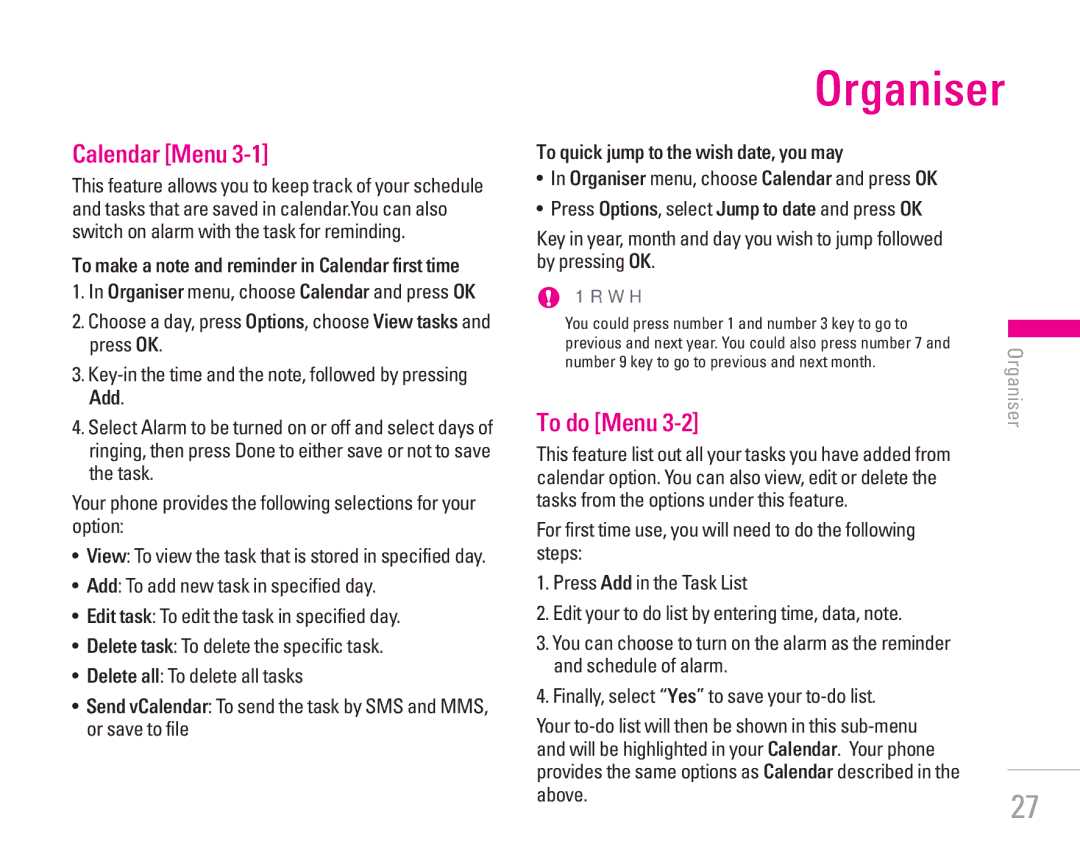Calendar [Menu 3-1]
This feature allows you to keep track of your schedule and tasks that are saved in calendar.You can also switch on alarm with the task for reminding.
To make a note and reminder in Calendar first time
1.In Organiser menu, choose Calendar and press OK
2.Choose a day, press Options, choose View tasks and press OK.
3.
4.Select Alarm to be turned on or off and select days of ringing, then press Done to either save or not to save the task.
Your phone provides the following selections for your option:
•View: To view the task that is stored in specified day.
•Add: To add new task in specified day.
•Edit task: To edit the task in specified day.
•Delete task: To delete the specific task.
•Delete all: To delete all tasks
•Send vCalendar: To send the task by SMS and MMS, or save to file
Organiser
To quick jump to the wish date, you may
•In Organiser menu, choose Calendar and press OK
•Press Options, select Jump to date and press OK
Key in year, month and day you wish to jump followed by pressing OK.
!Note | Organiser |
You could press number 1 and number 3 key to go to | |
previous and next year. You could also press number 7 and |
|
number 9 key to go to previous and next month. |
|
To do [Menu 3-2]
This feature list out all your tasks you have added from calendar option. You can also view, edit or delete the tasks from the options under this feature.
For first time use, you will need to do the following steps:
1.Press Add in the Task List
2.Edit your to do list by entering time, data, note.
3.You can choose to turn on the alarm as the reminder and schedule of alarm.
4.Finally, select “Yes” to save your
Your